


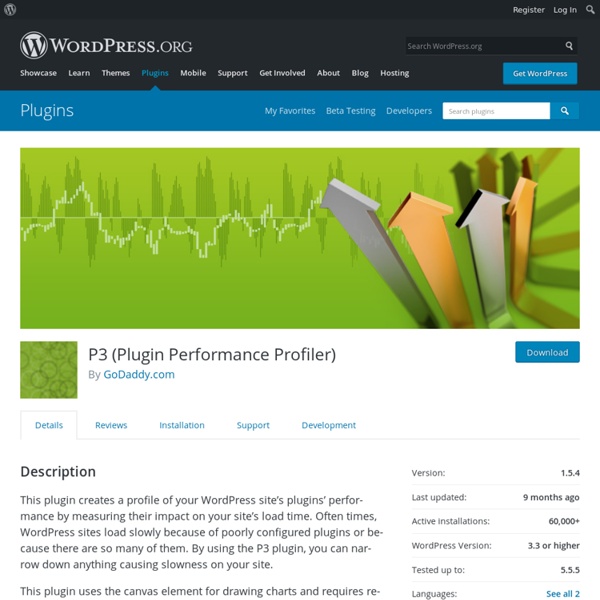
WP Content Copy Protection WP Content Copy Protection is a simple, yet aggressive plugin that uses multiple, aggressive techniques in protecting your content from being stolen. Some of the most common copy methods (via mouse, keyboard and browser), such as right-click, image dragging/saving, text selection/drag/drop, source code viewing and keyboard copy shortcuts, such as CTRL A, C, X, U, S, and P are disabled with this plugin (to name but a few). This is a plugin with teeth - an absolute must for any business owner, blogger and WordPress site owner who is serious about protecting his online content! Simple, effective, lightweight! It works! Basic Features Our Pro Features (Windows, Mac OS X and Linux Compatible) See our Pro Edition in action While this will most certainly help protect your content, do remember that there are many other means one could use to get their hands on your content without using the context menu.
8+ Awesome Plugins for Safely Moving WordPress There’s a lot of love for this free plugin, which allows you to duplicate, clone, backup, move and transfer an entire site from one place to another. Duplicator has racked up more than 480,000 downloads and has received an average rating of 4.9 stars on the WordPress Plugin Repository. That’s a lot of happy people. This plugin is made by developers for developers. It’s a great tool for pulling a production site down onto a local machine for testing, as well as the reverse – developing locally and pushing a site to a production server. Duplicator is currently in beta and comes with the disclaimer that while it’s been heavily tested, it does require “above average” technical knowledge. Duplicator gets a lot of love from me, too.
iThemes Security (formerly Better WP Security) iThemes Security is the #1 WordPress Security Plugin iThemes Security (formerly Better WP Security) gives you over 30+ ways to secure and protect your WordPress site. On average, 30,000 new websites are hacked each day. WordPress sites can be an easy target for attacks because of plugin vulnerabilities, weak passwords and obsolete software. Most WordPress admins don't know they're vulnerable, but iThemes Security works to lock down WordPress, fix common holes, stop automated attacks and strengthen user credentials. Maintained and Supported by iThemes iThemes has been building and supporting WordPress tools since 2008 like BackupBuddy, our WordPress backup plugin. Get Plugin Support and Pro Features Get added peace of mind with professional support from our expert team and pro features to take your site's security to the next level with iThemes Security Pro. Pro Features: iThemes Sync Integration Manage more than one WordPress site? iThemes Brute Force Attack Protection Network Protect Detect
WP-Optimize We’ve built WP-Optimize around the most advanced and powerful caching technology. Our caching tests and feedback from real-world users show that the caching feature alone can make your site faster than any other cache plugin or optimization. See these speed test results. Yes; optimizing does not involve any “tricks” or poking around in dangerous ways. This is a “how long is string?” In our support forum, here: This is rare; it’s probably because you’re with a shared web hosting company that doesn’t allow scripts to run an optimize command via SQL statements (SQL “OPTIMIZE” instruction). Yes – WP-Optimize is WordPress’s #1 most-installed optimisation plugin, with over 800,000 users and a pedigree going back over 8 years. WP-Optimize will disable some features if it detects InnoDB tables. Not unless you have an existing backup. The plugin is an ongoing work; that means that it is impossible to rule out unforeseen situations and bugs. Yes!
BackWPup Free - WordPress Backup Plugin The backup plugin BackWPup can be used to save your complete installation including /wp-content/ and push them to an external Backup Service, like Dropbox, S3, FTP and many more, see list below. With a single backup .zip file you are able to easily restore an installation. Please understand: this free version will not be supported as good as the BackWPup Pro version. With our premium version you get first class support and more features. In case you need to comply with the new GDPR regulation, check out our post BacKWPup, Backups and GDPR. Requirements WordPress 3.9 and PHP 5.3.3 required! Our friends at OSTraining have done a tremendous job with their video tutorials on BackWPup. (Are you a WordPress novice? Remember: The most expensive backup is the one you never did! Get the BackWPup Pro Version with more features. Made by Inpsyde · We love WordPress Restoring backups made with BackWPup can be done multiple ways. Solution #1 Solution #2 Solution #3 Yes. Yes. Read all 965 reviews Version 3.3
Which WordPress Caching Plugin Should I Use? One of the most important performance aspects of a website is the speed with which it loads. If you want to optimise your site to give your visitors the best possible experience while also improving your status in Google’s ranking system then you need to make sure your site loads fast. A slow site can push you down the ranking and make your visitors push the back button – two things you never want to happen. As soon as someone visits one of your WordPress pages they are requesting a lot of data off your web host’s servers (CSS, images, JavaScript) as well as content off your WP database. WordPress Caching Plugins WordPress uses caching plugins that create a static HTML page of every page on your site. The caching plugins available for WordPress do a bit more than just cache your pages though. It’s important to remember that when changing the template or design of your site you should always turn off and purge the cache. W3 Total Cache Get W3 Total Cache WP Rocket Get WP Rocket WP Super Cache
Redirection Redirection is a WordPress plugin to manage 301 redirections, keep track of 404 errors, and generally tidy up any loose ends your site may have. This is particularly useful if you are migrating pages from an old website, or are changing the directory of your WordPress installation. And it's 100% free! New features include: 404 error monitoring - captures a log of 404 errors and allows you to easily map these to 301 redirectsCustom 'pass-through' redirections allowing you to pass a URL through to another page, file, or website.Full logs for all redirected URLsAll URLs can be redirected, not just ones that don't existRedirection methods - redirect based upon login status, redirect to random pages, redirect based upon the referrer! Existing features include: Redirection is available in: Please submit bugs and patches to
Rublon Account Security: Two-Factor Auth+ Account Security for WordPress Instantly increase security for all users1-click download; 1-click activationNo configuration or training needed The Most Advanced and Intuitive Account Security Solution 10 Reasons Rublon Rocks: Recommended by Security Experts and Industry Professionals "Impressed" — Tony Perez, Sucuri "A must for any WordPress install" — Christian Elsen, VMware "The easiest and most secure 2-factor auth" — Max Monty "Absolutely essential for all WordPress installs" — Chuck Lasker "A little marvel of a plugin and authentication system" — Álvaro Degives Más "The best 2-factor authentication solution for WordPress" — rain3r.walt3r "Two-factor authentication for our thousands of customers" — Steve Truman, a3rev Read more Why Do I Need Account Security? Botnets carry out brute force attacks against thousands of WordPress sites and blogs every day, regardless of size. Why are Passwords Not Enough? How Does Rublon Account Security Work? Nothing!
Better WordPress Minify Allows you to combine and minify your CSS and JS files to improve page load time. This plugin uses the PHP library Minify and relies on WordPress's enqueueing system rather than the output buffer, which respects the order of CSS and JS files as well as their dependencies. BWP Minify is very customizable and easy to use. Useful resources to help you get started and make the most out of BWP Minify Some Features Please don't forget to rate this plugin 5 shining stars if you like it, thanks! Get in touch Support is provided via BetterWP.net Community.Follow and contribute to development via Github.You can also follow me on Twitter.Check out latest WordPress Tips and Ideas from BetterWP.net. Languages English (default)Romanian (ro_RO) - Thanks to Luke Tyler, International Calling Cards! Please help translate this plugin!
UpdraftPlus Backup and Restoration UpdraftPlus simplifies backups and restoration. It is the world’s highest ranking and most popular scheduled backup plugin, with over a million currently-active installs. Backup your files and database backups into the cloud and restore with a single click! Backup into the cloud directly to Dropbox, Google Drive, Amazon S3 (or compatible), Rackspace Cloud, DreamObjects, FTP, Openstack Swift, Updraft Vault and email. Don’t risk your backups on anything less Your WordPress backups are worth the entire investment you’ve made in your website. Believe us: writing a reliable backup plugin that works consistently across the huge range of WordPress deployments is hard. UpdraftPlus works. Why you should backup your website. WordPress like any CMS can be vulnerable to things such as server crashes, hacking, security flaws, bad plugin or theme updates and insecure web hosts. You could always create your own manual backups- but using backup plugin is infinitely quicker, simpler and safer. License N.B.
Autoptimize What does the plugin do to help speed up my site? It concatenates all scripts and styles, minifies and compresses them, adds expires headers, caches them, and moves styles to the page head, and scripts (optionally) to the footer. It also minifies the HTML code itself, making your page really lightweight. But I’m on HTTP/2, so I don’t need Autoptimize? HTTP/2 is a great step forward for sure, reducing the impact of multiple requests from the same server significantly by using the same connection to perform several concurrent requests. Will this work with my blog? Although Autoptimize comes without any warranties, it will in general work flawlessly if you configure it correctly. Why is jquery.js not optimized Why is Autoptimized JS render blocking? If not “forced in head”, Autoptimized JS is not render blocking as it has the “defer” flag added. Why is the autoptimized CSS still called out as render blocking? What is the use of “inline and defer CSS”? Or should you inline all CSS?
Query Monitor Query Monitor is a debugging plugin for anyone developing with WordPress. It has some advanced features not available in other debugging plugins, including debugging of AJAX calls, REST API requests, redirects, and the ability to narrow down its output by plugin or theme. For complete information, please see Query Monitor's GitHub repo. Here's an overview of what's shown: Database Queries Shows all database queries performed on the current requestShows affected rows and time for all queriesShows notifications for slow queries, duplicate queries, and queries with errorsFilter queries by query type (SELECT, UPDATE, DELETE, etc)Filter queries by component (WordPress core, Plugin X, Plugin Y, theme)Filter queries by calling functionView aggregate query information grouped by component, calling function, and typeSuper advanced: Supports multiple instances of wpdb on one page (more info in the FAQ) Hooks Theme PHP Errors Request Rewrite Rules Shows all matching rewrite rules for the current request
WP Updates Notifier Monitors your WordPress installation for core, plugin and theme updates and emails you when they are available. This plugin is ideal if you don't login to your WordPress admin regularly or you support a client's website. Features Set the interval of how often to check for updates; hourly, twice daily or daily.Sets WordPress to check for updates more often meaning you get to know about updates sooner.Get emailed about core, plugin and theme updates.Chose if you want to be notified about active only themes and plugins updates.Remove upgrade nag message to non-admin users.For advanced users there are a number of filters and actions you can use. More coming soon. This plugin is a fork of Update Notifier. Languages
Manage Jetpack Manage allows you to manage your self-hosted WordPress sites and your WordPress.com sites from a single dashboard on WordPress.com. In this support doc, you can find: When a plugin update is released, the best practice is to update that plugin right away. What if you have multiple sites using the same plugin? You used to have to login to each site individually and to update the plugin manually from that site’s dashboard. With multiple sites, this process can take quite a while! With Manage, you can update plugins, set plugins to automatically update, and activate or deactivate plugins on a per-site basis or in bulk. Enable Manage features. To enable these new features make sure you are running Jetpack 3.3 or above. If you’re new to using Jetpack, you will automatically be opted-in when you activate and connect Jetpack to your WordPress.com account. Once you opted into the site management features, visit WordPress.com/sites to see your Jetpack site listed in the site picker.