


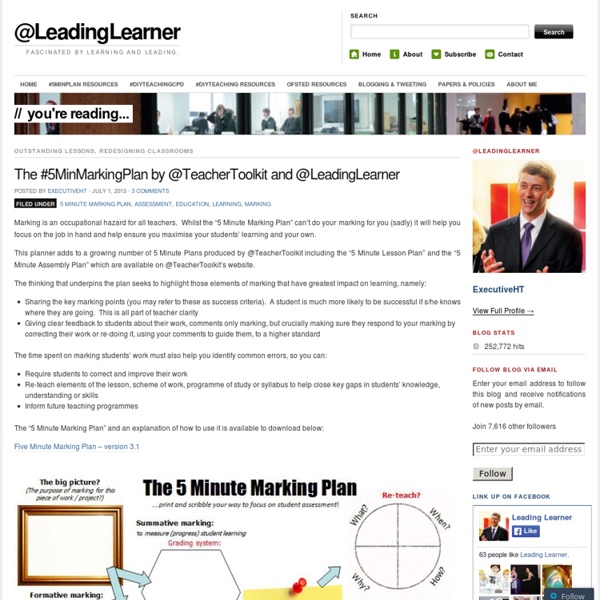
22 Easy Formative Assessment Techniques for Measuring Student Learning I came across Terry Heick’s blog – 10 Assessments You Can Perform In 90 Seconds – at TeachThought from earlier this year and really enjoyed the formative assessment strategies that he outlined. Using formative assessment techniques in class – or “simple assessments” as Terry calls them – are easy to administer and provide the instant feedback teachers need to identify which students need more help, and then adjust their instruction and lesson plans to help them. Visit Terry’s blog above to get more detail on the following ten formative assessment techniques: 1. New Clothes 2. Combining Terry’s ten with the ten we’ve blogged about can give teachers 20 great formative assessment strategies for measuring student learning. 11. Here are a couple more assessments you can use to elicit evidence of student learning. 21. 22. All of these 22 formative assessment techniques are simple to administer and free or inexpensive to use. Do you have a favorite?
6 Steps to Add Voice Comments to Google Docs Here is a step by step guide to show you how you can add " Voice Comments " within your Google Docs. This application is developed by 121 Writing. Here is how you can do it : 1- Head over to your Google Docs and click on " Create". scroll down to the bottom and click on "connect more apps " 2- Type in the word " voice " in the search panel then click on connect in front of " voice comments " 3- Go back to your Google Docs and right click on the document you want to add voice comments to then select open with voice comments 4- The document will open in a new window, click on the record button as shown in the screenshot below. 5- To share your voice feedback click on " share with collaborators ". You and your collaborators can access it Google Docs via the "Comments" button on the top-right corner beside the Share button.
6 Online Tools That Will Help The Writing Process Writing can be a difficult task for many students. Some have trouble getting started, others have trouble staying on task, and many struggle with both. Staying focused when you’re sitting at your computer and somewhat uninspired can be a disaster waiting to happen – there’s a lot of stuff to waste time with on The Interwebs! The Internet can be a huge distraction, but it can also be the tool that helps to make you a more efficient and better writer. In fact, there are many online tools you can start using today and start getting the work done more quickly, efficiently, and effectively. Citelighter Citelighter is a great way to build your bibliography simply – so you don’t spend all of your time worrying about correctly formatting a bibliography in APA, MLA, or Chicago formatting. Write Monkey Write Monkey helps to make the writing process cleaner by providing the user with a distraction free writing environment, and by streamlining keyboard and mouse use . Focus Writer Omm Writer WriteRoom
How To Use Formative Assessment With (And Without) Technology - Edudemic - Edudemic Blogging for Writing Instruction is Nothing short of Amazing! | Map without Borders Having read the dreaded “I am going to tell you about” 5-paragraph essay until my eyes glaze over and I fall into a comatose state, I have spent years scouring the earth for engaging approaches to writing. My quest has taken me to the promising lands of writing clubs, writer’s notebooks, and writer’s workshops, Four-square, and Six Traits, mystery bags, photo prompts, guided imagery, peer review, passed around team writing, speed writing, personal journals, and Morning Pages. Some were more engaging than others, but nothing too impressive…until….blogging. So, why is blogging so cool? An authentic audience.Revising! And I saved the best for last. That miracle was worth the whole ride itself, but to see the overall transformation of a process that I used to dread and now look forward to with great anticipation….that is amazing. I use kidblog.org. Like this: Like Loading...
Quick Formative Assessment of Student Writing Since reading Bill Ferriter's post on whether or not true formative assessment is possible, I've been wondering how I could make my own formative assessments more efficient. This post features a screencast of me looking at student work for the purposes of formative assessment. Formative assessment is continuous assessment. In the context of writing workshop, formative assessment occurs during mini-lessons when I ask students to do a small task and I circulate to watch what students are writing. Formative assessment happens as I conference with individual students. One common misconception of formative assessment is that teachers need to collect and "grade" all work multiple times. Below are some tricks to make formative assessments go more quickly. 1. 2. 3. 4. 5. While I generally do it without paper, the process can be easily adapted to paper-based settings. It took me around 8 minutes to look at three student papers. "Brag" about the description I'm seeing in student work.
How To Use Formative Assessment With (And Without) Technology Sometimes, integrating technology into your daily workflow and lesson plans isn’t that hard. Some things seem to lend themselves to a seamless transition between not using technology and using technology. Traditional assessment using technology can fall into this category (though admittedly simpler for some subject material than for others). Formative assessment, on the other hand, tends to be a little more nebulous, and perhaps harder to nail it down with technology. Luckily, the handy infographic below gives a number of great ideas on formative assessment with AND without technology. Use tools like Google Forms, Polleverywhere, Socrative, Voice Thread, etc to have students connect with you and their classmates to demonstrate their understanding. Katie was a teacher, graduate student, and is now the lady who makes sure Edudemic is as useful as possible.
Dylan Wiliam Professional development Finally! The revised Embedding formative assessment pack for schools and colleges to run their own two-year professional development programme on formative assessment is now available worldwide. In Europe, this can be ordered through SSAT, in Australasia through Hawker-Brownlow, and in North America from Learning Sciences International. Further details of the pack are here. Also, a series of high-quality video presentations by Dylan Wiliam, with a total running time of over two and a half hours, is now available world-wide.
Going Paperless in Your Classroom and Saving to the Cloud with Dropbox Annotate Your PDFs with GoodNotes and Save Them to Dropbox As more and more classrooms, schools and districts are going with one-to-one device programs, I am often left shedding tears of sadness when I learn that the devices are used only to complement the learning that is already happening during a lesson. I am hearing about more and more educational technology leaders in secondary schools move towards one-to-one Chromebook programs rather than iPad programs, likely to avoid this very issue. At first glance, Chromebooks and other laptop options appear to provide more options for deeper integration during instructional time, while iPads seem to provide limited options for use throughout the entire school day. Make iPad Your #1 Learning Device in All Classes Why Does Using Technology Mean Typing on a Keyboard? Annotating PDF Files and Saving to the Cloud Opening a PDF File in GoodNotes Step 1 – Open the PDF File in Safari Open the link where your PDF file exists on the web. Annotate away!
How To Use An iPad To Add Voice Comments To Grading Offering timely and effective learning feedback is a critical part of the learning process. This is a concept that’d seem to be more accessible than ever with technology, but sometimes technology is two steps forward, one step back. Take for example grading papers. While K-12 education has (mostly) moved away from pure academic essays to measure all understanding, the writing process is more important now than ever. Grading a physical piece of paper is as simple as writing in the margins, using established editing symbols, or others marking the paper up. While digital documents like pdfs allow for increased visibility, simpler sharing, and seamless curation, they have indeed taken a step back in regards to this all-important text marking. PDF Annotation Which is where pdf annotation software comes in. There are many pdf annotation apps available that allow this kind of text marking, but another killer feature that is somehow less celebrated: voice annotation. Other Details
7 Key Characteristics Of Better Learning Feedback 7 Key Characteristics Of Better Learning Feedback by Grant Wiggins, Authentic Education On May 26, 2015, Grant Wiggins passed away. Grant was tremendously influential on TeachThought’s approach to education, and we were lucky enough for him to contribute his content to our site. Occasionally, we are going to go back and re-share his most memorable posts. Yesterday we shared an article on close reading, and today Grant looks at providing better feedback for learning. Whether or not the feedback is just “there” to be grasped or offered by another person, all the examples highlight seven key characteristics of helpful feedback. Helpful feedback is – Goal-referencedTransparentActionableUser-friendlyTimelyOngoingConsistent 1. Given a desired outcome, feedback is what tells me if I should continue on or change course. Note that goals (and the criteria for them) are often implicit in everyday situations. 2. 3. Thus, “good job!” 4. 5. A great problem in education, however, is the opposite. 6. 7.
The Best Resources For Learning How To Best Give Feedback To Students I’ve been thinking and writing (in my forthcoming book to be published by Eye On Education) about the most effective ways to give feedback to students. I’ve obviously been trying to apply what I’ve been learning in the classroom, too. As a one sentence summary, as I’ve posted about previously, the research says it’s best to praise effort and not intelligence. Here are some resources I’ve found helpful: What Kind Of Feedback Should We Give Our Students? The Difference Between Praise & Acknowledgment is another older post. The Perils and Promises of Praise is an article by Carol Dweck. Pondering Praise is a nice essay by Joe Bower. It’s Not About How Smart You Are is an article by Carol Dweck. Goodbye to “Good Job!” “The Praise Paradox” is an excerpt from the book Nurture Shock: New Thinking About Children, written by by Po Bronson and Ashley Merryman. New Marzano Study On “Effort & Recognition” The words that could unlock your child comes from the BBC. Dr. Quote Of The Day: Giving Feedback
Using Voice Comments with Google Docs for End of the Year Projects by @CTuckerEnglish I had a “just in time” professional development moment thanks to Jennifer Roberts and her video titled “Docs Voice Comments.” I wanted to share it with other educators as I know many of us are planning end of the year projects, assignments, and written pieces. These culminating assignments are incredibly time consuming to grade. I also wonder how many of my students carefully read the comments I make on these pieces since they get them back just as the school year ends and summer break begins. Lastly, these end of the year projects are finished products, so covering them with comments or editing directly on them may not be the most effective way to provide feedback. My students are currently working on a Digital Portfolio Project to share the work they have created in our class. I’ve decided to use the voice comments app instead of typing out all of my comments. Follow the steps below to enable the Voice Comments app. Search for “Voice Comments” and connect app to your Drive account.