


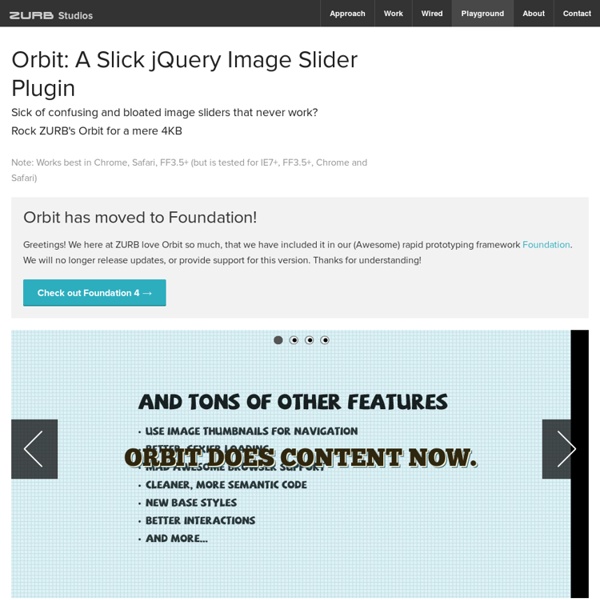
Responsive Navigation Patterns Update: I’ve also written about complex navigation patterns for responsive design. Top and left navigations are typical on large screens, but lack of screen real estate on small screens makes for an interesting challenge. As responsive design becomes more popular, it’s worth looking at the various ways of handling navigation for small screen sizes. Mobile web navigation must strike a balance between quick access to a site’s information and unobtrusiveness. Here’s some of the more popular techniques for handling navigation in responsive designs: There are of course advantages and disadvantages of each method and definitely some things to look out for when choosing what method’s right for your project. Top Nav or “Do Nothing” Approach One of the easiest-to-implement solutions for navigation is to simply keep it at the top. Pros Cons Height issues- Height matters in mobile. Responsive navigation breaking to multiple lines on small screens In the Wild Resources The Select Menu The Toggle In The Wild
AviaSlider - a unique jQuery Image slideshow plugin! Features of the Avia Image Slider 8 unique transition effects Lots of easy to set options to create your own effects Included Image preloader Autoplay that stops on user interaction Valid HTML5 and CSS 3 Markup Packed version only weights 8kb Supports linked images already prepared to work with prettyPhoto Lightbox works with jQuery 1.32 and higher Browser Support Internet Explorer 6 and higher Safari 3 and higher Firefox 2 and higher Opera 10 and higher Google Chrome 3 and higher Checks for last 3 Browsers performed on Mac & Win Download & Docs Page Description Diagrams The page description diagram is a design artifact developed by Dan Brown to take design out of wireframes by describing content areas of the page. The approach provides functional specifications and interaction requirements, and lays out blocks of content without limiting the designer's ability to make decisions in the visual design. They are not necessarily meant to replace wireframes, but may be used in conjunction with them Definitions The excerpt below is from Dan Brown's Boxes and Arrows article which describes the use of page description diagrams. "In a page description diagram, the content areas of the page are described in prose, as in a functional specification. With this approach, the diagram represented the two main issues: priority and content. Source: "Where the Wireframes Are: Special Deliverable #3 See Also
jQuery Timeline 0.9.4 - Dando vida al tiempo Donec semper quam scelerisque tortor dictum gravida. In hac habitasse platea dictumst. Nam pulvinar, odio sed rhoncus suscipit, sem diam ultrices mauris, eu consequat purus metus eu velit. Proin metus odio, aliquam eget molestie nec, gravida ut sapien. Donec semper quam scelerisque tortor dictum gravida. Rhinoslider: The most flexible jQuery slider/slideshow
Slideshow with jmpress.js Today we will create a slideshow using jmpress.js. The jQuery plugin that is based on impress.js will allow us to use some interesting 3D effects for the slides. View demo Download source You have for sure already seen impress.js, a really great JavaScript library for creating extraordinary 3D presentations. The icons used in the demo is by Artcore Illustration and they are licensed under theCreative Commons BY-NC-ND 3.0 license. So, let’s start! The Markup We will have a main container which is a section with the class jms-slideshow. Let’s take care of the style. The CSS Since we want to make the slideshow responsive, we will give the main container a percentage width, with some min and max values: The next wrapper is dynamically added, and this will be the visible slideshow wrapper: The background color classes will be applied to the previous wrapper. The steps will have the following style: Inactive steps will have 0 opacity. The inner parts of the slides will have the following style:
CSS3 Responsive Slider / Carousel Using Radio Buttons - noJS Select catcher Created by Ian Hansson (@teapoted) Art from Brendan Zabarauskas (@bjzaba_). Icons from the iconSweets set. Browser Support: Best In Test: Firefox (transition performance) Full Support: Chrome, Firefox, Opera, Safari (latest versions of all browsers) Partial Support: IE9 (Functional, but does not support transitions) *No JavaScript Functionality (1 compatability fix though) iOS devices don't handle labels properly. You can view this page without the js iOS fix here. How Does It Work? The actual slider is much like any JavaScript slider. To save our input we are using radio buttons. We put the radio buttons at the top so when they are :checked we can use a general sibling selectors (~) to change our slider. That is all the essential CSS, the other gaff is just styling and animation. Created by Ian Hansson (@teapoted), Feb 2012.
TouchTouch – A Touch Optimized Gallery Plugin Martin Angelov I want to share a little experiment with Tutorialzine readers – TouchTouch. It is a jQuery plugin that turns a collection of photos on a webpage into a touch-friendly mobile gallery. Highlights Smooth CSS3 animations and transitions;A responsive CSS interface that fills the screen and responds to changes in device orientation;Preloads photos only when they are needed;Supports swiping through photos;Displays onscreen arrows and listens for arrow key presses on desktop browsers; TouchTouch relies entirely on CSS3 for animations, which means that transitions are extra smooth on mobile devices (naturally, this also means that you won’t see any on older browsers). On the desktop, you get that same responsive interface and smooth animations. jQuery touch-optimized gallery How to use Using it is simple. After you do all of this, simply call the gallery as a regular jQuery plugin: $(function(){ $('#thumbs a').touchTouch(); }); Presenting Bootstrap Studio Learn more by Martin Angelov
touchSlider jQuery Plugin | MobilizeToday touchSlider — is a free CSS accelerated jQuery plugin optimized for desktop and mobile browsers. It can be used for sliding images and content. Features are listed below: Cross-browser support, desktop and mobile CSS accelerated Multipurpose options Responsive layout Ready for images and content Callback functions support Compatible with: Apple iPad, iPhone and iPod Touch Android Phones and Tablets BlackBerry 6+ Windows Phone 7 Google Chrome Firefox Safari Internet Explorer Opera The plugin detects if browser supports CSS transitions, resulting with 3 possible options for animation: Automatic (3D CSS transition is used if detected) JavaScript (jQuery methods will be used for animation) No Animation (slider will work with no animation, useful for browsers with poor support of JavaScript like BlackBerry OS 5) touchSlider has three available modes for sliding: Fixed value scrolling. Parameters Usage Examples
10 Useful Responsive jQuery Slider Plugins Perhaps after surfing through so dozens of web pages, one might find to be a little repetitive, you might wish to look for a new manner to present your new website, but on the other hand you want it to be something different, creative but not too complicated. Perhaps, we could suggest you to build something more responsive. In fact, the popular solution to all these problems would to install an independent JavaScript library, otherwise known as jQuery for a responsive content, which is also known as the responsive jQuery slider. The jQuery slider enables your web to feature responsive sliding content to sliding images and not only that it is also something that is applicable to all websites, be it professional or personal. By adopting the responsive jQuery slider into your web design, you will find that you can feature more contents even when you are dealing with a limited amount of space. Flexslider This slider has an awesome feature that resizes to fit the screen which it is displayed.