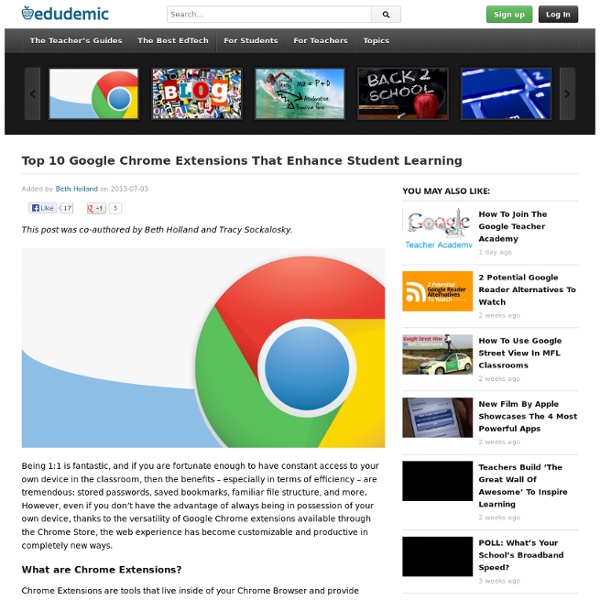Pro Con Lists
7 Good Task Management Extensions for Chrome
I have been recently exploring and curating a plethora of Chrome extensions that work best for us in education.I have curated lists for both teachers and students and have argued that the power of Chrome browser lays in the type of extensions one installs and uses on it. I know some of you are aware of this but the Chrome store is teeming with all kinds of apps and it would take you forever to sift through them and this is where such lists come in handy. In today's list I am sharing with you some important extensions for managing your online tasks and to-do lists . Check them out below and share with us if you have other suggestions. These extensions will help ensure you’re using your time wisely. 1- ChromeMilk: TaskMilk lets you access your tasks right from your Chrome toolbar. StayFocusd increases your productivity by limiting the amount of time that you can spend on time-wasting websites. This extension has a few subtle features, which can help you manage your to do list very efficiently:
Citelighter Is Like a Highlighter for the Internet
The Spark of Genius Series highlights a unique feature of startups and is made possible by Microsoft BizSpark. If you would like to have your startup considered for inclusion, please see the details here. Name: Citelighter Quick Pitch: Citelighter keeps information from multiple web sources in one place. Genius Idea: Making it easy to compile notes — and citations — from multiple web pages. For better or worse, students use the Internet for research. Citelighter attempts to solve this conundrum by giving students a note-collecting toolbar that sticks with them as they navigate the web. Through marketing partnerships with well-targeted websites such as CollegeHumor and Frat Music, the company says it has signed up students at 1,000 different universities since it launched in August 2010. In the current version, users are restricted to collecting information on websites through a Firefox extension. Citelighter is simple and easy to use. Series Supported by Microsoft BizSpark
3 Important Chrome Tips for Teachers
Chrome is the browser of choice I have been using for two years now and though from time to time it acts up but I still prefer it over other browsers particularly Firefox and Internet Explorer. I like Chrome browser for a variety of reasons but today I will only cite the reasons related to us as teachers and educators. 1- Auto-syncing On of the best things I like about Chrome is the ability to sync your bookmarks, recently closed tabs, history...etc into any other device. To do this you will have to sign in to Chrome when you use it. Just open Chrome and look at the top side corner and click on sign in to Chrome. Use your Google id and password and there you go. 2- Educational Extensions Besides the extensions I use to help me with my blogging, I also use a wide variety of add-ons that, I believe, can increase the productivity of your online browsing. 3-Chrome Omnibar Chrome omnibar (AKA address bar) is also a search bar.
Clip and post resources
Just want to quickly share some text between computers without fuss? There used to be a great resource for this called Cl1p.net, but it has closed its doors. However, there are a number of other resources out there that do the same thing. They allow you to create URLs either that you create, or with an address they can provide and you can simply cut and paste your content to your URL and share it with whoever you want. So, take a look at these: Clipbord It says of itself: "Instantly make a page to share notes and related files. Kl1p It says of itself: "Sharing text or code over internet now made easier and faster than ever before! Short Text Simply add in the text that you want to share, allow comments if preferred, add links to video, limited to 30,000 characters. WePaste About as simple as they come.
15+ Great Chrome Extensions for Teachers
The thing about Chrome extensions is that you need to be careful with the ones you install on your Chrome browser; some might cause loading time issues and others might cause the sudden crushes that Chrome is known for. Therefore, choose only the add-ons that you think can really be helpful to you and if it happened that you installed an extension and then later on realized that you don't use it at all, go to your Chrome settings and get it deleted. Another work-around for problems caused by installing too many extensions on your browser is to download the extensions you need and put them in 'disabled' mode, activate them only when you need them. Here is how to do it : 1- Click on customize button to open the drop down menu 2- Click on Tools, then on extensions 3- Uncheck the " enable" button in front of the extension you want to disable . Now check out the list of some great Chrome extensions created by Link Jake Duncan.
Pinterest
There's been a lot of interest in Pinterest recently (sorry, that wasn't intentional), and I've been using it for a while, so I thought I should scribble it. Basically, it's a social bookmarking service, but for pictures. You can create your own folders, 'pin' images into them, view friends images, comment, add them to yours and so on. This is what my home page looks like: You can see the kind of folders that I've created, but of course you can choose any you like. It's a very simple concept, but quite addictive - partly because I use images a lot when I'm teaching, and Pinterest gives me a very easy way to keep them all neatly together and I can see them visually, and partly because you can view lots of images really quickly. I've already found it a very useful system, and it's really one of those 'why didn't I think of it' services.
Top 12 Google Chrome Extensions That Enhance Student Learning
This post was co-authored by Beth Holland and Tracy Sockalosky. Being 1:1 is fantastic, and if you are fortunate enough to have constant access to your own device in the classroom, then the benefits – especially in terms of efficiency – are tremendous: stored passwords, saved bookmarks, familiar file structure, and more. However, even if you don’t have the advantage of always being in possession of your own device, thanks to the versatility of Google Chrome extensions available through the Chrome Store, the web experience has become customizable and productive in completely new ways. What are Chrome Extensions? Chrome Extensions are tools that live inside of your Chrome Browser and provide additional functionality by connecting to other web utilities. As illustrated in the image below, these extensions can be accessed by clicking on icons near your address bar – similar to clicking on a bookmark. We also find this video to be a helpful explanation for getting started.
Chrome Apps for teachers