


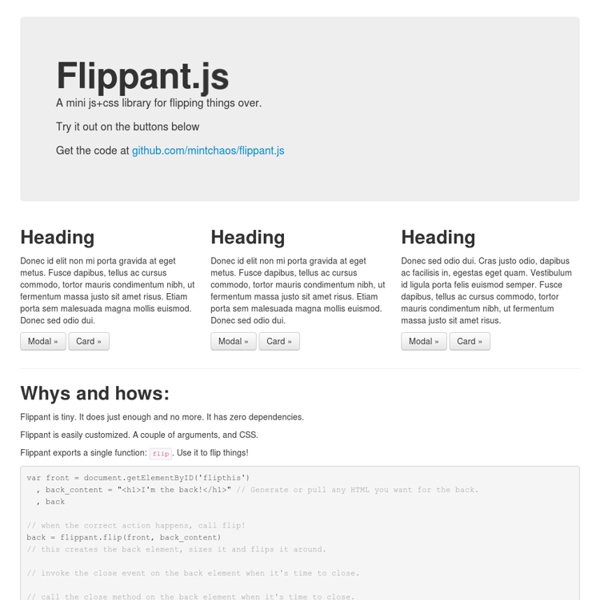
KNACSS GianlucaGuarini/Vague.js JavaScript · Bootstrap $(document).off('.data-api') $(document).off('.alert.data-api') $('.btn.danger').button('toggle').addClass('fat') var bootstrapButton = $.fn.button.noConflict() // return $.fn.button to previously assigned value$.fn.bootstrapBtn = bootstrapButton // give $().bootstrapBtn the Bootstrap functionality $('#myModal').on('show.bs.modal', function (e) { if (! <div class="modal fade"><div class="modal-dialog"><div class="modal-content"><div class="modal-header"><button type="button" class="close" data-dismiss="modal"><span aria-hidden="true">×</span><span class="sr-only">Close</span></button><h4 class="modal-title">Modal title</h4></div><div class="modal-body"><p>One fine body…</p></div><div class="modal-footer"><button type="button" class="btn btn-default" data-dismiss="modal">Close</button><button type="button" class="btn btn-primary">Save changes</button></div></div><! <! <! <div class="modal" tabindex="-1" role="dialog" aria-labelledby="" aria-hidden="true"> ... .modal(options) <! 1 <!
Customize checkboxes and radio buttons with iCheck (jQuery and Zepto) plugin - Iceweasel iCheck plugin works with checkboxes and radio buttons like a constructor. It wraps each input with a div, which may be customized by you or using one of the available skins. You may also place inside that div some HTML code or text using insert option. For this HTML: <label><input type="checkbox" name="quux[1]" disabled> Foo </label><label for="baz[1]">Bar</label><input type="radio" name="quux[2]" id="baz[1]" checked><label for="baz[2]">Bar</label><input type="radio" name="quux[2]" id="baz[2]"> With default options you'll get nearly this: <label><div class="icheckbox disabled"><input type="checkbox" name="quux[1]" disabled></div> Foo </label><label for="baz[1]">Bar</label><div class="iradio checked"><input type="radio" name="quux[2]" id="baz[1]" checked></div><label for="baz[2]">Bar</label><div class="iradio"><input type="radio" name="quux[2]" id="baz[2]"></div> By default, iCheck doesn't provide any CSS styles for wrapper divs (if you don't use skins). Options These options are default:
JavaScript Individual or compiled Plugins can be included individually (using Bootstrap's individual *.js files), or all at once (using bootstrap.js or the minified bootstrap.min.js). Using the compiled JavaScript Both bootstrap.js and bootstrap.min.js contain all plugins in a single file. Plugin dependencies Some plugins and CSS components depend on other plugins. Data attributes You can use all Bootstrap plugins purely through the markup API without writing a single line of JavaScript. That said, in some situations it may be desirable to turn this functionality off. $(document).off('.data-api') Alternatively, to target a specific plugin, just include the plugin's name as a namespace along with the data-api namespace like this: $(document).off('.alert.data-api') Only one plugin per element via data attributes Don't use data attributes from multiple plugins on the same element. Programmatic API We also believe you should be able to use all Bootstrap plugins purely through the JavaScript API. No conflict <!
Select2 3.3.2 - Iceweasel Gets or sets the selection. If the value parameter is not specified, the id attribute of the currently selected element is returned. If the value parameter is specified it will become the current selection. val method invoked on a single-select with an unset value will return "", while a val method invoked on an empty multi-select will return []. Example: alert("Selected value is: "+$("#e8").select2("val")); $("#e8").select2("val", "CA"); Notice that in order to use this method you must define the initSelection function in the options so Select2 knows how to transform the id of the object you pass in val() to the full object it needs to render selection. Gets or sets the selection. data method invoked on a single-select with an unset value will return null, while a data method invoked on an empty multi-select will return []. Reverts changes to DOM done by Select2. Opens the dropdown. Closes the dropdown. Notifies Select2 that a drag and drop sorting operation has started. change val added object
5 Easy Ways to Modify Your Bootstrap Button Styles - BootstrapBay In the following tutorial, we’re going to show you 5 easy ways to modify your Bootstrap button styles. This is a quick and easy way to differentiate your site from the default Bootstrap look. If you like what you see, you can download our free Bootstrap button pack (Demo | Download). Initial Setup We modified the default Bootstrap .btn class with the following CSS styles. These styles are only required if you’re looking to achieve the same look and feel as our button pack. Now that we’ve modified our .btn class, let’s go over our custom button classes. Sharp Buttons To create sharp buttons, simply set your border radius to 0. See the Pen YPKbxW by BootstrapBay (@bootstrapbay) on CodePen. Outline Buttons The first step in creating an outline button is to remove the background. Next, you need to increase the thickness of the border and change the color to match the border. Finally, you can add some hover effects by modifying the color and border colors when hovering over the button. Raised Buttons
Creating Different CSS3 Box Shadows Effects - Iceweasel In this tutorial we are going to be creating box shadow effects with just CSS. Below is an image created in photoshop of different box shadows effects. These used to be the only way of creating this effect but thanks to CSS3 we can now do all this with just CSS. View Demo page to see what we are going to create CSS Box Shadow Effects Demo CSS Box Shadow We are going to be using the CSS box shadow property which is one my favourite CSS properties which you will see in this tutorial how easy you can use it. The box-shadow property allows you to easily create multiple drop shadows on box elements by specifying values for colour, size, blur and offset. The box-shadow property accepts 2-6 options, the required options are horizontal offset and vertical offset, the two optional options are spread distance and colour. box-shadow: inset horizontal vertical blur spread colour; Examples Browser Support All of the major newest browsers support box-shadow property. The box-shadow property is no different.
Creative - One Page Bootstrap Theme License & Author Details: Apache 2.0 by Start Bootstrap Theme Comments: Please enable JavaScript to view the <a href=" Need a Custom Build? If you like this theme, but need something a bit more custom, you can hire the Start Bootstrap design team to create a custom version of this template! Description: Creative is a one page Bootstrap theme for creatives, small businesses, and other multipurpose uses. Features: Fully responsive Custom fixed navigation menu with scrolling animations LESS files included for deeper customization options Includes powerful plugins for added functionality: Semantic markup with nav, sections, and asides Custom button styles Subtle scrolling animations Full page image header banner with vertically centered content Unique, modern design Similar Themes & Templates: Tags: Please visit our resources page for design ideas and our help page if you need assistance with this theme.
Porto - Responsive HTML5 Template Versions HTML5 Version Main Features Overview Porto is a professional multipurpose template for any business or portfolio website, it’s fully responsive design ready to look stunning on any device. Customize your website as much as you want, you have tons of layout possibilities with unlimited variations and colors. The template comes with 35+ HTML pages built using Bootstrap 3. HTML5 and CSS3 Bootstrap 3 Grid System and Responsive Design Touch Swipe Support 55+ HTML Files Blog Pages (Not Functional) Shop Pages (Not Functional) Login/Register Pages and Headers (Not Functional) Wide & Boxed Layouts 6 Header Versions 4 Footer Versions Parallax One Page Template SEO Optimized Over 350 Icons Google Fonts Support Owl Carousel Nivo Slider Premium resources Slider Revolution Responsive jQuery Plugin (12$ Value – Included!) Support Most of the questions are already answered in the FAQ’s – View FAQ’s – Post a New Topic Updates Version 2.9 – 10 April 14 Version 2.8 – 20 March 14 - Shop Pages. Credits
Comparing Bootstrap With Google’s New Material Design Lite Danny Markov Since Google announced Material Design with the introduction of Android 5.0, a large number of frontend frameworks emerged with the goal of bringing the concept to web apps. We already have a number of libraries which promote the concept – MUI, Material-UI and Polymer, which is built around web components. In the beginning of July 2015, Google publicly released a new framework that is easy to use and has no additional dependencies. It’s called Material Design Lite (MDL for short), and it is aimed straight at the hugely popular Bootstrap framework. Key Differences Before we dive into the examples, let’s brake down the major differences between Bootstrap and Material Design Lite: Philosophy Bootstrap was originally built by Twitter with the purpose of making it easy to build responsive websites. Development Experience Bootstrap has a very detailed documentation. Components In Bootstrap, almost all built-in HTML elements are styled and can fit nicely together in a layout. Layout 1.