


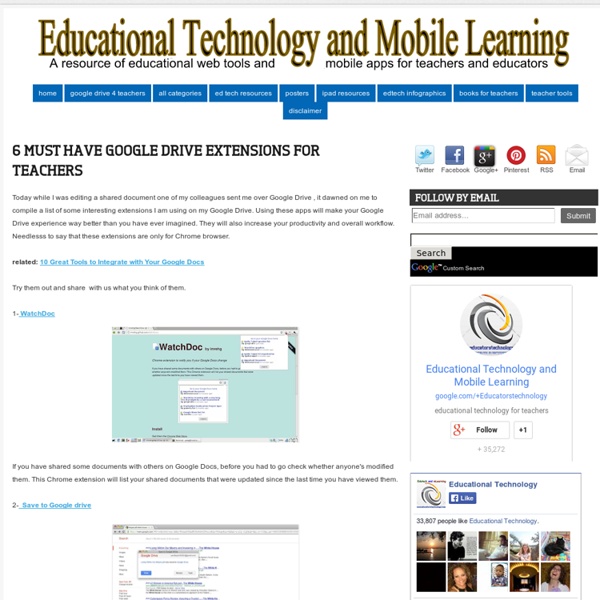
15 New Good Chrome Extensions for Students Since I published the previous list of students Chrome extensions a few weeks ago, I received several emails from fellow teachers and educators suggesting more important extensions to add to the list. I have gone through all of these resources and I selected the ones below. I have personally tried all of these extensions and found them really worth sharing. Have a look 1- Docs, PDFSs, and PowerPoint Viewer Automatically previews pdfs, powerpoint presentations, and other documents in Google Docs Viewer. 2- Evernote Web Clipper Use the Evernote extension to save things you see on the web into your Evernote account. 3- Session Buddy View and save the state of all open browser tabs in the current or past browser sessions. 4- Snippy Snippy allows you to grab snippets of web pages, save them for future use and upload them to Google Docs. 5- Email This Page This extension adds an email button to the toolbar which allows you to email the page link using your default mail client or Gmail.
100 Important Google Drive Tips for Teachers and Students Google Drive provides a streamlined, collaborative solution to writing papers, organizing presentations and putting together spreadsheets and reports. But besides the basic features, there are lots of little tricks and hacks you can use to make your Google Docs experience even more productive. Here are 100 great tips for using the documents, presentations and spreadsheets in Google Docs. Google Chrome Tricks: Raising the [Omni] Bar If you aren't already using Google Chrome as your web browser, I strongly suggest you dig in and give it a try. In addition to ubiquitous access to your open tabs and bookmarks, there are also the excellent extensions and the omnipotent OmniBox. Sometimes called the "URL Box" or "Address Bar" in other browers, the OmniBox is aptly named as it has so many more functions beyond www.website.com. #1 Google Search from the comfort of your OmniBox. #2 Anything Search from the comfort of your OmniBox. But wait, there's more! Here are a few of my favorites (with some suggested keywords): DriveKeyword: d Gmail Keyword: g URL: Allrecipes Keyword: all URL: Google Art Project Keyword: ap URL: Keyword: i URL: YouTube Keyword: y URL: #2.5 Add Calendar Events from your OmniBox! #3 Get ready to travel!
8 Great Search Extensions for Students This is the fifth post in a series of posts devoted to reviewing educational Chrome extensions specifically curated for teachers and students. Check out this page to access the other lists we have shared before. Today's list features some interesting Chrome extensions useful for doing research. 1- Evernote Web Clipper: This tool makes it simple to share and save any cool or useful websites you come across while browsing. 2- Session Buddy: If you’ve got to stop your research to go to class or meet friends, don’t start all over. 3- Diigo Web Highlighter and Bookmark: Try out this extension for some help when doing online research. 4-Google Similar Pages: Make it simple to find similar content on the web by using this extension. 5-Wikipedia: Using this extension, you’ll be able to more easily look for information on Wikipedia. 6-Snippy: Grab small snippets of web pages and save them in Google Docs using this tool.
Teacher's Guide to Using Shared Google Docs with Students Sharing is caring and one of the powerful features of Google Docs is sharing.As we have seen in 8 Things Every Teacher should be Able to Do with Google Docs , users can easily share documents, presentations, tables, graphs, and spreadsheets by simply changing the visibility options in the sharing settings of Google Docs. But what if you want to aggregate all your docs in one document and share it with others ( probably your student) ? Shared Google Docs has the answer answer for you. What is Shared Google Docs ? Shared Google Docs ( or Drive, I am not used to call it Google Drive and I Like its old name Google Docs ) is a feature embedded within Google Docs' services that allows users to create folders to share with other users. How can I use Shared Google Docs with my students ? Here are some of the ways to use this feature with your students : Create a shared folder for your class. How can I create a shared Google Docs ? Here is how you can do it :
Top 85 Tips for Google Chromebook What happens when your Chromebook gets old? How long will you get regular Chrome OS upgrades? Google Chromebook End of Life Policy answers all those questions. This version of the End of Life Policy is applicable to Chromebooks marketed to Education and Enterprise customers. You can read the complete policy here. ” This document provides advanced notice of the End of Life date for specific Google approved Chrome devices and is currently applicable only to Chrome OS for Enterprise and Education customers.” Hence, you may not see a few popular Chromebook devices on this list. How Long Will My Chromebook Get Updates? The first Chromebook that is going to hit End of Life is Acer AC700 according to this list. via Carol LaRow
10 Great Screen Capture Web Tools for Teachers and Students January 24, 2014 Screen capture images can be used for a variety of reasons. You can include them in tutorials and multimedia classroom projects. You can also use them as illustrative visual aids when explaining a difficult concept or to visually highlight a process. 1- 1- LightShot This is a great screen capture extension that works on Chrome. 2- Web Page screen Capture This is a freeware software for taking screenshots . 3- Tech Smith Snagit The Snagit for Google Chrome™ Extension makes it possible for you to capture images within your Chrome browser. Awesome Screenshot lets you to Capture the whole page or any portion, annotate screenshot, blur sensitive info, one-click upload to share. 5- Screen Capture This tool allows you to capture visible content of a tab, a region of a web page, or the whole page as a PNG image. 6- Snaplr Snaplr is a simple way to capture and annotate your desktop's activity. Snaggy is an image host that lets you paste images from your clipboard directly online.
GDrive Exporter for Google Drive for iPhone 3GS, iPhone 4, iPhone 4S, iPhone 5, iPod touch (3rd generation), iPod touch (4th generation), iPod touch (5th generation) and iPad on the iTunes App Store Google Chrome Blog Three Great Text to Speech Tools for Teachers June 14, 2014 Are you tired of reading texts ? Here are three great free Chrome extensions that you can use to have text read to you. All of these extensions are free and are easy to use. 1-Announcify Announcify is a Chrome extension that reads web pages to you. 2- Select and Speak Select and Speak is another great Chrome extension that allows you to select text from almost any website and have it read to you. 3- Speak It SpeakIt reads selected text using Text-to-Speech technology with language auto-detection.
Chrome Apps for teachers Awesome Screenshot: Capture & Annotate Top 12 Google Chrome Extensions That Enhance Student Learning This post was co-authored by Beth Holland and Tracy Sockalosky. Being 1:1 is fantastic, and if you are fortunate enough to have constant access to your own device in the classroom, then the benefits – especially in terms of efficiency – are tremendous: stored passwords, saved bookmarks, familiar file structure, and more. However, even if you don’t have the advantage of always being in possession of your own device, thanks to the versatility of Google Chrome extensions available through the Chrome Store, the web experience has become customizable and productive in completely new ways. What are Chrome Extensions? Chrome Extensions are tools that live inside of your Chrome Browser and provide additional functionality by connecting to other web utilities. We also find this video to be a helpful explanation for getting started. When we think about tools to maximize efficiency and enhance student learning, these 10 Chrome extensions immediately come to mind. EdTechTeacher advertises on this site.