


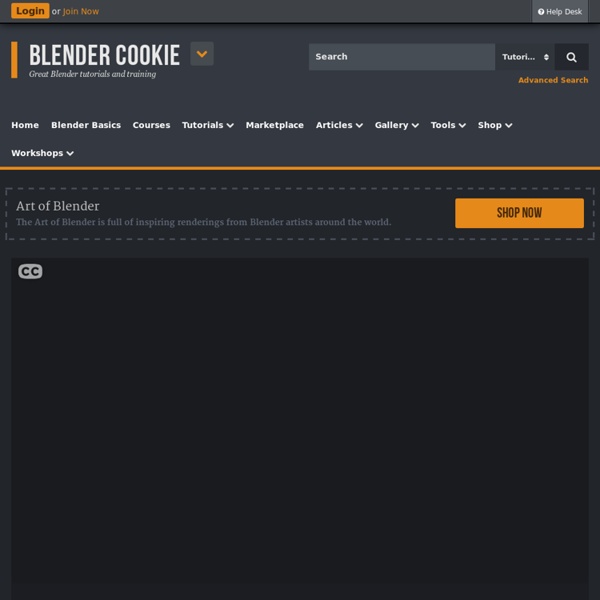
Reference/Hotkeys/All From BlenderWiki Blender HotKeys - Relevant to Blender 2.37a* - Compiled from Blender Online Guides Window HotKeys Certain window managers also use the following hotkeys. So ALT-CTRL can be substituted for CTRL to perform the functions described below if a conflict arises. CTRL-LEFTARROW. CTRL-RIGHTARROW. CTRL-UPARROW or CTRL-DOWNARROW. SHIFT-SPACE. SHIFT-F4. SHIFT-F5. SHIFT-F6. SHIFT-F7. SHIFT-F8. SHIFT-F9. SHIFT-F10. SHIFT-F11. SHIFT-F12. Universal HotKeys The following HotKeys work uniformly in all Blender Windows, if the Context allows: CTRL-LMB. ESC. SPACE. CTRL-SPACE. ALT-SPACE. TAB. F1. SHIFT-F1. F2. SHIFT-F2. CTRL-F2. F3. CTRL-F3 (ALT-CTRL-F3 on MacOSX). SHIFT-CTRL-F3. F4. F5. F6. F7. F8. F9. F10. F11. F12. LEFTARROW. SHIFT-LEFTARROW. RIGHTARROW. SHIFT-LEFTARROW. UPARROW. DOWNARROW. ALT-A. ALT-SHIFT-A. IKEY. JKEY. CTRL-O. QKEY. ALT-CTRL-T. CTRL-U. CTRL-W. ALT-W. CTRL-X. CTRL-Y. CTRL-Z. SHIFT-CTRL-Z. Object Mode HotKeys HOME. PAGEUP. SHIFT-PAGEUP. PAGEDOWN. SHIFT-PAGEDOWN. ACCENT.
Model Repair Service Blender 3D Design Course Blender 3D Design Course Note: Added new Lesson #13 - NURBS Surfaces / Meta Objects - April 27, 2013 Note: Added new Lesson #14 - Rigid Body Dynamics- June 1, 2013 Students: This course is also available for downloading to your iPhone or iPad via Tufts University iTunesU. (Install the iTunesU app / Search Colleges and Universities - Tufts University / Subscribe to "3D Design - Blender"). You can also download the course to a desktop or laptop via the iTunes application. The video tutorials are also available on my Vimeo channel (Blender Video Tutorials - Neal Hirsig) Instructors: If you are an instructor and would like to download the 3D Design Blender 2.6X content (Syllabus, Video Tutorials, PDF Tutorials, Projects and Exercises), send me your name, e-mail address and the name of your school or institution. Neal Hirsig nhirsig@tufts.edu Syllabus Blender Cheatsheet All Video Tutorials All PDF Tutorials Links Copyright Notice Attribution-NonCommercial-ShareAlike CC BY-NC-SA
SketchUp STL export tutorial - Shapeways This tutorial was made by Shapeways Community member Jed of Barrule.com. If you would like to use the content in this tutorial to help your community export to the STL file format or use Google SketchUp for 3D printing, please link to this page and do not copy our content once again. This would be lame. This tutorial is meant for Sketchup 7.1 or higher. Step 1: open your model in SketchUp & export There are various free and commercial add-ons for producing .stl files from within Sketchup, but having tried many of them most really do not work very well, if at all. Since the last Sketchup update though (7.1) it has become very simple to produce perfect .stl files and here is how to do it using a couple of other very useful and free programs alongside Sketchup (MeshLab and Accutrans3D). Open you model in Sketchup.... Export as 3D model (Collada) (File -> Export-> 3D model ) Step 2: Open in Meshlab and Save as STL Now open the file in Meshlab and save as STL. Step 3: Open in Accutrans Look!
Create Realistic Materials with Cycles In this tutorial you will discover how to create: A rusted materialWorn wood with foot printsDirty glassAlpha masked treesLens flare (scroll down for the material node setups) Cycles has been around for a while now, and while shiny perfect floors are fun, it’s important to challenge yourself with more ‘interesting’ materials from time to time. You won’t find any modelling or lighting in this tutorial, just materials. So you can either start with your own scene, or download the starter scene below. Final Result Discover how to create these materials Download the Starter File Node Setups To save time, here’s the complete material node setup screenshots… Rusted Material Rust0086 (tiled)Rust0141 (tiled)RustMixed0007 Node setup for the rusted metal material Wooden Floor Material Node setup for a wooden floor material Dirty Glass Node setup for alpha masked material in Cycles Wooden Post WoodPlanksPainted0048 The most difficult material I've ever made Compositing Setup Skies0251 (Image 1) Create something cool?
Introduction to Hard Surface Modeling in Blender Hello and welcome to this CG Cookie tutorial series on hard-surface modeling in Blender. Through this series I’ll be giving you a complete introduction to modeling hard-surface objects with subdivision surfaces, allowing you to create anything from vehicles, to weapons, to environment props. Learn what you need to know to create all kinds of hard-surface objects by joining Citizen, unlocking the complete series. In this series I’ve chosen a small, stylized airplane as the subject matter, as it provides a great example of hard-surfaces that is fairly simple but also easy to learn. The plane design is based on artwork and modeling sheets created by Tim Von Rueden at Concept Cookie. Extra add-ons and themes During this series I make frequent use of a custom add-on I developed that helps to speed up the workflow for common tasks. Jay Tools (now known as Quick Tools):
Tutorials for absolute Blender beginners? | Art & Content Creation I found this set of tutorials extremely useful He has them very well organized, and updates them!!! I highly recommend doing all the basic stuff even if you think you know all that already... he is so informative, I am sure you will learn something new. And of course, like mentioned above, Andrew price at blender guru!!! Blenderdiplom.com is cool too. here is a set of bookmarks that I have saved and have used for learning blender Also there are tons of youtube vids too!!! These are just some of the places I have learned from.Hope they help you as they have helped me Chris