


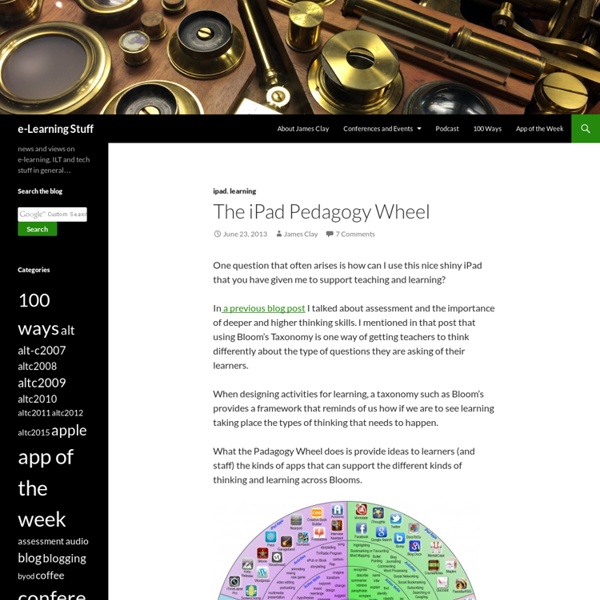
Using Voice Comments with Google Docs for End of the Year Projects by @CTuckerEnglish I had a “just in time” professional development moment thanks to Jennifer Roberts and her video titled “Docs Voice Comments.” I wanted to share it with other educators as I know many of us are planning end of the year projects, assignments, and written pieces. These culminating assignments are incredibly time consuming to grade. Lastly, these end of the year projects are finished products, so covering them with comments or editing directly on them may not be the most effective way to provide feedback. My students are currently working on a Digital Portfolio Project to share the work they have created in our class. I’ve decided to use the voice comments app instead of typing out all of my comments. Because their projects will take the form of a website, I’ve decided to have students “make a copy” of the assignment description, which I created as a “view only” Google document and “share” it directly with me. Follow the steps below to enable the Voice Comments app.
How to Use Guided Access on iPad, iPod and iPhone | Voice4u Apple created a lot of wonderful features in iOS 6. One of them is Guided Access (single-app mode), which you can lock down into single app only. It makes your iDevices far more useful at school, therapy, and home. Enabling Guided Access Launch the Settings app. Tap “General”. Scroll down and tap “Guided Access”. 1. Type in a 4-digit passcode. Using Guided Access Launch ANY app that you want to use. Triple-click the hardware Home button of iPhone, iPod touch, or iPad (press the home button 3 times very quickly). After triple-clicking the home button, you should see a screen shown like below. iOS automatically defines a nice controlled box. Keep tracing boxes if necessary. Guided Access is enabled on Voice4u. The hardware Home button and Sleep button will automatically disabled. Exiting Guided Access Triple-click the hardware Home button. Enter your 4-digit passcode. Tap End to exit Guided Access. iPhone & iPod touch iPhone and iPod touch also support Guided Access.
6 Excellent Free Sites to Practise Reading Comprehension It’s been too long since I’ve written about improving reading skills. Last time I posted about sites to help you practise reading comprehension was in May last year. Way too long. The truth is that doing reading comprehension activities in class takes time, especially if we are talking about long texts with an amount of difficulty, and very often this is one of the tasks we give students as homework. On the other hand, I am one of those teachers who think reading aloud in class is a good exercise. In my opinion, These are some of the sites I’ve been recommending my students to further practise reading comprehension.They are all completely free. 1. I teach different levels, and what I like most about Newsela is that you can give the same news article to all your classes no matter the level. The site also offers a multiple choice exercise to test your comprehension of the article. Although you have to sign up, the site is free. 2. 3. 4. 5. 6. Hope you find these sites useful!
Bloom’s Taxonomy and iPad Apps LearningToday shares with everyone two beautiful posters, that help us remember Bloom’s Taxonomy: the Blooming Butterfly and the Blooming Orange. How do we connect the Bloom’s Taxonomy with the iPad? Following inDave Mileham and Kelly Tenkeley’s footsteps of assigning iPad apps to the different levels of the Bloom’s Taxonomy, I created the following table with apps that I have tested out and am recommending. In order to make the cut, the app had to fulfill the criteria (from Wikipedia and according to the Blooming Orange’s verbs) set out for each level. I want to encourage/challenge you, to take a look at the iPad apps on YOUR iPad and to categorize these apps with the different thinking levels and THEN take the next step to SHARE your list with other educators. Remember: Exhibit memory of previously-learned materials by recalling facts, terms, basic concepts and answers. describenamefindnamelisttell Suggested apps: explaincomparediscusspredicttranslateoutlinerestate Suggested Apps: Create:
Should my class blog, tweet, Google App, Moodle, Desire2Learn, or Edmodo? Arrghhh!!! | the spicy learning blog Do you want to use social media, web 2.0 tools, and/or a learning management system for your class or course program? Do you feel overwhelmed with the absurd amount of choice, and those ‘techie’ annoying types that make you feel like a Super Noob? I’m hoping this post can help you out. Every year around this time I reflect on the tools and spaces we’ve been using throughout the year. Device agnostic: I have a multi-device environment in which mobile dominates. Simple, elegant, minimalist design: ‘Nuff said. Engineering: It’s fast, and it works. Used by people outside of education: This isn’t because I have some bizarre inferiority complex with apps and LMSs, feeling like it’s illegitimate if someone else doesn’t use it. Easy privacy settings: Because if it’s complex, then it can’t be trusted, especially for school. I’ve created the matrix below to help you should you need it. Click here for the native Google document. Like this: Like Loading...
7 Best iPad Handwriting Apps Our best iPad handwriting apps roster will ensure that you do not have to struggle with tiny keys of the device’s keyboard when taking down notes in lectures or meetings. They let you jot down memos naturally like you would on a notepad using a pen and automatically create digital text, thus allowing you to edit the notes later on any other compatible device. The list has been laid down below in no particular order, so take a look at these options and choose the one that you think has all those features which you require. 1 – Notability: Besides taking down notes naturally, you can carry out a number of other functions on Notability which include PDF annotation, typing and audio recording amongst others. It features retina ink for capturing information and the zoom window comes in handy for drawing detailed sketches. Price: $1.99 2 – CaptureNotes 2: According to the developers of this alternative from our compilation of iPad handwriting apps, it can be used for capturing everything.
725 Free Movies Online: Great Classics, Indies, Noir, Westerns Watch 4,000+ movies free online. Includes classics, indies, film noir, documentaries and other films, created by some of our greatest actors, actresses and directors. The collection is divided into the following categories: Comedy & Drama; Film Noir, Horror & Hitchcock; Westerns (many with John Wayne); Martial Arts Movies; Silent Films; Documentaries, and Animation. Free Comedy & Dramas 125 Korean Feature Films — Free — The Korean Film Archive has put on YouTube over 100 Korean feature films, including Im Kwon-taek’s Sopyonje and Hong Sangsoo’s The Day the Pig Fell Into a Well. collective:unconscious — Free — Five indie filmmakers adapt each other’s dreams for the screen. Free Hitchcock, Noir, Horror & Thriller Films A Bucket of Blood - Free — Roger Corman’s classic comedy/horror film set in Bohemian San Francisco. Find a complete collection of Film Noir movies here and Alfred Hitchcock movies here. Free Kung Fu & Martial Arts Films
What can you do with an iPad in the classroom? | dedwards.me It’s a tool, it’s a tool, it’s a tool. The iPad is not going to replace teachers or ‘fix’ education. There is a cost implication that must be taken into account and only an educator will know if it is right for their students. Assessment for Learning The most valuable weapon in an educators arsenal is feedback. Applications such as eclicker, Socrative and Nearpod have the ability to provide instant feedback for every child in the classroom. Collaboration Setting a collaborative task is a tried and tested technique to allow students to question each other in the pursuit of an answer. Every educator has been left with completed work and no easy means to ensure the student has a copy to refer to in the future. The point is an educator can now set tasks to enhance learning, safe in the knowledge the students have the tools to complete what is required. Practical Use These are a few of the applications that have been made a little easier by the use of an iPad Informing the Next Step Like this:
Create a Narrated Slideshow on an iPad with Haiku Deck and Explain Everything <div class="greet_block wpgb_cornered"><div class="greet_text"><div class="greet_image"><a href=" rel="nofollow"><img src=" alt="WP Greet Box icon"/></a></div>Hello there! If you are new here, you might want to <a href=" rel="nofollow"><strong>subscribe to the RSS feed</strong></a> for updates on this topic.<div style="clear:both"></div></div></div> This week I’m leading a 3 day iPad Media Camp in Oklahoma City. On day 1 we learned about creating 5 photo stories and narrated slideshows with the iPad apps Educreations (free) and Explain Everything ($3). On day 2 we learned how to create “Quick Edit Videos” using the iMovie iPad app. Here is the Haiku Deck presentation I used for my slides. Created with Haiku Deck, the free presentation app for iPad iPad Media Camp FAQ (June 2012) On this day..
iOrganized: How a teacher can use the iPad to stay organized? I bought my iPad about eighteen months ago. I have said it before, and will say it again: it has changed my life! As an eLearning leader, one of the most common complaints I receive from staff is that “it is really hard to stay organized with the iPad! Everything is all over the place!” 1- Curriculum-design (unit-planning): I use Pages to help me stay on top of curriculum design. 2- Lesson-planning: I use Evernote to plan my lessons. 3- Documentation: I use Evernote to document evidence from my lessons. 4- Reflection: I add a very short reflection to my Evernote lesson-planning after every lesson. 5- Attendance and Assessment records: I use Numbers to keep my attendance and assessment records. 6- File-sharing and printing: many teachers initially complained that the iPad does not have a USB port. 7- Marking and grading: when the students send me work, I often ask to receive it as a PDF (most apps allow exporting as PDFs). Like this: Like Loading...
25 Ways To Use Tablets In The Classroom When I was a kid, I dreamt about our school desks as computer screens. How cool would it have been to be able to draw, write, and learn directly onto my own computer? As the years went on, people theorized that laptops would take over the classroom, but the price of these devices was too high for a 1 to 1 ratio. It never quite caught on in lower grade schools. See Also: 25 Ways To Use iPads In The Classroom by Degree of Difficulty Now, it is the age of the tablet. Yet, some educators are still skeptical. 1. In a subject like art, people might think, “How could a tablet be useful? It is, but what about an app that helps with color matching and combination, or tools for interior design where the child can map out their project in concept before getting to work? When they are done, they can share in galleries with other students for critique and encouragement. 2. App developers have continually surprised the public with the complexity of tools they are able to create for tablets. 3. 4. 5. 6.
Initiative and a $15 iTunes Card "Wa'sup Lisa?", asked Tyler. "Not much. "I just got a $15 iTunes gift card from my grandma for getting good grades on my report card last semester." Lisa said, "That's cool. Tyler said, "Maybe. Lisa explained, "Well, our teachers encouraged us to use free stuff that could be used on any device, not just the iPad. "Really? Lisa said, "Early on, we all bought Notability. "That seems reasonable. Lisa pointed to her iPhone screen, "Notability let's you type or write notes on your iPad. "No more paper?" "That's right! "That's cool. "My biology teacher, Mr. Tyler said, "This sounds good too. Lisa said, "I think it was about three bucks, but it was worth it. Tyler made a mental note, "Alright. Lisa thought about Tyler's question for a moment and said, "iMovie!" Tyler asked, "There's an iMovie app for the iPad?" "Yep, it's not cheap, actually around five bucks, but we had so much fun making movie trailers and short films about what we learned in class. "Definitely. Additional Resources
iPad Mini Gets An Australian Price The iPad mini lives! After months of speculation, Apple finally launched the mini at an event in California this morning. We know how much it is in the US, but what’s the price in Australia and when can you get your hands on one? More importantly, does it support 4G? The iPad mini is up on the Australian Apple Store right now starting at $369. Here’s the rest of the iPad mini line-up as far as price goes, side by side with the iPad 2, which Apple seems to be holding onto, and the iPad fourth-generation we saw updated today. Notably, the cheapest you’ll get away with a cellular iPad is for $509, while the most expensive model of the mini is $729. Here’s the full pricing compared to the US, courtesy of Angus at Lifehacker: As far as getting one is concerned, you can pre-order both the cellular and Wi-Fi-only models from Friday. Apple CEO Tim Cook said that the cellular devices would “first ship in the US, then would be heading around the world”.
iPad As.... iPads have exploded throughout schools and classrooms. Their flexibility, versatility, and mobility make them a phenomenal learning tool. As teachers seek ways to integrate these devices, we recommend focusing on specific learning goals that promote critical-thinking, creativity, collaboration, and the creation of student-centric learning environments. In other words, begin with.....