


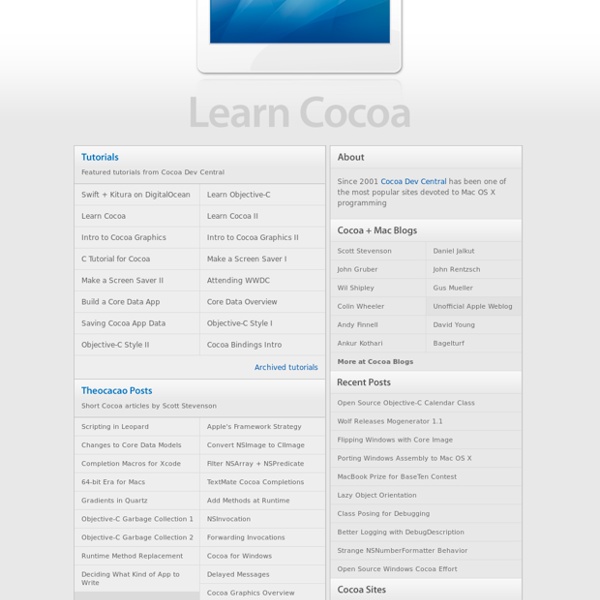
How To Make a Simple Playing Card Game with Multiplayer and Bluetooth, Part 1 If you're new here, you may want to subscribe to my RSS feed or follow me on Twitter. Thanks for visiting! This is a post by iOS Tutorial Team member Matthijs Hollemans, an experienced iOS developer and designer. You can find him on Google+ and Twitter. Card games are quite popular on the App Store – over 2,500 apps and counting – so it’s about time that raywenderlich.com shows you how to make one! In addition, this monster 7-part tutorial will demonstrate how to make the game multiplayer, so you can play against your friends over Bluetooth or Wi-Fi using the peer-to-peer features of Game Kit. Even though you’re making a game in this tutorial, you won’t be using OpenGL or a game framework like Cocos2D. The reason for not using OpenGL or Cocos2D is that you don’t really need them! To follow along with this tutorial, you will need Xcode 4.3 or later. Also, to test the multiplayer functionality, you will need at least two devices running iOS 5 or better. Introducing: Snap! The Application Flow
CocoaHeads.fr Offshore iPhone App Development Company | iPhone Application Developers TinkerLearn Promises To Help You Easily Learn iOS Development Until now, it’s been relatively difficult to make an app for iOS without a considerable amount work learning how to write code. Mysterious Trousers, the developers of apps such as Calvetica Calendar and Dialvetica Contacts want to change all of that with a new tool they call TinkerLearn. In a nutshell, TinkerLearn helps you learn code with real example apps. To use TinkerLearn, you’ll need Apple’s Xcode software, which is available for free in the Mac App Store. With Xcode installed, you’ll download a real, working application that you can tinker with. TinkerLearn walks you through the code, helping you understand what is going on. To see exactly what TinkerLearn is all about, Mysterious Trousers has a promotional video you can take a look at: Related
Developpez Des Applications Pour iPhone Pearson Education France a apporté le plus grand soin à la réalisation de ce livre afin de vous four-nir une information complète et fiable. Cependant, Pearson Education France n’assume de respon-sabilités, ni pour son utilisation, ni pour les contrefaçons de brevets ou atteintes aux droits de tiercespersonnes qui pourraient résulter de cette utilisation.Les exemples ou les programmes présents dans cet ouvrage sont fournis pour illustrer les descriptionsthéoriques. Ils ne sont en aucun cas destinés à une utilisation commerciale ou professionnelle.Pearson Education France ne pourra en aucun cas être tenu pour responsable des préjudicesou dommages de quelque nature que ce soit pouvant résulter de l’utilisation de ces exemples ouprogrammes.Tous les noms de produits ou marques cités dans ce livre sont des marques déposées par leurspropriétaires respectifs. Copyright © 2009 Pearson Education FranceTous droits réservésTitre original :
Code the Code - Projects - class-dump This is a command-line utility for examining the Objective-C runtime information stored in Mach-O files. It generates declarations for the classes, categories and protocols. This is the same information provided by using ‘otool -ov’, but presented as normal Objective-C declarations, so it is much more compact and readable. Why use class-dump? It’s a great tool for the curious. Download Current version: 3.5 (64 bit Intel) Requires Mac OS X 10.8 or later. Changes - News Contact You can email questions and bug reports to me at nygard at gmail.com. Usage License This program is free software; you can redistribute it and/or modify it under the terms of the GNU General Public License as published by the Free Software Foundation; either version 2 of the License, or (at your option) any later version. This program is distributed in the hope that it will be useful, but WITHOUT ANY WARRANTY; without even the implied warranty of MERCHANTABILITY or FITNESS FOR A PARTICULAR PURPOSE.
Best Resources In iOS Development – June 25th, 2012 Another week has passed and another listing featuring the iPhone and iPad developer resources from this site added in the last week ordered by popularity. This weeks most popular resources include an incredible framework for those looking to create interactive books on the iPad, a library that enhances Objective-C itself, and an open source iPad user interface control for stacked views. Here are the resources: Open Source Cocos2D Based Framework For Creating Highly Interactive iPad Books – A framework for creating books with built in games, quizzes, audio, animation, physics and more. Open Source Library That Enhances Objective-C (Blocks, Protocols, Categories, More) – A library that enhances the core of Objective-C itself to make the language easier to use. Open Source iPad Navigation Control For Stacked Views Like The Twitter App – An excellent control for making stacked views for easy navigation on the iPad. Thanks for reading, please bookmark and share this post.
Développement iPhone / iPad / Mac : formations & forums, PommeDev - Accueil Using Application Badges Several native applications on the iPhone use application badges as an indicator of new messages, think email and SMS. Creating badges is quite straightforward and is nothing more than a method call, passing in the desired number to display. The image below shows how a badge may look when applied to your application. The code to create the badge is below the image. As one would expect, the iPhone does limit the number of digits it will display – see the code and image that follow: One nice feature that would be welcome is to have a means to create a badge with text. Although you can set a badge for an application icon, I believe the real creative uses of this will evolve if/when Apple provides a means for an application to update the badge when the application is not running. I’ll keep my fingers crossed…
Account Setup There are some steps you must follow before you can build and run any code (including Unity-built games) on your iOs device. These steps are prerequisite to publishing your own iOS games. 1. Apply to Apple to Become a Registered iPhone/iPad Developer You do this through Apple's website: 2. Please note that these are Apple's requirements as part of using the iPhone SDK, but the requirements can change from time to time. 3. Download the latest iOS SDK from the iOS dev center and install it. 4. Connect your iOS device to the Mac with the USB cable and launch XCode. 5. Log in to the iPhone developer center and enter the program portal (button on the right). 6. From the iPhone Developer Program Portal, click the Certificates link on the left side and follow the instructions listed under How-To... 7. The download link is in the same "Certificates" section (just above the "Important Notice" rubric) as WWDR Intermediate Certificate. 8.
Développement iPhone, iPad et Mac - Mediabox - Centre de Formation Apple - Ressources Voici des tutoriels portants sur le développement d'applications pour iPhone, iPad et Mac: Programmation en , utilisation de l' API , outils de production ( ). Activez JavaScript pour une utilisation optimale. Résumé : Ce tutoriel tente d'introduire la notion de MVC aux néophites Auteur : AliGator (Olivier Halligon) Ecrit le : 09 mars 2011 Résumé : Tutoriel d'utilisation et astuces autour du Map Kit Apple pour iOS Auteur : lechatnoir (LeChatNoir) Ecrit le : 03 décembre 2010 Résumé : Explication sur le fonctionnement des @property en Objective-C Auteur : O.Halligon (AliGator) Ecrit le : 26 octobre 2010 Résumé : Tutoriel sur l'utilisation des delegate et @protocol Auteur : AliGator (O.Halligon) Ecrit le : 17 novembre 2010 Résumé : Afficher une UITableView triée avec un titre pour chaque section Auteur : simplearetenir (Simplearetenir) Ecrit le : 12 juillet 2010 Ecrit le : 02 juillet 2010 Résumé : Redimensionner une UIImage en une ligne de code, en utilisant une catégorie toute faite de la classe UIImage.
Open iPhone SDK: Adding Application Badges - O'Reilly Digital Me If you’ve used the iPhone or iPod touch for any time, you’ve likely seen the small red badges that appear over applications on the home screen. These might indicate the number of missed phone calls or unread emails that accumulated since the user last opened Phone or Mail. There are actually two ways to go about badging applications: one, an extremely simple UIApplication call, the other a slightly more involved tunneling into UIKit. NSDate *now = [NSDate dateWithTimeIntervalSinceNow:0]; NSString *caldate = [[now dateWithCalendarFormat:@"%b" timeZone:nil] description]; [self setApplicationBadge:caldate]; To remove an application badge, pass the empty string, i.e. @””. The problem with the UIApplication approach is that to use it you must place your requests directly from the application. The following utility source relies on dynamic linking.
iPhone Application Development (Winter 2010) - Download free content from Stanford Ray Wenderlich | Tutorials for iPhone / iOS Developers and Gamers