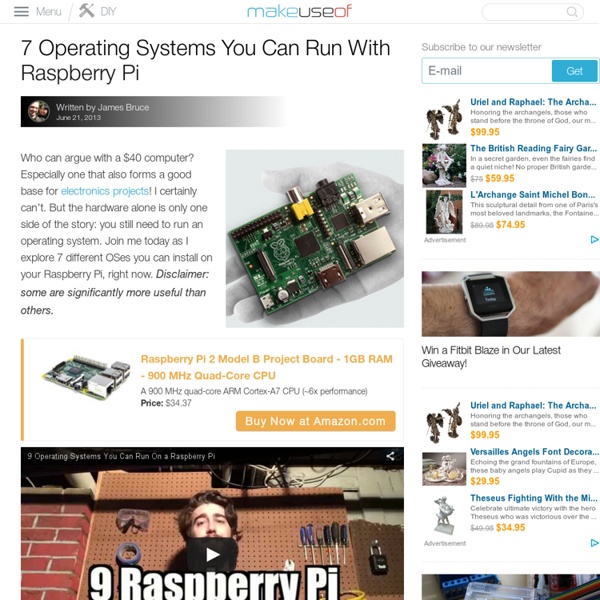15 Useful Commands Every Raspberry Pi User Should Know
If you’re using a Raspberry Pi computer for your weekend project (perhaps a media centre or a home server) then there is a good chance these useful command line instructions will save you some time. The Raspberry Pi: Yes, It’s Linux You’ve imaged your SD card and booted your Raspberry Pi. You’re probably using the Raspbian operating system and updated and configured it so that it meets your requirements. Rather than an attempt to get people using Linux by stealth, the Raspberry Pi relies on these operating systems because of their open source origins and versatility. (And because it’s rather good.) Now, you can probably use a Linux operating system with a graphical user interface without using the command line, but this is where most of the real power lies. Want power over your Raspbian-powered Raspberry Pi? Raspberry Pi Command Line Basics We wouldn’t expect you to start using the command line without knowing how it works. Display Hardware Information cat /proc/cpuinfo sudo shutdown –h 21:55
RaZberry, Une carte pour transformer votre Rasperry-Pi en serveur domotique Z-Wave
Note utilisateur: Mis à jour le jeudi 17 janvier 2013 Écrit par Super User Le Raspberry-pi est vraiment le couteau suisse de l’électronique. Je vous avais présenté il y a quelques temps différentes utilisations pendant toute une semaine et j’avais notamment expliqué comment utiliser les GPIO du Raspberry pour piloter des LED, des relais ou toutes autres choses de votre choix. Pour les adeptes du DIY (Fait maison), il devient tout à fait envisageable de réaliser une installation domotique personnalisée en utilisant quelques relais, des capteurs et moyennant un peu de programmation. Le Raspberry-pi peut représenter une très bonne base de départ pour ce genre de projet. Les GPIO permettent d’envisager déjà des applications très sympathiques, mais il reste quand même quelques inconvénients pour une utilisation en tant que système domotique unique pour une maison complète. Le fabricant Z-wave>Me nous présente le RaZberry un module qui risque de ne pas passer inaperçu! Le Hardware en détails:
electronics
To fully benefit from pilight, you should build a low-pass filter to make sure that (any) noise from the receiver isn't communicated to the Raspberry Pi. This filter consists of a microprocessor with a small amount of logic that pre-filters all signals before it enters pilight. Those who are not using a low-pass filter are advised to use pilight with the kernel module. You can check the hardware settings page on how to configure pilight to use one of these hardware interfaces. The source of this new low-pass filter can soon be found online. Example of wiring up a transmitter and receiver to your Pi Header pins and configuration pin numbers If you are wiring up the transmitter and receiver as shown, the transmitter is using GPIO0 and the receiver is using GPIO1. The default pilight configuration file (/etc/pilight/settings.json) assumes the above shown wiring scheme. If you use other header pins, you need to change the configuration file in accordance with the wiringX numbering scheme.
Raspberry Pi - Faire un backup de sa carte SD
Ce qu'il y a de bien avec un Raspberry Pi c'est que l'on peut passer d'un système à l'autre en changeant simplement de carte SD et en redémarrant la machine. On peut ainsi avoir une carte avec une distribution classique (Raspbian), une autre avec un média center (OpenELEC ou Raspbmc) ou encore une autre avec un desktop light (ArchLinux). L'idéal étant d'avoir à disposition autant de cartes SD que de systèmes (vu le prix des cartes, ce n'est pas un gros investissement). Cependant, il est parfois utile, pour des tests ou pour économiser le nombre de ces cartes de sauvegarder puis de restaurer l'image disque sur une machine GNU/Linux classique. On commence par insérer la carte SD dans le lecteur du PC GNU/Linux sur lequel on veut faire la sauvegarde. Pour identifier le périphérique correspondant à la carte SD à sauvegarder sur son système, il suffit de saisir la commande suivante et de regarder le device qui correspond à sa carte SD: J'ai donc deux disques détectés sur ma machine: gunzip .
Raspberry Pi kontaktron czujnik otwarcia okien i drzwi + układ MCP23017 | Malinowe Pi Raspberry ciekawe pomysły i realizacje
Budując inteligenty dom, nie można pominąć kwestii bezpieczeństwa. Informację o otwartych oknach i drzwiach dostarczyć nam mogą różnego rodzaju kontaktrony. W tym przykładzie użyto najprostszego kosztującego niecałe 7 zł kontaktronu dedykowanego do drzwi . Podłączenie bezpośrednie kontaktronu do Rpi Połączenie to jest niezwykle proste. krótszy przewód wpinamy do GND RPi – niebieska zworka na zdjęciu -> linia GNDdłuższy np. do PIN 16 (GPIO 23) – zielona zworka na zdjęciu Dzięki możliwości tworzenia przez RPi wewnętrznych rezystorów pull-up nie musimy dodawać dodatkowego rezystora. W poniższym skrypcie ustawiono pin 23 do którego podłączony jest drugi przewód kontaktronu w tryb Pull-Up (rezystor podciągający). #! Podłączenie kontaktronu do układu MCP23017 układ MCP23017 ma wewnętrzne rezystory Pull-Up.Nie posiada rezystorów Pull-Down. W poniższym skrypcie stan niski czyli otwarcie drzwi powoduje zapalenie diody podłączonej również do układu MCP23017. #! Warto zobaczyć Kontaktron do kupienia w:
WebIOPi - The Raspberry Pi Internet of Things Framework
Zarządzanie zasilaniem za pomocą Raspberry Pi
Raspberry Pi, dzięki posiadanym złączom GPIO, pozwala zarządzać oraz pobierać informacje z dużej ilości urządzeń i czujników. Zarządzanie np włącznikami napięcia do obsługi chociaż takich podstawowych urządzeń jak lampy, pompy itp. umożliwiają moduły przekaźników za pomocą których możliwe jest włączanie i wyłączanie prądu. Dostępne są moduły 1, 2, 4, 8 oraz 16 przekaźnikowe, które można kupić w sklepach elektronicznych oraz na allegro. Do naszych testów wykorzystamy moduł dwu przekaźnikowy YwRobot 2 relay. Specyfikacja modułu przełączników Zasilanie : 5VModel przekaźnika : SONGLE SRD-05VDC-SL-C 2 szt.Diody led sygnalizujące stan zasilania (zielona) oraz stan przekaźników załączone/niezłączone (czerwone)Max prąd : 10A przy 250VAC oraz 10A przy 30VDC Sposób podłączenia Urządzenia elektryczne podłączamy do kostek znajdujących się z tyłu płytki. Raspberry Pi podłączamy z przodu płytki do 4 pinów przestawionych na zdjęciu poniżej (VCC, in1, in2 oraz GND)
Malinowe Pi - Uruchamianie własnych programów przy starcie...
Dzisiaj szybko i bez owijania w bawełnę. Czasami napiszemy jakiś skrypt lub program, który chcemy, żeby uruchamiał się automatycznie przy starcie systemu. Okazuje się, że zrobienie tego jest dość proste, ale wymaga stworzenia dodatkowego skryptu, który wywoła nasz program. Załóżmy, że nasz program nazywa się “program.py” i znajduje się w katalogu użytkownika “pi”(“~/program.py”). sudo mv program.py /usr/local/sbin/ - podajemy hasło administratora i przenosimy nasz program do właściwego katalogu. #! sudo chmod 755 /etc/init.d/skrypt - zmieniamy uprawnienia naszego skryptu.sudo update-rc.d example defaults - dodajemy do skryptów wykonywanych przy starcie systemu. Od teraz w czasie uruchamiania się systemu nasz “program.py” zostanie uruchomiony i będzie działał w tle. Jeśli chcesz podyskutować lub wymienić się swoimi spostrzeżeniami i opiniami o Raspberry Pi, albo po prostu szukasz inspiracji w jaki sposób wykorzystać swoją Malinkę, zapraszamy do naszej grupy na FB! Raspberry Pi