


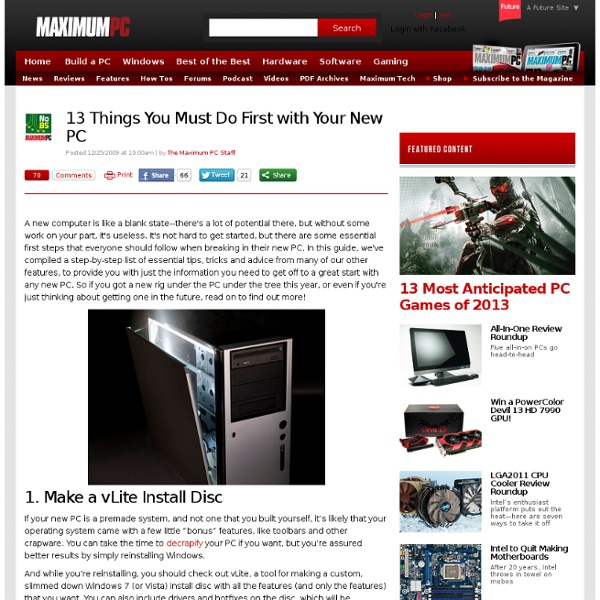
Boost your pc’s performance in 5 secs. Have you ever noticed how you pc tends to slow down near the end of the day? Well there is a way you can put it back in its fresh start state without a restart! First up, why do you need a booster? Well, it’s not so much a question of why because we all want a faster PC. This is more a question of WHEN. If you’ve been running a large application (or several large applications, maybe a game, Photoshop, something like that) the RAM can get taken up quickly. You’ll notice this effect at the end of the day. So, here’s what you need to do. Step One: Open up Notepad (it’s in Accessories) Step Two: Type in MYSTRING=(80000000) Step Three: Save the file as MEMORY.VBE (or RAM.VBE if you like…just remember the .VBE) Step Four: Make sure you save the file to your DESKTOP. Step Five: Just double-click the newly created file on your desktop whenever your PC seems sluggish. If you have less than 128mb of RAM. That’s it.
How to Use Your Android Tablet as a Secondary Display If you own an Android tablet, you probably get most of your real work done on a desktop or laptop PC, and use your tablet primarily for casual Web browsing and content consumption. But you can use your tablet to improve your productivity, too. Since a tablet is essentially a portable touchscreen, why not repurpose it during work hours as a secondary display? In this article I'll outline how to configure an Android tablet (or a compatible Android smartphone) as a secondary PC display. For the purposes of this guide, I'm going to focus on how to set up the least-expensive screen-extension application we could find; it's called Redfly ScreenSlider, and at of the time of this writing it was available for $1. What You Need To use your Android tablet as a secondary PC display, you need a few things aside from the tablet and PC apps. Install the Tablet App, and Give Your Tablet a Name The first step is to install the Redfly ScreenSlider app, which you can download from the Google Play store.
The fanless heatsink: Silent, dust-immune, and almost ready for prime time The fanless, almost-silent, dust-immune, 30-times-more-efficient Sandia Cooler heatsink is almost ready for prime time. Sandia National Laboratories has announced that two companies — one computer heatsink maker, and one LED light maker — have licensed the technology. In the Sandia Cooler, the heatsink itself is the fan. It is a cast metal impeller that floats on a hydrodynamic air bearing just a thousandth of an inch (0.03 millimeters) above a metal heat pipe spreader, powered by a brushless motor in the middle. The Sandia Cooler’s silent operation is due to the fact that a fanless design has a lot more flexibility, whereas the fan in a standard air cooler just needs to drive as much air as possible. Back in July 2011 we interviewed Jeff Koplow, the engineer who invented the Sandia Cooler. Moving forward, the Sandia Cooler’s high efficiency (and relatively small size) makes it an ideal replacement for just about every fan-and-heatsink installation in the world.
Night School News, Videos, Reviews and Gossip - Lifehacker Repairing Windows XP in Eight Commands « Icrontic Tech Note: This article is now available on the Amazon Kindle Bookstore: Repairing Windows XP in Eight Commands. Download a convenient e-book version of this article to keep at your side while you repair your computer. Every IT tech from casual to professional should have a copy of this handy reference on their e-reader! Most of us have seen it at one time or another; perhaps on our own PC, the PC of a loved one, or perhaps a PC at your place of employment. Windows could not start because the following file is missing or corrupt: You can attempt to repair this file by starting Windows Setup using the original Setup CD-ROM. Select ‘R’ at the first screen to start repair. Which renders your PC inaccessible from the standard boot procedures of Windows XP. Perhaps you’ve also seen these error screens: Windows NT could not start because the below file is missing or corrupt: X:\\WINNT\\System32\\Ntoskrnl.exe_________________ X:\\WINNT\\System32\\HAL.dll_________________ Results and wrap-up
Wireless graphics card takes the desktop out of desktops Now that wireless keyboards and mice are the norm, there's just one cable left that tethers us to desktop computers: the display cable. With a wireless graphics card, you can finally cut that last cord and get all your desktop power anywhere you want it. The KFA2 GeForce GTX460 is a standard (and halfway decent) NVIDIA graphics card that's had its display ports ripped out and replaced with five antennas, making it the world's first wireless graphics card, according to the company. The card broadcasts on the WHDI (wireless home digital interface) standard, and can pump uncompressed 1080p video at 60Hz through the ether to a base station that plugs in to the back of a monitor. The wireless is supposed to work up to 100 feet away, even through walls, and the upshot is that you can now wander around your house with a wireless keyboard, wireless mouse, and external monitor and set up your desktop computer wherever you feel like. KFA2, via OhGizmo and Bit-Tech
tips and downloads for getting things done @jsim: do you really need your stuff from 1972? Start a plan of data shredding. I have ZERO financial documents past 7 years old. It's a liability to have them longer than that. As for my flatfile Database of my Albums and cassettes I had in 1981... I dont care if it goes away. This also allows you to find the real important files and back them up. @jsim: Get a Drobo or build a FreeNAS @jsim: @Tim O'Brien: A Drobo? smallnetbuilder.com has been a great resource for me @jsim: 1) dont let the size of the project intimidate you 2) make a list of all hard drives, internal / external, and size 3) consider WinHoSo or some other NAS software for a central source for managing all drives at the same time 4) define an external "TO" location. this is where "Files I want to keep" are going. 5) (Google) search (I. 6) run through all the other stuff deleting what you dont want and organizing what you do. 7) Have an 'end solution' for once you go through all of that data.
Massive 500-LED Extreme Flashlight The first question some may ask is “Why?” Those of us who are LED addicts say “Why the hell not?” This guy literally took 500 bright white LEDs and created his own giant 50W flashlight. While it may have been just ever so slightly overkill, it’s still an impressive build. Don’t Miss: DIY Super-Powered Flashlight Beam As you can tell in the video above, it has an absurd amount of controls for various brightness settings. Similar DIY Projects:
How To Crack A Wi-Fi Network’s WEP Password You already know that if you want to lock down your Wi-Fi network, you should opt for WPA encryption because WEP is easy to crack. But did you know how easy? Take a look. Today we’re going to run down, step-by-step, how to crack a Wi-Fi network with WEP security turned on. But first, a word: Knowledge is power, but power doesn’t mean you should be a jerk, or do anything illegal. Dozens of tutorials on how to crack WEP are already all over the internet using this method. What You’ll Need Unless you’re a computer security and networking ninja, chances are you don’t have all the tools on hand to get this job done. A compatible wireless adaptor—This is the biggest requirement. Crack that WEP To crack WEP, you’ll need to launch Konsole, BackTrack’s built-in command line. First run the following to get a list of your network interfaces: airmon-ng The only one I’ve got there is labelled ra0. Now, run the following four commands. Now it’s time to pick your network. airodump-ng (interface)
The First-Timer's Guide to Building a Computer from Scratch 99 ways to make your computer blazingly fast Over the last several years working in IT for various companies as a Systems Administrator, Network Administrator, and Help Desk professional, I’ve written and learned about many ways to increase the performance of not only my PC, but also of the many PCs on my networks ranging from Windows 98 to Windows Vista. In this article, I hope to compile a complete list of all the different methods and tricks that I’ve used to get the last bit of juice out of a slow PC. Whether you are using an old PC or the latest and greatest in hardware, you can still use some of these to make your PC run faster. Note that since I write two blogs, Help Desk Geek and Online Tech Tips, I have previously written about many performance tips already which I will link back to throughout. If I have not written about it, I’ve throw in a link to a relevant article from some of my other favorite sites. 1. 2. 3. 4. 5. 6. 7. 8. 9. 10. 11. 12. 13. 14. 15. 16. 17. 18. 19. 20. 21. 22. 23. 24. 25. 26. 27. 28. 29. 30. 31. 32.