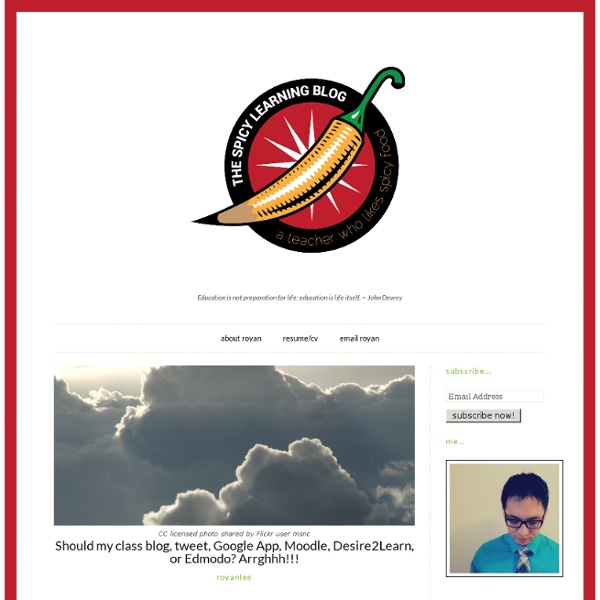Should my class blog, tweet, Google App, Moodle, Desire2Learn, or Edmodo? Arrghhh!!!
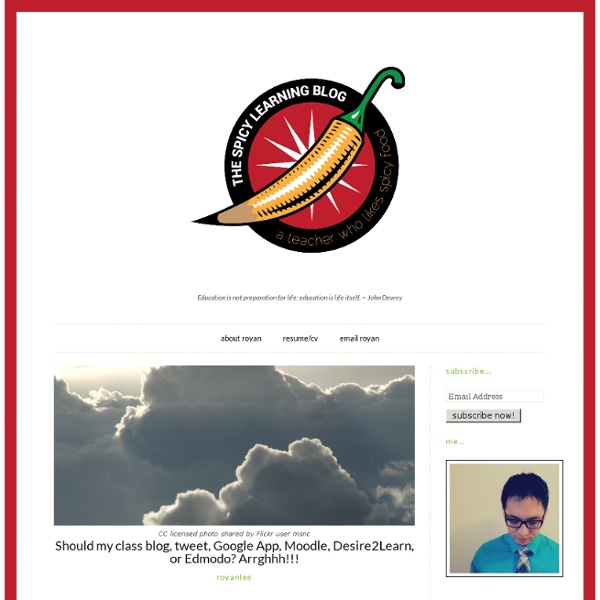
Using Voice Comments with Google Docs for End of the Year Projects by @CTuckerEnglish
I had a “just in time” professional development moment thanks to Jennifer Roberts and her video titled “Docs Voice Comments.” I wanted to share it with other educators as I know many of us are planning end of the year projects, assignments, and written pieces. These culminating assignments are incredibly time consuming to grade. I also wonder how many of my students carefully read the comments I make on these pieces since they get them back just as the school year ends and summer break begins. Lastly, these end of the year projects are finished products, so covering them with comments or editing directly on them may not be the most effective way to provide feedback. My students are currently working on a Digital Portfolio Project to share the work they have created in our class. I’ve decided to use the voice comments app instead of typing out all of my comments. Follow the steps below to enable the Voice Comments app. Search for “Voice Comments” and connect app to your Drive account.
Create and Manage Student Blogs in 5 Simple Steps
We’re seeing increasing numbers of educators use blogs as digital student portfolios, where students showcase their work and share their learning, throughout their school life. Why? Studies have found that the effort of communicating to someone else forces you to pay more attention and learn more (Clive Thomspon).When students were asked to write for a real audience in another country, their essays had better organization and content than when they were writing for their teacher (Clive Thomspon).Digital student portfolios can be used for application to colleges, Universities or for applying for jobs.We all have increased motivation when we feel personal ownership. You see greater improvements in student learning and literacy skills when each student has their own student blog. Blogs allow students to easily transfer the digital student portfolio to their own personal space as all standard blogging platforms allow you to easily transfer content between platforms using export/import. 1. 2.
Create a Narrated Slideshow on an iPad with Haiku Deck and Explain Everything
<div class="greet_block wpgb_cornered"><div class="greet_text"><div class="greet_image"><a href=" rel="nofollow"><img src=" alt="WP Greet Box icon"/></a></div>Hello there! If you are new here, you might want to <a href=" rel="nofollow"><strong>subscribe to the RSS feed</strong></a> for updates on this topic.<div style="clear:both"></div></div></div> This week I’m leading a 3 day iPad Media Camp in Oklahoma City. Check out the final narrated slideshow on YouTube, which I also embedded on our Day 3 curriculum when we’ll learn about “Interactive Writing” and “Creating Multimedia eBooks.” Here is the Haiku Deck presentation I used for my slides. Created with Haiku Deck, the free presentation app for iPad Last summer I led two iPad Media Camps and created similar FAQ narrated slideshow videos as well.
Student blogs and student voice – Redefining my role: Teacher as student
Wednesday night has become my favorite night of the week. Yes, better than Friday night or Saturday night. Because Wednesday night is when my Inbox fills up with the latest batch of blog posts from my 5th grade students. Giving all of my students their own blog this year has been incredible. I have tried to emphasize that these are their blogs, and they can therefore write about whatever they would like. And each post not only has a unique topic, but a unique student voice as well. This is what I love about the blogs, but also what I sometimes struggle with. What is authentic “student voice”? Will they develop poor writing habits if I don’t have them fix every “mistake”? A few recent posts by educators I greatly admire have gotten me thinking about this more than usual lately. Let’s advocate for student voice, but not fake ones. Dean Shareski has an excellent post, Fake and Real Student Voice, that brings up interesting precautions about using “student voice” to further adult agendas.
Notetaking Apps - a comparison of some popular ones
Notetaking apps are a great way to get organized and keep track of everything electronically. There are a lot of different ones out there, so I thought I would go through some of the more popular ones and list some of the features they have. Click on the links for more information on each one also. 1. 2. 3. 5. 6.
Setting up individual student blogs using blogger (part 1) « Teaching the Teacher
Design by author Despite my well-documented loathing of blogger as a content management system over the last term I’ve set up 28 (!) individual student blogs using google’s platform. First of all do you have a purpose to your blogging. Next up get your kids commenting. But what if the kids say nasty stuff online? Have you taught them how to comment? Early on the term the class and I co-constructed our class’s quality commenting checklist. More importantly if there are comments where I feel a student might have said something that breaks our guidelines, I’ll have a conversation in private with them. Ok so you are ready to take the plunge and start setting up blogs. First up you might want to decide on a system for both naming and addressing the student blogs. If you are using blogger, then using firstname.blogspot.com isn’t going to happen as the addresses are long since taken. Now you are ready to create your blogs. Wait for part 2 where I give the technical details. Like this:
How Interactive Ebooks Engage Readers and Enhance Learning
The invention of the tablet PC has created a new medium for book publishing. Interactive books are everywhere, and have revolutionized the way people consume the printed word. With the recent software available to allow easy creation of interactive books and with the race to bring these products to market, there seems to be a more and more dilution of quality and a loss for the meaning of interactivity. When publishers create new eBook titles or convert a traditional printed book to a digital interactive eBook, they often miss the added value this new medium can provide. It’s important to understand the distinction between apps and eBooks, as it's something that often confuses both publishers and consumers. eBooks were the first to appear on devices such as the Kindle, and have very limited interactivity. Enhanced eBooks (ePUB3) are a new digital publication standard that allows easy integration of video, audio, and interactivity. Grimm's Rapunzel ~ 3D Interactive Pop-up Book
Setting up individual student blogs using google apps (Part 2) « Teaching the Teacher
Blogger FTW! Most blogging platforms including blogger will let you have multiple authors on individual blogs and set up multiple blogs with one account. On reflection this is probably the best way to set up blogs you set up the blogs and invite kids to join rather than vice versa. Some of my kids have set up other blogs but their main school one is the one I set up to them. Log into google and then into google and hit ‘create blog’ decide which template to use and then hit ‘create blog.’ Once you’ve created the blog, hit on the name and then click on layout. Once you’ve finished, hit save in the top right hand corner then hit template on the tabs along the side and hit the grey edit html button. Now you are ready to create your first student blog. Go back to the blogger dashboard and hit create blog. Other setting that need to be changed on every blog before you hand it over to the students. Comments Hit on ‘post and comments’ under the settings tab. Emailing options Personalizing blogs
Related:
Related: