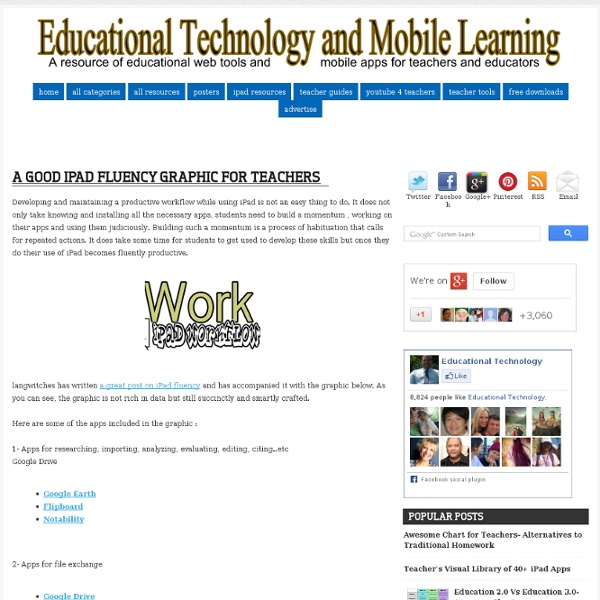A Good iPad Fluency Graphic for Teachers
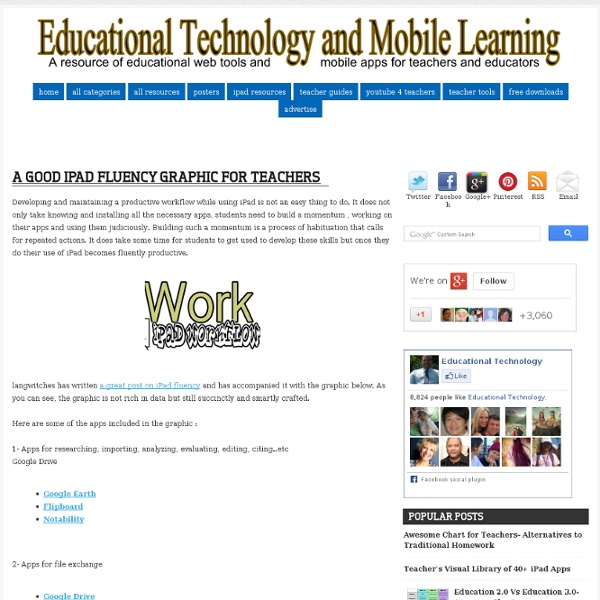
New Padagogy Wheel Helps You Integrate Technology Using SAMR Model
Sometimes a visual guide comes along and it just makes total sense. That’s how I felt about Allan Carrington’s clever ‘Padagogy Wheel‘ which we featured on Edudemic last week. Check out the previous version then view the one below to see the differences. From what I can tell, putting the wheel on this site has generated a bit of buzz and I’m glad we could help spread the knowledge. But I was quite amazed this morning when I saw that the Padagogy Wheel had been updated. Now at version 2.0, it features another band around the edge focusing on the SAMR Model and on helping teachers (and admins) effectively integrate education technology. This new Padagogy Wheel (which honestly is less about iPads and more about technology integration now) should encourage you to focus on redefining your current standards, the current role tech plays in your classroom, and just about everything else. Want to print out the poster?
How To Be A Terrible iPad Teacher
I published this off my site: teachingwithipad.org about a month ago. I hope you enjoy the read. Please leave any comments that may be useful. The following is a list, written in the first-person, of ideologies or stances from a Terrible iPad Teacher: 1. 2. 3. 4. Above: A search for "Education" in the App store yields over 10,000 results. 5. 6. Above: Explain Everything records visual and audio for your classes Above: Haiku Deck offers beautiful (and free!) 7. 8. Above: While the pre-installed apps on an iPad are great, there is just so much more available 9. 10. All of us have been guilty of at least some of the list at least once. Further reading: iPads: Creation vs. iPad is right for PE! iPaddiction: Creation Apps Used on the iPad Do you have any other tips for iPad teachers? Did you like this post? Authors: Steve Lai (@sly111) is a French Teacher from Richmond, British Columbia, Canada in his twelfth year of teaching.
7 Time-Saving iPad Tips For Teachers
The iPad is a great tool for a classroom . It will soon be the case that any educator will feel as though the iPad is entirely necessary. One of the reasons for this is because it is a tool that quashes inequality in the classroom. Use your thumbs If one splits the keyboard into two parts then they can easily type by using their thumbs. Definition The iPad has a built-in dictionary, and it is one that students can use themselves. Spoken word This is one of the features that help bring together a classroom of students with differing abilities. Mirroring An iPad can be connected to a screen or projector so that they mirror each other. Zooming This sounds a bit like an extreme sport, doesn’t it? Add to reading list This isn’t a feature that works across all of the applications on an iPad, but it’s still important to know about because of how well it works with the speaking accessory (see the spoken word section). Create (yes, create) content
26 iPad Apps For A Paperless Classroom
26 iPad Apps For A Paperless Classroom by TeachThought Staff The paperless classroom is a compelling concept for what it symbolizes as much as anything else. While it sounds sleek and futuristic and easy to organize and environmentally friendly, the reality is that paperless classrooms aren’t that simple. The “environmentally-friendly” part, for example, is wildly subjective: the costs of manufacturing–and eventually recycling and disposing of–tablets versus the loss of “renewable” trees and the subsequent waste that is environmentally-friendly. The same with being organized. But what a paperless classroom represents is important. But if you’re looking for tools to give it a go, the following 26 ipad apps for a paperless classroom can help. 26 iPad Apps For A Paperless Classroom; Related Posts 14 Teacher-Recommended Classroom Management Appsby edshelf: Reviews & recommendations of tools for education One of the top frustrations of classroom teachers is behavior management.
5 Ways to View PowerPoint Presentation on iPad
Have a pile of PowerPoint presentation files and wanna view them on your new iPad? Though playing PowerPoint presentation on iPad is wanted for most iPad users, Apple doesn't have a plan to develop any tool for it. The good news is that with some wordarounds, you can view PowerPoint on iPad freely. Below 5 ways are introduced for you to play PPT on iPad. Read on to learn the details. 1. iPad is a superior platform for reading PDF files. 1. 2. 3. After you successfully convert PPT to PDF, transfer the newly PDF to iPad for reading on the go. 2. Since iPad is equipped with a photo viewer, then converting your PowerPoint slideshow to pictures is a good way to view it on iPad. iPad supported image formats are .jpg, .bmp, .gif, and .png. 2. 3. 4. And then the PowerPoint should be exported as images. 3. Nothing is more pleasant than watching videos on iPad. I like this “loseless” way that help me view the video presentation on my iPad. 4. 5.
Related:
Related: