


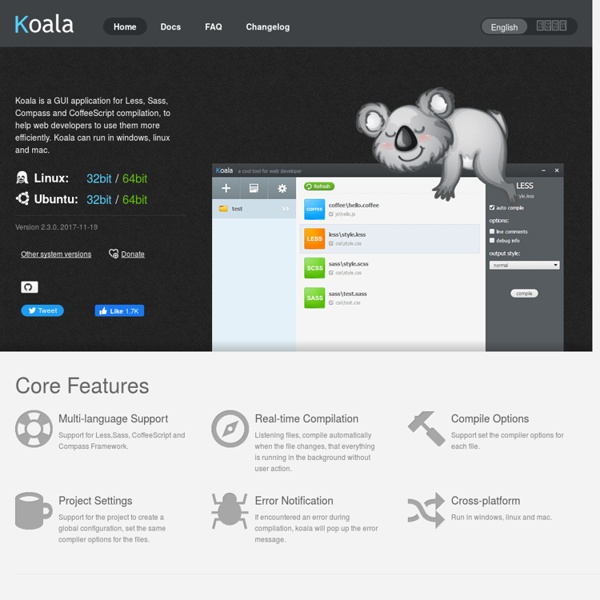
Cyotek WebCopy - Copy websites locally for offline browsing | Cyotek What can WebCopy do? WebCopy will examine the HTML mark-up of a website and attempt to discover all linked resources such as other pages, images, videos, file downloads - anything and everything. It will download all of theses resources, and continue to search for more. In this manner, WebCopy can "crawl" an entire website and download everything it sees in an effort to create a reasonable facsimile of the source website. What can WebCopy not do? WebCopy does not include a virtual DOM or any form of JavaScript parsing. WebCopy does not download the raw source code of a web site, it can only download what the HTTP server returns. Glue Glue is a cross-platform, extensible plug-in for Sublime Text 2 and 3 that connects your favorite editor to your shell. Detailed documentation is available on Confirm Your PATH Before you get started, please confirm your system PATH string in the Glue settings. Launch Open with Right Click Menu Open with the Command Palette Open with Keybinding Enter Commands Use the command input box at the bottom of the screen to enter system commands just like you would in your terminal: and the standard output is displayed in an editor view. System Utilities It works with system utilities: grep cURL Scripting Languages It works with scripting languages: Inter-Process Communication Pipelining data between processes works. Version Control Version control tasks are accessible inside the editor: Compile, Unit Test, Profile, Minify, Compress… You get the picture. Navigation & Working Directory State File Management Open files in the Sublime Text editor by file path: or by wildcard pattern:
Open Source Living Reg STProjectMaker A Sublime Text 2/3 plug-in to allow creating any kind of project from your own custom templates. Note, now works with BOTH ST2 and ST3! Thanks to Daniel Shannon for that work. Installation Via Package Control: Manually: Clone or download this project into a folder named “STProjectMaker” in your Sublime Text 2 or 3 Packages folder. Usage From the Project Menu, choose “Create Project” or use the shortcut key Ctrl-Shift-N to invoke the project maker command. Invoking the command will show a Quick Panel list of available templates. Choose the template to base your project on. You will be prompted to enter a path for your new project. You will be prompted for values for any replaceable tokens in any template files or file names. Newly created project folder will open in system file manager. Creating and Modifying Templates A template is simply a folder that can contain any number and types of files and nested folders of files. There are a few sample templates in the Sample-Templates directory. Tokens
The MIT License (MIT) The MIT License (MIT) Copyright (c) <year><copyright holders> Permission is hereby granted, free of charge, to any person obtaining a copy of this software and associated documentation files (the "Software"), to deal in the Software without restriction, including without limitation the rights to use, copy, modify, merge, publish, distribute, sublicense, and/or sell copies of the Software, and to permit persons to whom the Software is furnished to do so, subject to the following conditions: The above copyright notice and this permission notice shall be included in all copies or substantial portions of the Software.
Epic Pen Free Mercurial and Git Client for Windows and Mac | Atlassian SourceTree OFTC - Home Disk2vhd Introduction Disk2vhd is a utility that creates VHD (Virtual Hard Disk - Microsoft's Virtual Machine disk format) versions of physical disks for use in Microsoft Virtual PC or Microsoft Hyper-V virtual machines (VMs). The difference between Disk2vhd and other physical-to-virtual tools is that you can run Disk2vhd on a system that’s online. The Disk2vhd user interface lists the volumes present on the system: It will create one VHD for each disk on which selected volumes reside. Note: Virtual PC supports a maximum virtual disk size of 127GB. To use VHDs produced by Disk2vhd, create a VM with the desired characteristics and add the VHDs to the VM's configuration as IDE disks. Note: do not attach to VHDs on the same system on which you created them if you plan on booting from them. Disk2vhd runs on Windows Vista, Windows Server 2008, and higher, including x64 systems. (click image to zoom) Command Line Usage Disk2vhd includes command-line options that enable you to script the creation of VHDs.
Using Your Terminal From The DevTools Introduction DevTools Terminal is a new Chrome DevTools extension that brings the power of the terminal to your browser. If you ever find yourself context-switching between Chrome and the command-line for tasks like: pulling down assets, using git, grunt, wget or even vim - you may find this extension a useful time-saver. Why use a terminal in the browser? During development, you’re probably used to working with a few different tools: your text editor for authoring, a browser for testing and debugging and the terminal for updating packages, curling headers or even a build process using Grunt. Having to switch contexts between tools during development can be distracting and can lead to inefficiency. DevTools Terminal (by Dmitry Filimonov) completes that story, making it possible to code, debug and build from inside the same window. Workflow My personal workflow for authoring in Chrome now looks a little like this: Installation DevTools Terminal can be installed from the Chrome Web Store.
Don't Sleep 3.63 Prevent Shutdown, Stand By, Turn Off, Restart # About # History # Eula # Screenshots # FAQ # Download (82 KB) # Update on: March 5th 2018Suitable for Microsoft : Windows 10, Windows 8.1, Windows 8, Windows 7, Server 2000-2016, XP, Vista, x64/x32/x86 Don't Sleep is a small portable program to prevent system shutdown, Standby, Hibernate, Turn Off and Restart. Especially when old Programs run on Windows-10 or Windows 8.1 / 7. Here's more aggressive power-saving features with new rules. But not only that, it also prevents login off the computer, and the deactivation of the monitor or activation of the screen saver. Of course you can also manually disable all the options and then activate again, but with Don't Sleep one can save now many hand moves and also save time! Apart from the fact Don't Sleep has a timer that allows time control unblock, or shutdown the computer for a specified time. # Some Features: ► ... # For what Don't Sleep? # How does the program work? # Employment: # Installation: ... more Versions History EN # Info+
yeoman-meteor A generator for Yeoman. Getting Started What is Yeoman? Trick question. It's not a thing. It's this guy: Basically, he wears a top hat, lives in your computer, and waits for you to tell him what kind of application you wish to create. Not every new computer comes with a Yeoman pre-installed. $ npm install -g yo Yeoman Generators Yeoman travels light. To install generator-meteor from npm, run: $ npm install -g generator-meteor Finally, initiate the generator: $ yo meteor Getting To Know Yeoman Yeoman has a heart of gold. If you'd like to get to know Yeoman better and meet some of his friends, Grunt and Bower, check out the complete Getting Started Guide. License MIT License