


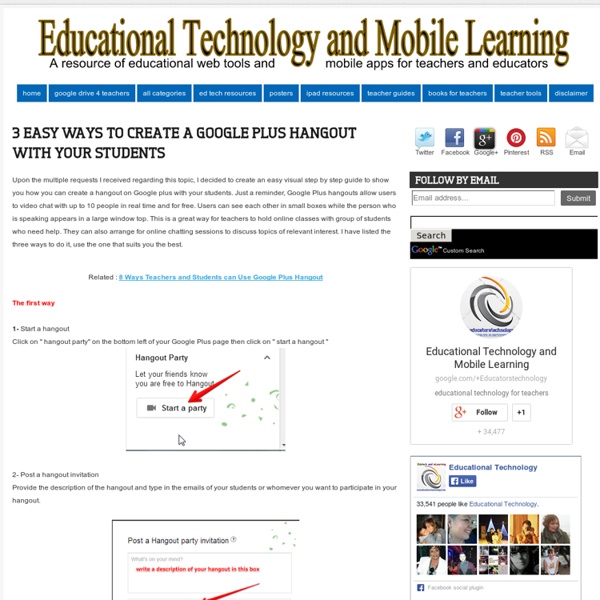
6 Must Have Google Drive Extensions for Teachers Today while I was editing a shared document one of my colleagues sent me over Google Drive , it dawned on me to compile a list of some interesting extensions I am using on my Google Drive. Using these apps will make your Google Drive experience way better than you have ever imagined. They will also increase your productivity and overall workflow. Needlesss to say that these extensions are only for Chrome browser. related: 10 Great Tools to Integrate with Your Google Docs Try them out and share with us what you think of them. 1- WatchDoc If you have shared some documents with others on Google Docs, before you had to go check whether anyone's modified them. 2- Save to Google drive This extension allow you to save web content directly to Google Drive through a browser action or context menu. Allows you to upload a pdf version of the current page to your Google Drive using the pdfcrowd service. 4- Google Drive Quick Search 5- Save Text to Google Drive
Educational Technology and Mobile Learning: 6 Good Educational Web Tools to Teach Writing Through Comics March 2, 2014 Writing is a tedious cognitive act that is intellectually demanding for students.The approach we teacher and educators adopt towards writing makes the different between a real engagement and apathy. Students usually view the writing process as personally revealing and thus they loose any kind of connection with it. Our job as teachers is to build this connection between student writers and the writing practice through engaging them in real and authentic tasks that speak to their immediate environment and provoke their intellectual curiosity. Using comic strips is one powerful way to get students excited and motivated about the writing act. Students love to interact with visuals and tools such as the ones listed below will empower them to do just that. Here are some of the best educational web tools that students can use for creating comics and engaging in written discussions around different topics and stories. 1- Scholastic story starters 2- Make Beliefs Comix 5- Chogger
Research Tools For Students To Diversify Their Approach To Data Seeking Research Tools For Students To Diversify Their Approach To Data Seeking by Susan Oxnevad first appeared (under a different title) on gettingsmart.com Why do so many students choose Wikipedia when asked to find information on the Internet? I believe the answer is that Wikipedia is like the McDonalds of the Internet, you can always find it and you know what you’re going to get. Quite frankly, I like Wikipedia because it provides students with a starting point for research and I am particularly fond of the way I’ve seen so many students develop their own method of research by using the links at the bottom to find more information. As educators we are faced with the challenge of teaching students to efficiently use the Internet to find and use information. Google Search Education Google’s Search Education tool promises to bring educators the tools they need to help students learn to search. Google Custom Search The Find Tool Oolone Twurdy instaGrok Qwiki Reference Reliable Search Engines
.facebook_-976420583 Lesson Plans – Search Education – Google Picking the right search terms Beginner Pick the best words to use in academic searching, whether students are beginning with a full question or a topic of just a few words. View lesson Advanced Explore "firm" and "soft" search terms, and practice using context terms to locate subject-specific collections of information on the web. Understanding search results Learn about the different parts of the results page, and about how to evaluate individual results based on cues like web addresses and snippets. Engage additional search strategies, such as generalization and specialization. Narrowing a search to get the best results Apply filtering tools and basic "operators" to narrow search results. Compare results for basic searches with ones that use operators to discover the impact the right operator has at the right time. Searching for evidence for research tasks Evaluating credibility of sources Consider, tone, style, audience, and purpose to determine the credibility of a source. Culture Culture
Educational Technology and Mobile Learning: 6 Steps to Add Voice Comments to Google Docs Here is a step by step guide to show you how you can add " Voice Comments " within your Google Docs. This application is developed by 121 Writing. Here is how you can do it : 1- Head over to your Google Docs and click on " Create". scroll down to the bottom and click on "connect more apps " 2- Type in the word " voice " in the search panel then click on connect in front of " voice comments " 3- Go back to your Google Docs and right click on the document you want to add voice comments to then select open with voice comments 4- The document will open in a new window, click on the record button as shown in the screenshot below. 5- To share your voice feedback click on " share with collaborators ". You and your collaborators can access it Google Docs via the "Comments" button on the top-right corner beside the Share button.
30 Innovative Ways To Use Google In Education 30 Innovative Ways To Use Google In Education As the search engine that’s become its own verb, Google’s success is difficult to frame. One of the most telling examples of their gravity in search is how few legitimate competitors they have. (Some would say they have none.) But cataloguing and indexing humanity’s digital wares isn’t easy, especially with an entire cottage industry trying to sabotage the integrity of a search for their own personal gain (among these trends, nefarious Search Engine Optimization). That leaves education in a sticky place. To provide students with unchecked access to the internet (via Google) creates a sink-or-swim scenario that no longer works in education. The secret, then, is to let them play with digital media. Self-direct through the impossibly complex—and impossibly personal—process of knowing what you’re looking for and trying to find it. Or not being quite sure what you’re looking for, but sifting, skimming, and scrolling through it all anyway.
.facebook_1372053277 A Must See Google Plus Cheat Sheet for Teachers I still remember how reluctant we were to embrace Google Plus. Google did all its best to push it forward and "force" us to use it. Many people did not see in it any good addition to the already teeming world of social media. However, as days passed by, the importance and centrality of this social networking site grew bigger and bigger till it finally secured its place among the top social media sites in the calibre of Facebook and Twitter. One of the best things that make Google Plus stand out from the crowd is its being ad-free. related: 5 Excellent Tools to Use with Google Plus Google Plus has a huge potential in the world of academia and education both as a platform for teaching and learning and as a tool for professional development.
Educational Technology and Mobile Learning: A Step by Step Tutorial on How to Flip your Classroom with TED Ed Below is a visual guide to walk you through the process of how to created a flipped lesson using TED Ed website. First head over to TED ED and :1- Click on " Find and Flip " 2- Find YouTube Videos for your lessons You can search YouTube for a video to build a lesson around. This video will be the centerpiece of your lesson. 3- Click to select that video then click on " Flip this video " 4- Listed /Unlisted Now you can choose whether you want your flipped lesson to be discovered by TED community or not simply by clicking on Listed/Unlisted button. 5- Title/ Description Now you can provide a title and description to your lesson 6- Customize your video lesson Here is how you can customize your video lesson and make it more engaging. A- Think Clicking on "Think" button enables you to add questions around on the video. B- Dig Deeper Provide more insight or questions to get students thinking deeper. C- Discuss Here you can open a new discussion, view old discussions and create new ones. D- ...
15 Great Google tutorials for Teachers Google has made several inroads into education. Over the last couple of years, Google has been providing services , most of which are free, to educators and Google in Education is a living example. Educational Technology and Mobile Learning deeply senses the huge potential of Google for teachers and hence has been posting tutorials and guides on the effective use of this service in education. The Entire Guide to Google Search Features for Teachers and Students, and The Comprehensive Guide to Google Free Tools for Teachers are but some of the prominent posts we have shared with our readers before. Today we are adding another resource which contains video tutorials about some of the important Google services that teachers can use in their daily endeavour. The first four tutorials are articles and the rest are videos.
”Cyberlabbet” erbjuder konversationer på engelska Letar du efter bra ljudklipp med konversationer på engelska som du kan använda i din undervisning? Då har jag hittat en sida för dig! Här finns ett antal konversationer uppdelade på svårighetsgrad, ämnen mm bara att välja och vraka: General Listening Quizzes [ Listen to Everyday Conversations with Adult and Children's Voices ]Basic Listening Quizzes [ Short Listening Activities for Beginning and Intermediate Students ]Listening Quizzes for Academic Purposes [ Prepare for TOEFL/TOEIC Tests with These Lectures, Interviews, and Conversations ]20-Minute ESL Vocabulary Lessons [ Click HERE to build your vocabulary and pronunciation of key vocabulary ]Language Learning and Life Tips [ Listen HERE to More Language and Life-skill Tips with Discussion Questions ]Long Conversations with RealVideo [ Watch and Learn with these Interviews and Conversations ] Välkommen in till Randall´s cyber listening lab: Relaterade Appar-Svenska, språk och lite teater I "Allmänt" I "Skola"
Many New Handy Features are Added to Google Maps Google seems to be doing a major facelift to some of its major services. A series of updates have been released covering some popular tools such as Google Hangout, Google Drive iOS app, and now Google Maps. Some of the new features that are added to Google Maps include : Pegman is back to Google Street View making it way more easier to find locations. Want to have a sneak peek at these features , watch the video below: