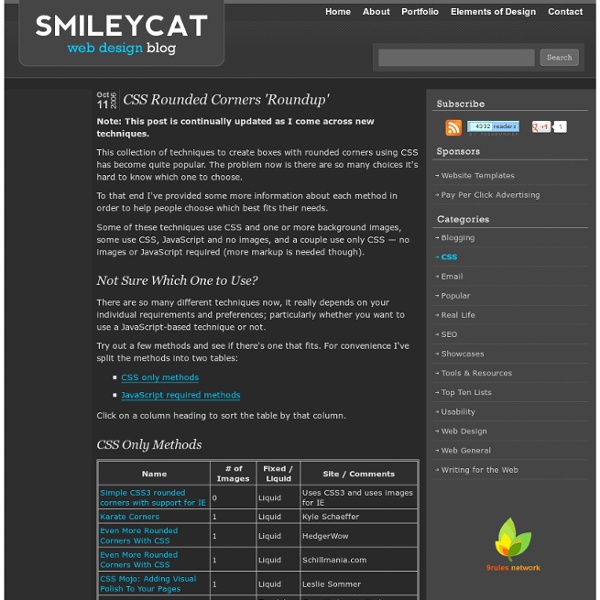CSS Rounded Corners - border-radius
The ability to create rounded corners with CSS opens the possibility of subtle design improvements without the need to include images. CSS rounded corners thus save us time in creating images and requests to the server. Today, rounded corners with CSS are supported by all of the major browsers: Safari, Chrome, Internet Explorer, Opera, and Firefox. Let's look at border-radius syntax, caveats, and Internet Explorer support. Syntax and Standards The CSS3 standard property for applying rounded corners is border-radius. The preceding statement assigns one rounded corner value to each of the element's four corners. A shorthand border-radius syntax is also available where application: The pattern details top-left, top-right, bottom-right, bottom-left. Browser Support and Prefixes Since rounded corner elements and border-radius were not a set standard, each browser implemented their own prefixed {prefix}-border-radius implementation. Internet Explorer Support Using CurvyCorners is quite simple.
CSS: A tribute to selectors | And all that Malarkey
CSS: A tribute to selectors I wanted to learn more about CSS attribute selectors. Two things happened on Friday which prompted me to talk about CSS attribute selectors. The first was an email plopping into my inbox, The second was working on a new web site with the mighty Brothercake. Scanning through the CSS he had written, like Alex, I was intrigued by, So, wanting to find out about these types of selectors I did a bit of reading around, but many of the explanations were a tad complicated. Before we start, if you're reading this with Internet Explorer, go and amuse yourself for a few minutes, as attribute selectors won't work in the world's most popular (sic) browser. Attribute selectors Attribute selectors allow you to target an element based upon its 'attribute'. The first example targets any element which has a specific attribute, for example all anchors which have a title attribute. (3) instances where 'Malarkey' comes at the beginning of the attribute, Moving on Your thoughts? Replies
Multi column layout control
Image 1. - Three column layout Introduction This control allows you to simply and automatically divide your HTML content into multiple columns and present articles in better readable multi-column layout. If you look at the web pages of random newspapers, you'll notice that the width of article text is about 400px. See online demos I just started to use this control at my homepage[^] You can also see attached demo application online[^] Multi-column layout Multi-column layout is part of CSS 3 specification (More at w3c.org - CSS3 module: Multi-column layout[^]), but since CSS 3 is still only a draft it will take a long time before it will be possible to implement multi-column layout on your web page using CSS 3. This control does all the work automatically, so all you have to do is to put it into your web page, column control then takes its content and divides it into specified number of columns. <cc:ColumnControl ColumnCount="3" runat="server"> .. your original long html content ..
Cody Lindley - Web Developer - Designer - Programmer - Boise - Idaho
SEO Two Columns Elastic CSS/Table/Div Page Layout
Content Area This layout has two columns: Navigation area on the left and Content area where main content is located. One of many factors that search engines use when calculates ranking is location of the content in HTML of the page. It is better if your main content is on the top of the HTML. Because of that, in this page layout Content area comes first in HTML and Navigation area is second. Elastic layout means that it uses em units to define elements size, like font size, layout width etc. This layout contains Header area on top, two columns (Navigation and Content) in the middle and Footer area on the bottom. If you prefer three columns check SEO Three Columns Elastic page layout, or choose some other layout from left menu.
CSS Panic Guide
This is not a complete resource, this is a fast resource. These are the sites that I refer to first, and that I tell people to read. When you want more, just about all of them have their own links to good sites. Basics NYPL Style Guide. Source Communicate CSS-Discuss. Regular Reads A List Apart. Browsers Our browsers suck. Layout Boxes This has perhaps the steepest learning curve for people converting to CSS. Mike explains how it should work.Eric, Rob, and I offer methods suited to our lovely browsers. Validate Text Size Setting text size smaller than default can cause nasty things to happen in IE PC's resizing method. Accessibility Access is not about adding wheelchair ramps to existing pages. Why are you just writing for the screen? There seems to be little developer-targeted info on the using the other media types yet. All - Suitable for all devices.
CSS layouts
Here are a range of CSS responsive HTML and CSS layouts – including one, two and three column layouts. All layouts are ready to use – as is – with folders, dummy AppleTouch icon, dummy favicon and CSS files in place. All layouts are FREE to use as needed and can be downloaded directly from Github. Simple responsive layouts One-column fixed-width responsive layout View layout Download from Github One-column full-width responsive layout View layout Download from Github Two-column full width responsive layout View layout Download from Github Three-column full-width responsive layout View layout Download from Github Bootstrap responsive layouts Bootstrap kickoff template View layout Download from Github Bootstrap kickoff template with image logo View layout Download from Github Bootstrap kickoff template with responsive type View layout Download from Github Bootstrap blog post template with right sidebar View layout Download from Github
Javascript / CSS Crossfader
gs said Let me start by saying that Crossfader is an awesome script. I love it. I have extended the Crossfader functionality by adding four new public methods: StopFade() -- Pause the progression by stopping Crossfader StartFade() -- Resume the progression by starting Crossfader SetFade(newFadeTime) -- Change the duration of the fade transition (in seconds) SetDelay(newDelayBetweenFades) -- Change the length of time between transitions (in seconds) By providing a user interface to these four methods, you can give the user control over the slideshow experience -- stop it, start it, speed it up, or slow it down. I have a working demo here: In this demo, the user can stop and start the show by clicking pushbuttons, or by clicking on the displayed image itself. The extended Crossfader code with the four new methods (and a viewable copy in case your browser hiccups on .js files) are here: And again, thanks to bsn for this awesome tool!