


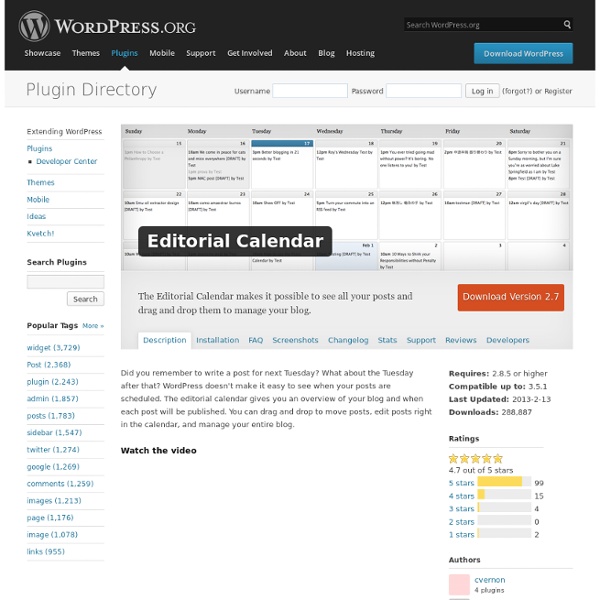
How to Customize Your Facebook Page {Tech Tuesday} You can find all of the Tech Tuesday posts in my Tech Tuesday category! Today our Tech Tuesday post is brought to you by Elizabeth from DogFur and Dandelions. Thank you Elizabeth for sharing! If you have any sort of online presence, it’s a good idea to create continuity across all the social media platforms in which you participate. For instance, having the same username on Facebook and Twitter and Pinterest makes you easier to find. You want your presence to be consistent across all sites. First, create an image that meshes with your brand or logo. I used a section of the image that’s set as my blog background. If you already have an image you’d like to use, select “Edit a Photo” and upload that image.If you don’t, select “Create a Collage” and then save it as a blank image, before making any changes. For any other program/software, create a background image without text that is 111px wide x 74px high. *Note: the photo tab and “like” tab are not editable.
Google XML Sitemap for Videos Sitemaps are a way to tell Google, Bing and other search engines about web pages, images and video content on your site that they may otherwise not discover. The Video Sitemap plugin will generate an XML Sitemap for your WordPress blog using all YouTube videos that you may have embedded in your blog posts. Your Video Sitemap will includes web pages which embed videos from YouTube or which links to videos on YouTube. Related WordPress plugins: WordPress Resources: The Sitemap plugins are written by Amit Agarwal of Digital Inspiration. Here’s how you can install the plugin: Upload the plugins folder to the /wp-content/plugins/ directory.Activate the plugin through the ‘Plugins’ menu in WordPressExpand the Tools menu from WordPress dashboard sidebar and select “Video Sitemap.”Click the “Generate Sitemap” button to create your XML Sitemap for videos.Once you have created your Sitemap, you can submit it to Google using Webmaster Tools. There are no reviews for this plugin. Better Error Handling
MyFreeCopyright.com: FREE Copyright Protection Broken Link Checker This plugin will monitor your blog looking for broken links and let you know if any are found. Features Monitors links in your posts, pages, comments, the blogroll, and custom fields (optional).Detects links that don't work, missing images and redirects.Notifies you either via the Dashboard or by email.Makes broken links display differently in posts (optional).Prevents search engines from following broken links (optional).You can search and filter links by URL, anchor text and so on.Links can be edited directly from the plugin's page, without manually updating each post.Highly configurable. Basic Usage Once installed, the plugin will begin parsing your posts, bookmarks (AKA blogroll) and other content and looking for links. The broken links, if any are found, will show up in a new tab of the WP admin panel - Tools -> Broken Links. The "Broken Links" tab will by default display a list of broken links that have been detected so far. There are several actions associated with each link.
Top 10 Free Desktop Blog Editors for Windows Although many users have gotten used to updating their blogs directly on the web, desktop blog editors have certain advantages, and it would be a shame not to try them out. We've gathered 10 free desktop blog editors for Windows; some are plugins, while others are full-featured standalone applications. Windows Live Writer Windows Live Writer comes from Microsoft and you will have that familiar feeling of working with an Office application while using this desktop blog editor. When it comes to features, Live Writer is the most complete desktop blog editor of the lot. It has everything that you would like to see in a blog editor - multiple blog accounts, compatibility with multiple blog platforms, rich text formatting, draft saving, post categorization, picture and tag insertion, spell checking, pinging search engines automatically, and synchronizing draft changes on the editor with the blog. What takes Windows Live Writer a step ahead are features such as inserting maps and videos. Qumana
ClickDesk Live Support - Live Chat - Help Desk Plugin for Websites Live Chat at its best! Besides being the fastest live chat service, ClickDesk also allows web visitors to do voice and video chat from your website directly without installing any additional hardware or software. Manage your emails & offline chats with our new integrated help desk. Agents can now answer live chats, calls and tickets from agent panel, our mobile app or Google talk. “40 Best Plugins Ever!” – Makeuseof.com “Best live chat plugin for WordPress” – WPmayor.com “Top 10 must have plugins” – MyProgrammingBlog.com “An extension to your social media presence or Web site” – NetworkWorld 4.5/5 Watch the Intro video Got more than 45,000 views! Features Testimonials The process to install this wonderful live chat plugin was fast and simple thanks to your tutorial movie. Description Help desk allows you to manage all your emails and offline chats from a simple and quick ticketing interface. Plugin Setup Video Provide instant answers to your visitors and get more sales. Usage
Google XML Sitemaps Use this plugin to greatly improve SEO to create special XML sitemaps which will help search engines like Google, Bing, Yahoo and Ask.com to better index your site. With such a sitemap, it’s much easier for the crawlers to see the complete structure of your site and retrieve it more efficiently. The plugin supports all kinds of WordPress generated pages as well as custom URLs. Additionally it notifies all major search engines every time you create a post about the new content. Supported since over 9 years and rated as the best WordPress plugin, it will do exactly what it’s supposed to do – providing a complete XML sitemap for search engines. If you like the plugin, feel free to rate it (on the right side of this page)! Related Links: License Good news, this plugin is free for everyone! Translations The plugin comes with various translations, please refer to the WordPress Codex for more information about activating the translation. Read all 2,059 reviews Contributors Arne Brachhold
WP Project Manager A WordPress Project Management plugin. Manage your project simply with the *right* tools and options. It gives you the taste of basecamp, just inside your loved WordPress. Pro Version | Add-ons Features Projects Create a new projectSet title and details of that projectAssign users for that projectMessages Messages are used for discussing about the project with co-workers of that projectYou can add attachments on messagesComments can be made for discussionTo-do List Add as many to-do list as you want with title and descriptionAdd tasks, assign users, assign due dateSee progressbar on the listAdd comments on individual to-do lists and to-do'sMark to-do as complete/incompleteMilestone Create milestoneAssign messages and to-do list on milestone3 types of milestones are there, a) upcoming, b) completed and c) late milstoneFiles See all the uploaded files on messages and comments in one place and navigate to invidual attached threads. Quick Demo Video Detailed Walkthrough Extensions Contribute
Use a Blogging Template to Write Posts Faster [Video] In this brief video, I share the six-part framework I use to write my own blog posts. This enables me to write faster and with more predictable results. Start with the headline. Write something that will pull people into the body of the post. Write a great lead paragraph. Make the topic immediately relevant and explain what people will get in the rest of the post.Use a relevant image. In addition to this short tip, Stu McLaren previews what we have going on this next month at Platform University. If you haven’t yet checked out Platform University, have a look at the first video.