


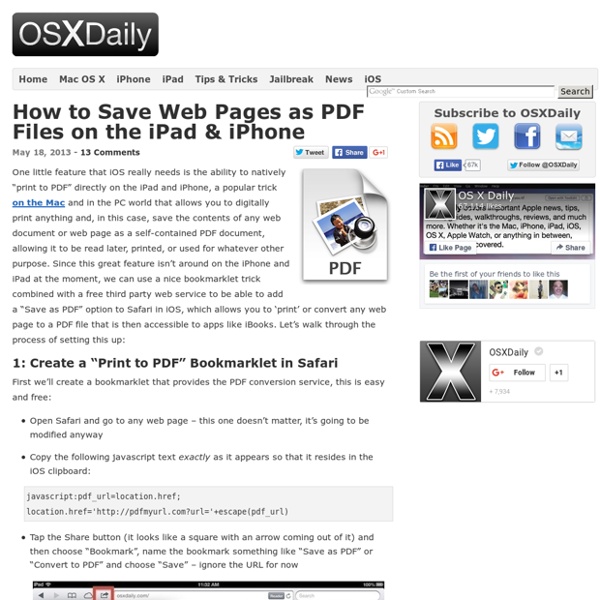
Multi-Year iPad Deployment At UC Irvine Med School: The Results Are In A tremendously interesting and probably important experiment has been taking place at the University of California, Irvine since 2010. Since then, the university has been using tablet PCs to improve student learning and the program is showing signs of successful. Specifically, students enrolled in the college’s med school that are part of the program that is using the mobile devices are getting better results than their university peers, they are developing apps for the technology and they are even working to improve healthcare overall. Named the “ iMedEd Initiative ,” all of the students enrolled in the college’s med school receive tablets with their textbooks and educational materials loaded on them. Many Promising Outcomes The university reports that students participating in the program scored on average 23 percent higher on their exams than previous UC Irvine medical school classes. The results of med school program, however, are not unique. Tablets In Many Arenas
iPads In The Classroom: The Right Questions You Should Ask The pressure is on to make sure the education of U.S. students is on track with their global peers. Unfortunately, according to a 2015 report by Pew Research Center, that’s not the case, particularly in the areas of science and math. It’s no wonder, then, that in the quest for educational advancement, teachers want their students to have access to the newest, theories, processes and technologies to help the students excel. One of the most popular technologies has been the introduction of tablets, particularly, iPads, in the classroom. Maybe you’ve been thinking about augmenting your program with iPads or another type of tablet. Photo from Flickr via Brad Flickinger The Necessity of Asking the Right Questions Before You Invest Have you ever gone to the doctor, with a diagnosis already in your head, but when he reviewed your symptoms, he came up with a completely different conclusion? Why Do You Need an iPad? How will it benefit you? Would the iPad support your current or desired lesson plans?
Reaching Different Learning Styles With The iPad We learn to do something by doing it.-John Holt I’ve been teaching myself Spanish. I’ve used a variety of methods, including Rosetta Stone. All have taught me some good basic Spanish; however, nothing has helped me more than having actual conversation in Spanish. How do you learn best? Our students are no different. We have spent some time learning about the rainforest. One child chose to use Doodle Buddy and Pic Collage and the other chose to make a Popplet and import it into a Pages document. My students, even in kindergarten, like the ability and the responsibility of making these choices about their school day. Motivating students to achieve can be difficult in this hyper-paced world. Today we will do exciting new things. Like this: Like Loading...
iPad Microscopy Being a science teacher, I have been experimenting with my iPad, trying to find a way of taking photos through the lens of an ordinary student microscope. Science teachers whose students own iPads, will immediately see the benefit of this. Rather than drawing what they see, students can take a photograph, and then import that into another app on the iPad to incorporate into a project. The difficulty lies in (a) holding the iPad still enough to avoid motion blur, (b) lining the camera lens up with the microscope’s subjective lens (an alignment that must be exact) and (c), holding the iPad the right distance (about 4 mm) away from the microscope lens for the image to be in focus. It’s not hard to glimpse a fleeting clear image, but holding that precise pose long enough to press the shutter button is frustratingly challenging! The first time I tried to do this I did manage to get a good photo – but it took me ten minutes of trying! The solution I found is really simple. Pretty cool, huh?
iPad and Education – No Longer A Debate! There is no longer a debate! If money was no object would a teacher want their students to have an iPad each? Even if they only used it to research a different perspective. Even if they only used it to add resources to their work. Even if they only used it as an alternative way to demonstrate learning. The research exists to support the device as a tool for learning. Any mobile device can assist in the learning process, it just happens that the iPad is the current class leader. So why do we continue to debate? Money – It isn’t the educators job to worry about the finances. Behaviour Management – ‘If students are using technology inappropriately in the classroom, you have a behaviour problem, not a technology problem.’ Learning – If the device isn’t suitable for a task then educators shouldn’t use it. The iPad in Education debate should centre around appropriate use. The real debate centres around when and where to use the device to support existing methodology. Like this: Like Loading...
iPad Apps Classified by SAMR model The SAMR model helps teachers and educators understand and better integrate technology into their teaching and learning. This model was created by Dr Robin Puentudura with the explicit aim of helping teachers in designing, developing and integrating digital media to increase students overall academic achievements. The four levels of this model are : Substitution, augmentation, modification and redefinition. Have a look at the image below to learn more about these four levels. The image is taken from Summer Tech Institute. If you want to go deeper into SAMR , I would recommend this PDF from Dr Ruben himself. Let me now share with you a great poster created by Swanson in which he features a myriad of iPad apps according to the four levels of SAMR.
12 Advanced iPad Tips All Educators Should Learn Mobile Learning | Feature 12 Advanced iPad Tips All Educators Should Learn By Luis Pérez 04/23/13 It's no secret that the iPad has become a big hit with educators, due in part to its ease of use and the more than 20,000 educational apps available in the App Store to meet a wide range of learner needs. But are you and your students really getting the most out of its use? At FETC 2013 , Jennifer Hart and I presented a session where we shared a number of advanced tips to make finding, sorting, consuming, and creating content on the iPad easier and more efficient. Since I work in the field of special education, many of these tips mention the built-in accessibility features of the iPad. 1. 2. 3. 4. Tap and hold the keyboard key (lower right corner of the keyboard) and choose the option to split the keyboard (you can also undock it to move it out of the way if you need to see the bottom of the screen while the keyboard is visible).
Logitech intros wired iPad keyboard especially for education market As anyone who has read TUAW over the past few weeks can tell there's no shortage of iPad keyboards on the market these days. All of them tend to use Bluetooth to connect to the iPad, which is fine -- except when you're a school teacher or IT person who needs to figure out which keyboard is paired with a particular iPad. So that students can simply grab a keyboard, plug it in and start typing away, Logitech has announced the Logitech Wired Keyboard for iPad (US$59.99, available later this year). The keyboard will come in two flavors; a Lightning-equipped model that will be shipping in August, and a 30-pin connector version that is expected in October. Since it's designed to be used by students of all ages, the Wired Keyboard has a spill-resistant design and is expected to put up with the pounding of over 5 million keystrokes. There are shortcut keys for the regular iPad functions, such as Siri, app switching and copy and paste. Apple iPad Air 2 Key specs Prices Discussions
iPad in Education Innovative ideas for using iPads in education Inside Thinglink EDU Examples pinterest.com Photo: pinterest.com Also Thinglink EDU Examples pinterest.com The unexpected success of failure sophia.org How to Use Green Screen Effects on iPads jonathanwylie.hubpages.com How to Use Green Screen Effects on iPads jonathanwylie.hubpages.com / Jonathan Wylie It is easy to use green screen effects on an iPad to produce professional looking videos. STILL One of the Best Kept Secrets: Pinterest! teacherswithapps.com / Teachers With Apps One of the best kept secrets about social media for educators and students is Pinterest!
A Day in the Life of an iPad Teacher 6.30 am: Woken by the dulcet tones of Lana Del Rey and a new ‘Wake up Light‘. Contemplate staying in bed then notice the email icon flashing with a number of new messages – check twitter. 7.00 am: Access news app whilst devouring breakfast. Apologise for spraying coffee during reaction to latest education announcement. Carefully wipe iPad screen and check all is in working order by scrolling twitter timeline. 7.20 am: Plug iPad into car stereo and load ‘Driving’ playlist. 8.00 am: Deal with overflowing inbox on iPad whilst waiting for school computer to load. 8.25 am: Contemplate handing in resignation as only free period of the day has become a history cover with year 10. 8.45 am: Take staff briefing notes on iPad and share with form group on Edmodo before walking to classroom. 9.10 am: Lesson one with year 7 and they are all excited to share their completed projects. 10.10 am: Lesson two starts with a mild panic as projector isn’t working. 6.30 pm: Stay in car and check twitter.