


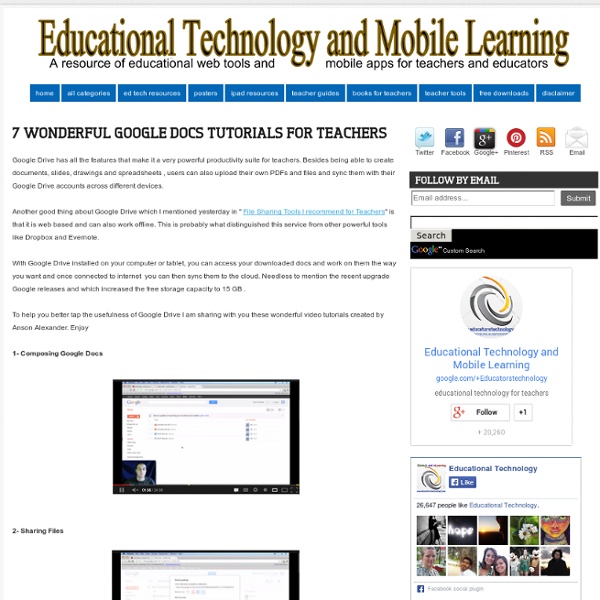
Des voyages scolaires pour créer des cartes postales sonores S'il y a bien une occasion pour réaliser des reportages, des enregistrements d'ambiances sonores ... des "cartes postales" sonores, ce sont les voyages scolaires. Je prends, pour cette séquence, l'exemple d'un projet réalisé avec des 4° à l'occasion de leur voyage en Espagne. Projet avec l'enseignante en espagnol et des 4° bilangue : création de 7 chroniques sonores par les élèves, montées ensuite en une seule émission, diffusée via un audioblog (podcasts) et via une radio associative Les élèves partent une semaine en Espagne visiter différents lieux pittoresques. Nombre de séances avec moi : 6 dont 3 pour l'enregistrement des voix des élèves et le montage en autonomie. Déroulement du projet séance 1 : l'habillage antenne : séance faite avant le voyage afin de les motiver et les aider à se projeter dans leur future chronique radio. séance 2 : De l'écrit à l'oral Nous comparons ce que nous entendons : l'une, c'est la froideur, neutralité du ton, accentuation des mots. Déroulement du projet
5 Time-Saving Ways Teachers Can Use Google Forms One of my favorite features of Google Drive is Google Forms. If you’re unfamiliar with this, think of it as a way to create quick surveys that can be used for a number of applications. Google automatically aggregates this data into a Google Spreadsheet, making forms a great way to quickly collect and share information. I have seen educators and administrators use Google Forms in the most creative and inventive ways. If you’re just starting with Google Forms, here are five ways that you can use them to streamline your classroom! Collect Contact Information At the beginning of the year, I find that a great ice-breaker with my students is to share a Google Form that asks their name, contact information, and something unique and interesting about themselves. Similarly, it is often necessary to collect information from parents for special events. Bell Ringer & Exit Ticket Activities Collect Homework Collecting homework is often an onerous task. Survey & Check-In with Students Creating Rubrics
8 Useful Apps for Working on Video Projects on iPad 1- iMovie Make beautiful HD movies anywhere with iMovie, the fast and fun moviemaking app that puts everything you need to tell your story at your fingertips. Browse and play projects in the Marquee view. Create Hollywood-style trailers or sophisticated home movies in minutes.* And share your finished projects with the world – right from iMovie. 2- Videolicious Over 1,000,000 downloads! 3- Splice Vide Editor Splice together HD photos and videos in an amazingly simple way. 4- ReelDirector Turn your photos into stunning, professional-quality videos, complete with music and text, with Animoto’s free app! 6- Vidify Vidify is the easiest way to make fully edited music videos on the iPhone. 7- Fotobabbe
Audacity : Un logiciel libre pour les profs de FLE | T 3inPartagerinPartager3 Audacity est un logiciel libre, facile à prendre en main et incontournable pour les enseignants de FLE qui souhaitent intégrer des documents audio authentiques. (téléchargement gratuit ici) Nous vous avons, dans de précédents articles, présenté certains podcast que nous utilisons dans nos cours ; (4 podcast -Niveau B1/C2 et podcast : pistes pour niveaux avancés.) J’avais, dans un de ces articles, souligné que certains de ces documents pouvaient demander un traitement en amont de l’utilisation. Exemple d’utilisation Prenons le cas de la librairie francophone de Emmanuel Kerad sur France Inter. Le générique, avec présentation du sommaire et des intervenants pour réaliser une compréhension globale; c’est-à-dire inviter mes apprenants à se familiariser avec l’émission (type, tonalité, concept etc.) Le problème est que la séquence est un peu longue et qu’elle est située à environ 23 minutes du début de l’émission. audacity en fle /libraire Francophone by celmez
Google Forms in Education | Edcentric Google Forms in Education Though Google Docs has permeated through education over the last five years, Google Forms is still relatively new to most educators. Forms can be used by students, teachers, administrators, and other staff members. Before giving examples of how educators can use Google Forms, it is important to give a brief introduction. Google Forms is essentially a survey tool; however, it can be used for assessment. Teachers There are many ways that teachers can use Google Forms, from assessments to polling student interest on certain topics (Google Moderator will do something similar). An example form: Teachers could then evaluate the general feelings with the specific answers students gave to decide on the next step in instruction. Over the next week I will create multiple posts concerning Google Forms. -edcentric- Like this: Like Loading... About afichter Husband, Father, and Educator.
Using your iPad as a digital whiteboard Interested in finding out how easy it is to use your iPad as a digital whiteboard? As our experience and confidence in using the iPad in the education sector expands, using your iPad as a digital whiteboard may seem obvious. But whether you’re a confident Apple educator or just getting started, you might be unsure about how best to go about it. Perhaps you want to broadcast a tutorial or e-learning resource to your students or maybe create a collaborative task that can be viewed by the whole class. Here’s my top three: Most of us will consider cost, user reviews and the position of the app in the app store as to whether it’s worthwhile downloading - and rightly so. 1. ScreenChomp has received some great user reviews, and while free apps generally score higher than paid-for ones, Screen Chomp has achieved an impressive four-star rating. The free app uses the strapline: Record it. 2. While there are apps available to draw images, Zigzag has come highly recommended. 3. Checklist: Instructions:
Using Google Forms One iPad in the classroom? iPad Published on August 22nd, 2012 | by Mark Anderson Many schools are embracing the use of iPad in education, with class packs, in 1:1 models but some aren’t. Go! One of the most overlooked features of an iPad is actually one of its most useful. QR code idea posts: Learning spies David Didau was savvy when he nabbed the learning spy moniker, but we can take on board the idea of learning spies in our lessons in lots of different ways using an iPad. Create an immersive 360 degree video or images from your lesson with a Bubblescope and the free Bubblepix appRecord the learning process with videos – put it then in to iMovie and annotate it live to then upload to the class YouTube/Vimeo account for students to access any timeRecord the lesson with notes, photos, audio recordings straight in to Evernote and save in to the class notebook in the shared Evernote account? Showcase
Allan's Blog Fourni par Traduction DOWNLOAD THE LATEST VERSION: V4 published Mar 2015. This PDF Poster has links to 122 of the latest and most popular educational apps. Now these resources are available in 19 different languages. V4.0 was published in March 2015 but I knew I was onto something useful when I first put the Padagogy Wheel together in July 2012. So why the need for Version 2.0? We need to have transformation at the core of what we do: If it is all about the students, where do you start with curriculum and/or teaching design – surely it is with what do you want your graduates to look like? Technology integration into the fabric of learning and teaching: is where we should be heading with all we do as teachers. Finally, can you help with V3.0? Please join in the conversation with your ideas and comments using the comments area of this blog. The Padagogy Wheel by Allan Carrington is licensed under a Creative Commons Attribution 3.0 Unported License.