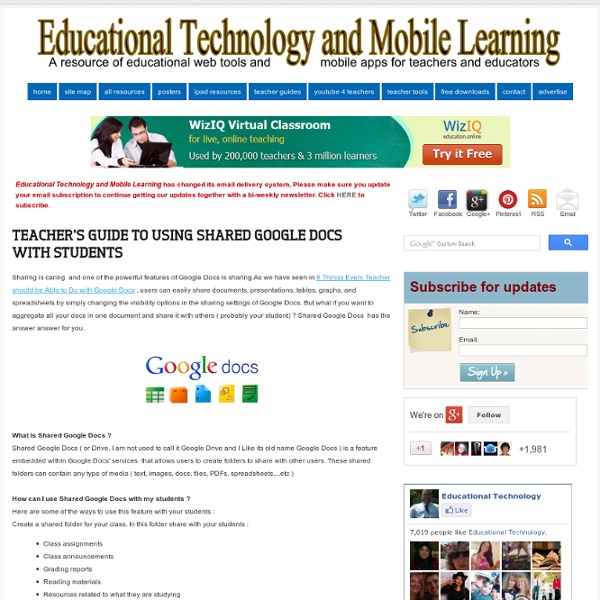Teacher's Guide to Using Shared Google Docs with Students
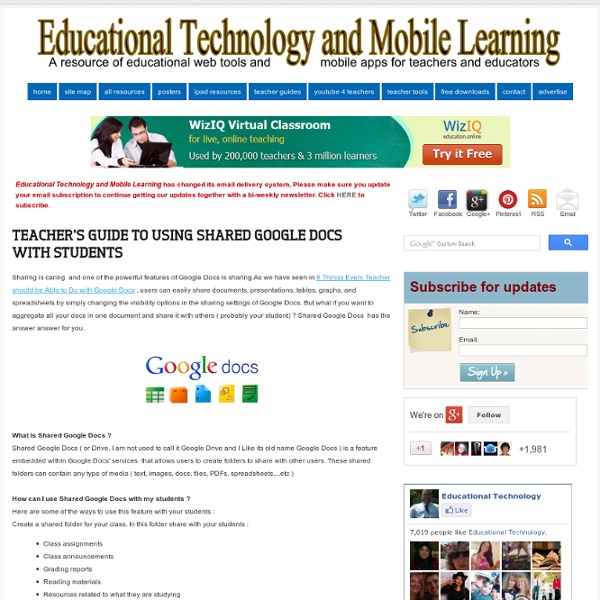
Eye-Catching Views of Population
As is often the case, we go back through resources we've collected before with a different lens, not realizing the power of data visualizations such as The Miniature Earth Project , Who is the World's Most Typical Person? , and Breathing Earth . Each of these is not new, yet they are eye-catching presentations of images, data, and design. The clarity and the simplicity in the use of information mixed with sound, be it music or sizzling emissions, coalesce into an effective message. Their delivery engages the viewer to think and ask questions, and our students are fascinated by each one. The Miniature Earth Projec t video breaks down what the earth's population would look like if it were reduced in size to a community of 100 people. A nice complement to this visualization is the children's book If the World Were a Village by David J. National Geographic's " Who Is the World's Most Typical Person ?" One of our student's favorite websites is Breathing Earth .
100 Important Google Drive Tips for Teachers and Students
Google Drive provides a streamlined, collaborative solution to writing papers, organizing presentations and putting together spreadsheets and reports. But besides the basic features, there are lots of little tricks and hacks you can use to make your Google Docs experience even more productive. Here are 100 great tips for using the documents, presentations and spreadsheets in Google Docs.
Killer Infographics
6 Must Have Google Drive Extensions for Teachers
Today while I was editing a shared document one of my colleagues sent me over Google Drive , it dawned on me to compile a list of some interesting extensions I am using on my Google Drive. Using these apps will make your Google Drive experience way better than you have ever imagined. They will also increase your productivity and overall workflow. Needlesss to say that these extensions are only for Chrome browser. related: 10 Great Tools to Integrate with Your Google Docs Try them out and share with us what you think of them. 1- WatchDoc If you have shared some documents with others on Google Docs, before you had to go check whether anyone's modified them. 2- Save to Google drive This extension allow you to save web content directly to Google Drive through a browser action or context menu. Allows you to upload a pdf version of the current page to your Google Drive using the pdfcrowd service. 4- Google Drive Quick Search 5- Save Text to Google Drive
Integrate iPads Into Bloom's Digital Taxonomy With This 'Padagogy Wheel'
You’re going to want to turn on your printer and fire up a PDF viewer. This is just that good. It’s called the Padagogy Wheel and it offers a fantastically useful perspecitve on how to figure out which iPad apps work with Bloom’s Digital Taxonomy. Created by Allan Carrington, this thing is a monster and deserves some focused attention. So I’d make a personal plea to save the hi-res image (below) or print out the PDF (available here) and then spend your long weekend closely examining this thing. The Padagogy Wheel takes an expanded approach Bloom’s Digital Taxonomy and offers 62 iPad apps that fit into the organized chaos that is Bloom’s. See Also: 35 Digital Tools That Work With Bloom’s Taxonomy What do you think of some of the apps and where they’re placed on the wheel? The Padagogy Wheel by Allan Carrington is licensed under a Creative Commons Attribution 3.0 Unported License.
GDrive Exporter for Google Drive for iPhone 3GS, iPhone 4, iPhone 4S, iPhone 5, iPod touch (3rd generation), iPod touch (4th generation), iPod touch (5th generation) and iPad on the iTunes App Store
Edmodo – Where learning happens. | The free and safe social learning platform for education
The 5 Best tools for checking Plagiarism — CSCampus Inc.
There are many tools available on the internet from where you can easily detect Plagiarism and/or duplicate content. In this post we'll see 5 of the best tools, which can help you to easily detect plagiarism or duplicate content. 1. Copyscape Copyscape is ranked no. 1 in the world and it is the most popular online plagiarism detector. 2. CopyGator is another free tool for checking plagiarism. 3. Duplichecker is an another free service where you can check unpublished content by adding an article or by browsing and uploading a text file into the search box. 4. Plagiarisma allows you to check duplicate content in 3 ways. 5.
Related:
Related: