


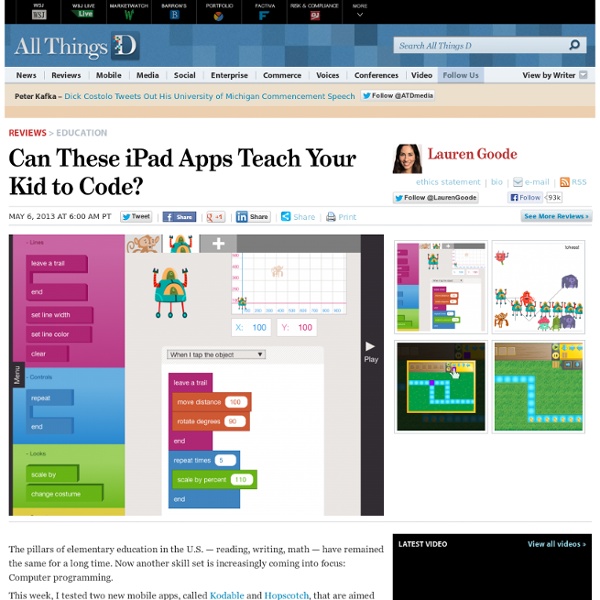
iPad in Education Innovative ideas for using iPads in education Inside Thinglink EDU Examples pinterest.com Photo: pinterest.com Also Thinglink EDU Examples pinterest.com The unexpected success of failure sophia.org How to Use Green Screen Effects on iPads jonathanwylie.hubpages.com How to Use Green Screen Effects on iPads jonathanwylie.hubpages.com / Jonathan Wylie It is easy to use green screen effects on an iPad to produce professional looking videos. STILL One of the Best Kept Secrets: Pinterest! teacherswithapps.com / Teachers With Apps One of the best kept secrets about social media for educators and students is Pinterest!
Kodable Teaches Kids To Code Before They Learn To Read Preschool and kindergarten are recommended times for kids to learn a new language, while they’re still in the process of learning their first one. So Grechen Huebner and her cofounder, Jon Mattingly, created an app that teaches kids to program - before they’ve even learned how to read. The idea behind the iPad app, Kodable, is just that simple: create an app to make programming a child’s second language as early as possible in the child’s life. “One of my favorite moments was when this three-year-old boy was playing it and literally screaming, he was so excited,” she said. “I had gone to a baby shower where the mother got this software called ‘Your Baby Can Read,’ so it started as a joke - oh, what if we created, ‘Your Baby Can Code’? Kodable has no written instructions. Each level, designed by Huebner and programmed by Mattingly, aims to teach kids something about thinking like a programmer to solve problems.
8 iPad apps to Teach Coding and Programming With the changes in the National Curriculum for ICT in 2014 introducing a greater emphasis on coding and programming, there is a greater demand for easy to use programming tools for children. One of the best ones, Scratch, sadly doesn’t work on an iPad at the moment. Here are some alternatives that do. 1. Daisy the Dinosaur (Free) This free, fun app helps teach the basics of simple programming. It’s a simple, easy to use app which gives children an easy introduction into simple programming. 2. Developed by the same team behind Daisy the Dinosaur, Hopscotch is a free app which allows children to create their own games and animations with a simple programming language. When you’re finished with a script, press play to see the code in action. 3. The Bee Bot app from TTS has been developed to mimic the familiar Bee-Bot floor robot. The app has been developed with 12 levels encouraging progression. It’s an excellent free app, and I highly recommend it! 4. 5. 6. 7. 8. Got any other favourites?
A Day in the Life of an iPad Teacher 6.30 am: Woken by the dulcet tones of Lana Del Rey and a new ‘Wake up Light‘. Contemplate staying in bed then notice the email icon flashing with a number of new messages – check twitter. 7.00 am: Access news app whilst devouring breakfast. 7.20 am: Plug iPad into car stereo and load ‘Driving’ playlist. 8.00 am: Deal with overflowing inbox on iPad whilst waiting for school computer to load. 8.25 am: Contemplate handing in resignation as only free period of the day has become a history cover with year 10. 8.45 am: Take staff briefing notes on iPad and share with form group on Edmodo before walking to classroom. 9.10 am: Lesson one with year 7 and they are all excited to share their completed projects. 10.10 am: Lesson two starts with a mild panic as projector isn’t working. 11.10 am: Break-time and the slow walk around the playground begins. 11.30 am: The dreaded cover period is made easier by the history students engaging in research on their iPads. 11.15 pm: Fall asleep. Like this:
Coding for technophobes: how to teach the new computing curriculum | Teacher Network The ICT curriculum is changing. For a start, it has a new name: computing. The hope is that the new curriculum will equip children with the skills they need to become active participants of this fast-paced digital world. Some teachers are understandably apprehensive about teaching skills such as computer programming, which will become increasingly important for pupils. Teaching my Year 4 class how to program by creating computer games has actually been a lot easier than I first anticipated. So, here is my advice on how to get a group of eight-year-olds to unleash their inner Steve Wozniak or Bill Gates. Step 1: HistoryFirst, I give some historical context to help the children understand the origins of computer programming and its purpose. Step 2: Share expertiseI find it is best to break the class into small groups of two or three, getting them to share a PC when they are using programming software. We often download programming tools, such as Scratch, to create games.
Apps for Computer Science As part of the new primary curriculum for ICT, there is a significant emphasis on computer science. Below I've included what the children should be taught and a selection of apps which can be used in both Key Stage 1 and Key Stage 2. Key Stage 1 Pupils should be taught to: understand what algorithms are, how they are implemented as programs on digital devices, and that programs execute by following a sequence of instructionswrite and test simple programsuse logical reasoning to predict the behaviour of simple programs Key Stage 2 design and write programs that accomplish specific goals, including controlling or simulating physical systems; solve problems by decomposing them into smaller partsuse sequence, selection, and repetition in programs; work with variables and various forms of input and output; generate appropriate inputs and predicted outputs to test programsuse logical reasoning to how a simple algorithm works and to detect and correct errors in algorithms and programs Codea: £6.99
iPad in Education Innovative ideas for using iPads in education Inside Thinglink EDU Examples pinterest.com Photo: pinterest.com Also Thinglink EDU Examples pinterest.com The unexpected success of failure sophia.org How to Use Green Screen Effects on iPads jonathanwylie.hubpages.com How to Use Green Screen Effects on iPads jonathanwylie.hubpages.com / Jonathan Wylie It is easy to use green screen effects on an iPad to produce professional looking videos. STILL One of the Best Kept Secrets: Pinterest! teacherswithapps.com / Teachers With Apps One of the best kept secrets about social media for educators and students is Pinterest!
MonoGame - Write Once, Play Everywhere - Home 4 Free Apps That Teach the Basics of Coding to Kids If your class is like mine, the kids are always talking about playing video games! Rather than discouraging that interest, I want to harness it to encourage a higher level of thinking in my class. That is exactly what happens when kids explore coding. I love watching their faces as they try to process that people have to "tell" technology what to do in order for a game to work. For many kids, the thought of creating games is even more exciting than playing them. Daisy the Dinosaur (free) - This app is best suited for early childhood students or for a very basic intro for older students. Hopscotch (free) - Created by the same developer as Daisy the Dino, this app takes coding/programming a step further. I also suggest checking out the Hopscotch Teacher Guide provided by the app developer. Cargo-Bot (free) - This is a game-based app that teaches coding as kids progress through challenges in the game.
iPad Microscopy Being a science teacher, I have been experimenting with my iPad, trying to find a way of taking photos through the lens of an ordinary student microscope. Science teachers whose students own iPads, will immediately see the benefit of this. Rather than drawing what they see, students can take a photograph, and then import that into another app on the iPad to incorporate into a project. The difficulty lies in (a) holding the iPad still enough to avoid motion blur, (b) lining the camera lens up with the microscope’s subjective lens (an alignment that must be exact) and (c), holding the iPad the right distance (about 4 mm) away from the microscope lens for the image to be in focus. It’s not hard to glimpse a fleeting clear image, but holding that precise pose long enough to press the shutter button is frustratingly challenging! The first time I tried to do this I did manage to get a good photo – but it took me ten minutes of trying! The solution I found is really simple. Pretty cool, huh?
Simon Haughton's website: LOGO Programming I'm going to admit that the fourth lesson I do on LOGO is complicated - the understanding of the programming commands that is required is of a high level and any mistake made (even the tiniest one) will result in either commands not being executed properly or error messages popping up on screen. It is, however, a lesson which the children rose to the challenge of today and which they were extremely impressed with when they saw what on-screen patterns they had managed to produce by its end. The age-old saying "you only get out what you put in" was certainly true today! Last time, I showed the children how to use the REPEAT command to draw regular polygons and stars so the natural progression was therefore to teach them how to create procedures this time. I explained a procedure as simply being a set of commands which are given a name, which when typed are run (done/executed). The next procedure I asked the children to create was one which drew a square shape.