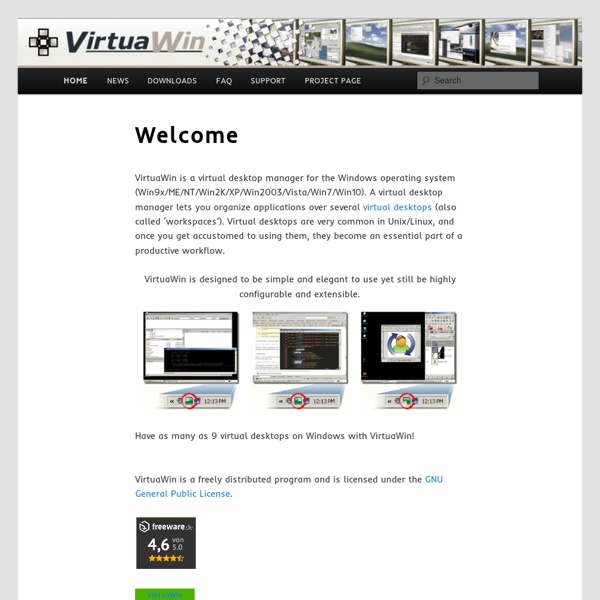VirtuaWin - Virtual Desktops for Windows
VirtuaWin is a virtual desktop manager for the Windows operating system (Win9x/ME/NT/Win2K/XP/Win2003/Vista/Win7). A virtual desktop manager lets you organize applications over several virtual desktops (also called ‘workspaces’). Virtual desktops are very common in Unix/Linux, and once you get accustomed to using them, they become an essential part of a productive workflow. VirtuaWin is designed to be simple and elegant to use yet still be highly configurable and extensible. Have as many as 9 virtual desktops on Windows with VirtuaWin! VirtuaWin is a freely distributed program and is licensed under the GNU General Public License.
http://virtuawin.sourceforge.net/
Getting Started
Welcome to Firefox! We'll show you all the basics to get you up and running. When you're ready to go beyond the basics, check out the other links for features you can explore later.
Invent with Python
Chapter 1 Read online: Chapter 1 - Installing Python Videos: Chapter 2 Read online: Chapter 2 - The Interactive Shell
UserGuide - MITRE Honeyclient Project - Trac
Computer security covers various aspects pertaining to the security of both computers and networks. This would include providing protection to your computer system from various elements that can do harm to your data and even hardware without compromising the integrity of the information that your computer possesses. The irony of it all is that, while various organizations and large companies find ways and means to improve measures that will make computer security a more formidable one, threats to such also enhance their methodologies. Hardware There is various hardware now available that can contribute a lot in making your computer system more secure. These devices would include those that protect your system from the usual day-to-day factors that can affect its smooth function such as power surges.
Colors by Name
Get started Plan Develop Sign in Technologies API reference Samples Community
Infrastructure Management Assistent (VIMA)
The vSphere Management Assistant (vMA) allows administrators and developers to run scripts and agents to manage ESXi hosts and vCenter Server systems. vMA is a virtual machine that includes prepackaged software, a logging component, and an authentication component that supports non-interactive login. Release 5.5 Patch 1 (5.5.0.1) Released 4 April 2014 | Download Documentation Resources:
JavaScript Kit- Your comprehensive JavaScript, DHTML, CSS, and Ajax stop
Related: