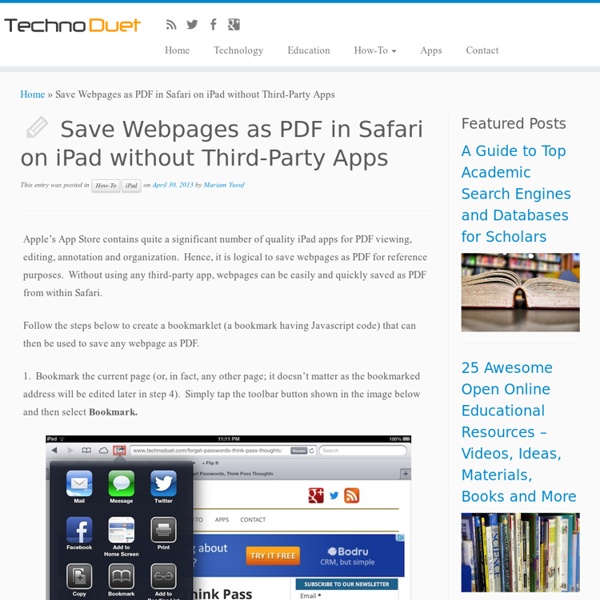Save Webpages as PDF in Safari on iPad without Third-Party Apps
Apple’s App Store contains quite a significant number of quality iPad apps for PDF viewing, editing, annotation and organization. Hence, it is logical to save webpages as PDF for reference purposes. Without using any third-party app, webpages can be easily and quickly saved as PDF from within Safari. Follow the steps below to create a bookmarklet (a bookmark having Javascript code) that can then be used to save any webpage as PDF. 1. Bookmark the current page (or, in fact, any other page; it doesn’t matter as the bookmarked address will be edited later in step 4). 2. 3. 4. 5. javascript:pdf_url=location.href;location.href=' Done and ready to use! To save a webpage as pdf, simply tap Convert to PDF from Safari toobar. This bookmarklet utilizes the online pdf conversion service from pdfmyurl.com.
Omröstning online | Voto.se
10 free newsletter templates
Getting the design of your newsletter right is an extremely important affair. It's the first thing your subscribers see and the one design that will represent you in e-mail inboxes throughout the world. Start experimenting with this range of free newsletter templates. 01. ABC Widgets This stripped back and minimal template will be perfect for your newsletter if your design work is of the same stature. 02. This one is perfect if you want to really grab your viewer's attention. ZURB have a range of free templates available including this newletter. 04. Originally made for transactional emails with dynamic content, the Antwort layouts are thoroughly tested - in live environments with real data and edge cases. 05. 99Designs 99Designs ran a contest asking designers to create three irresistible templates in four colour options for our customers to download – and send out, of course: a newsletter template, a promotional template and a template for email notifications. 06. 07. 08. 09. 10.
How to Set Up iPads for Success in the Classroom: First Steps | OLE Community
If you are new to the iPad, then setting up one or more for use by students can be a daunting task. The iPad is a window into the entire world, and with that comes amazing benefits and also things that should likely be left outside of the classroom. First Steps Here’s how I set up the iPads in my own classroom to ensure that students were on the path to success starting from day 1. Naming Your iPads If you have more than one device, this is the easiest way to keep track of each one and the data it holds. If you lean towards the more creative side, choose a name after something related to your content area or topics of study. Setting Up E-mail Make each iPad accessible to other devices by setting up its own personal e-mail. Organizing Apps Once you have downloaded a variety of apps, organize them on the home screen by creating “buckets.” To create a bucket, “grab” one app by holding your finger on it until it starts to shake. Settings Setting Your Pin Installing and Deleting Apps Get Started!
Gmail+1 = Student Email Addresses to Register for Online Services
The Gmail+1"hack" isn't a new trick and I can't remember when I first tried it, but it still works and it still provides a solution to a problem that a lot of teachers run into when they want their students to use a new web tool. Let's say there's a new service that I want my students to use but my students don't have email addresses that they can use to register for that service. In that case I can quickly generate Gmail addresses for my students by using the Gmail+1 hack. Here's how the Gmail+1 hack works: 1. Disclaimers: 1.
IKT Bloggen | Denna WordPress.com sajt är tänkt att inspirera till nytänkande och skapande!
Related:
Related: