


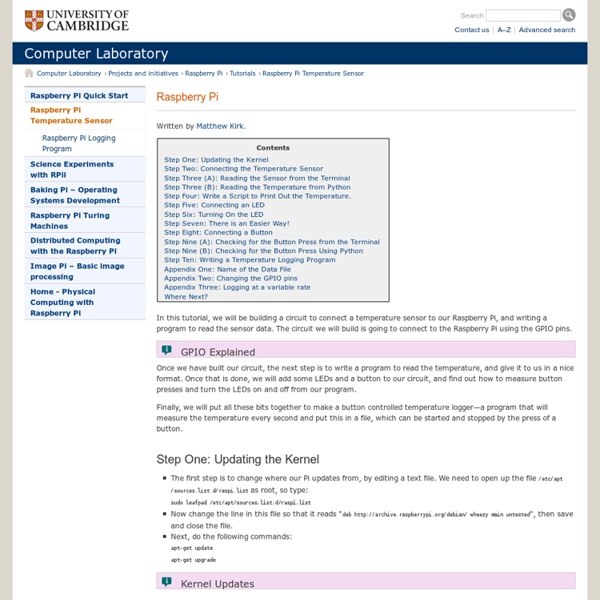
merbanan/rtl_433 SanDisk 8GB Extreme Pro SD Card (SDHC) 95 MB/s- Class 1 UHS £16.99 - Free Delivery Details SanDisk Extreme Pro SDXC UHS-I Memory Cards give users an opportunity to explore their true photographic capabilities without fear that their card performance will force them to compromise. With stunning read speeds of up to 95MB/s and write speeds almost as fast, you can capture even fast-moving shots and video without missing a frame or a moment’s action. SanDisk Extreme Pro SDXC UHS-I Memory Cards feature technologies previously only available in our professional line of CompactFlash Memory Cards. The Power Core Controller sets new benchmarks for speed and performance, while the advanced Error Correction Code engine improves overall data integrity and reliability of the card during read and write. Specification Learn more about SanDisk SD cards Compatibility: For SDHC (8-32GB) cards: Compatible with all SDHC/SDXC and SDHC-I/SDXC-I (UHS-I) enabled host devices For SDXC (64GB) cards: Compatible with SDXC and SDXC-I (UHS-I) enabled host devices. Tags Product Code Barcode
rtl-sdr – OsmoSDR DVB-T dongles based on the Realtek RTL2832U can be used as a cheap SDR, since the chip allows transferring the raw I/Q samples to the host, which is officially used for DAB/DAB+/FM demodulation. The possibility of this has been discovered by Eric Fry (History and Discovery of RTLSDR). Antti Palosaari has not been involved in development of rtl-sdr. Specifications¶ The RTL2832U outputs 8-bit I/Q-samples, and the highest theoretically possible sample-rate is 3.2 MS/s, however, the highest sample-rate without lost samples that has been tested wit regular USB controllers so far is 2.4 MS/s. A stable sample-rate of 3.2 MS/s without lost samples is only possible with the Etron EJ168/EJ188/EJ198 series of host controllers due to their specific maximum latency. Supported Hardware¶ People over at reddit are collecting a list of other devices that are compatible. This is the PCB of the ezcap-stick: More pictures can be found here. Software¶ Much software is available for the RTL2832. Binary Builds¶ .
Remote Desktop with Raspberry Pi Do you want to remote into your Raspberry Pi and see a graphical desktop? It’s actually really easy. If you don’t want to dedicate a monitor or the TV to the pi but still want to use it, here’s your solution. Ok, another Raspberry Pi article. Anyway, so let’s say you’re like me and you have a bunch of computers around all the time. Pretty cool, right? Configure the Pi Make sure your Pi is connected to the Internet, and your local network containing the other machines you want to connect with. To set this up, you’ll need the Pi to run a service that your other computers can connect to. I chose xrdp for this, as I’ve had good experiences with it in the past. sudo apt-get install xrdp This will install everything you need on the Pi. Now get your IP address ifconfig eth0 | grep inet | cut -c21-30 Remember this IP as you’ll need to use it to find your Pi from another machine. Connect to the Pi with Windows To start simply go to Start -> All Programs -> Remote Desktop Connection And connect! Summary
Raspberry Pi and Wireless Sensor A few weeks ago, I blogged about at a 'shield' that plugs into the Raspberry Pi's GPIO port called the 'Slice of Pi'. This very low cost board also includes an X-Bee shaped socket into which RF modules can be plugged. The company behind the 'Slice of Pi' (Ciseco) is also behind a useful and low-cost range of RF devices. In this blog entry, I used one of their wireless sensor modules (in this case temperature) with a pair of XRF RF modems to add remote wireless temperature sensing to the Raspberry Pi using the serial connection on the GPIO pins. Here, a simple program (on the left) reads the temperature from the remote wireless sensor and displays it (in the right). Degrees C not F, its not that cold over here! Hardware Here is the Raspberry Pi, with a Slice of Pi and an XRF module all plugged together sandwich style. I plugged them together with the Pi turned off, as 'hot-swapping' makes me nervous. Software The temperature module sends the temperature as a string every 15 seconds.
Andrew's Place on the Web Wireless Temperature Sensor Project - PrivateEyePi Project Software Now that you have your electronics built we can work on the software. Boot up your Raspberry Pi and navigate to the home directory from the command prompt. At the command prompt type: Code: cd /home sudo wget -N www.privateeyepi.com/downloads/rftherm.zip The unzip command will look something like figure 3 where the three source code files are uncompressed and copied into the /home directory. Figure 3 - Unzip the three source code files As per Figure 4 edit the globals.py file in order to enter your user and password. Figure 4 - Enter your user (email address) and password To save type CTRL-X, followed by Y and then ENTER. Each RF transmitter is pre-configured with a unique sensor number. Go to www.privateeyepi.com, log in or if you are a new user click "new user" and enter your details. Figure 5 - Configure the new sensor using the unique number provided with the sensor Click Update and select Location and enter the location of the sensor as per Figure 6. sudo nano /boot/cmdLine.txt
How2SetUp a Raspberry Pi Windows file server - Simon The Pi Man Ok this instruction sheet will allow you to setup a Raspberry Pi computer to act as a (NAS)Network Addressed Storage server so it will be possible for you to access files from any/all your windows PC's in your house using the Raspberry Pi to share the files on a disk drive attached to one of the usb ports on the Raspberry Pi. 1. Firstly I need remote access to my pi so firstly carry out the How2SetUp Remote Access from the menu on the left. Lets connect to the Pi remotely using putty so we get the following screen. 2. Probably a reboot is a good idea at this time so pi@raspberrypi~$ sudo reboot NOTE:- The disk drives that I will be attaching will be formatted in windows format - either FAT32 or NTFS, I suggest you do this with a Windows PC and check the drives are readable by the PC before attaching to the Pi, and also add a test file so that you can see this while testing. 3. 4. To test they exist typepi@raspberrypi~$ ls /mnt it should show the following if all is ok 5. 6. 7. 8. 9. 9.
Construct a wireless temperature sensor - PrivateEyePi Project This project assumes you already have a Model A or B Raspberry Pi, power supply, HD card, screen, keyboard, network etc. Raspbian Wheezy OS. In this project you will construct a wireless battery operated temperature sensor. The sensor communicates with the Raspberry Pi over radio frequency (RF) communications to a base station RF receiver. You can connect as many transmitters as you like (e.g. inside, outside, fridge, etc…). What you need The parts can be purchased from the PrivateEyePi Store 1 or many Wireless Temperature Sensor (RF02), which includes a 10K Precision Thermistor and a 10k resistor1 x Wireless Sensor Case Kit (RF04), shown on the right. How it works The wireless temperature sensor will transmit the temperature at 5 minute intervals to the base station. Construction Follow the following build guide for the wireless sensor kit (RF04) and plug the RF transmitter as shown in Figure 1. Figure 1 - A wireless sensor case kit with a temperature sensor attached That's it!
Download Dropbox - Dropbox Keep your files safe, synced, and easy to share. Install the appropriate package if you want to use Dropbox on your Linux Desktop.If your distribution is not listed then choose "Compile from Source". Note: These packages install an open-source helper application. The version of this application does not change as frequently as the main Dropbox application. These packages will always install the latest version of Dropbox for Linux.View release notes Dropbox Headless Install via command line The Dropbox daemon works fine on all 32-bit and 64-bit Linux servers. 32-bit: cd ~ && wget -O - " 64-bit: cd ~ && wget -O - " Next, run the Dropbox daemon from the newly created .dropbox-dist folder. ~/.dropbox-dist/dropboxd If you're running Dropbox on your server for the first time, you'll be asked to copy and paste a link in a working browser to create a new account or add your server to an existing account.
Wireless Projects - PrivateEyePi Project Wireless sensors and a RaspberryPi open up a world of possibilities. The Internet Of Things (IOT) is phenomenon sweeping the world at this moment where everyday things (cars, homes, household appliances, plants) are being connected to the IOT where we can monitor, control and alert in ways not possible before. RF communications can be a complex subject, but I have eliminated all the complexity by using pre-programmed devices that have the RF communication libraries already loaded. The components are plug and play ready to use. Follow the following steps:
PC Monitor Lets You Monitor Your IT Systems From Your Phone, Adds Raspberry Pi, Zendesk And PagerDuty Support PC Monitor is an Irish startup that was born of a simple idea: Why is it so hard to remotely shut down your computer? That’s what its founder and CEO Marius Mihalec asked himself in 2011. Because he wanted to build a modern and extensible service, he decided that just having remote desktop access to a PC wasn’t enough. Instead, he wanted a cloud-hosted solution with a user-friendly mobile app that abstracted the desktop away. What started out as a very basic idea has now morphed into a full-blown IT monitoring solution for desktops, servers and applications that run in the cloud. Using PC Monitor, Mihalec tells me, IT admins can quickly diagnose issues with a given PC, router or other asset remotely and reboot the machine. Because of this extensibility, PC Monitor is now able to natively support Raspberry Pi, too (besides PCs, Macs, Linux machines and .NET and Java apps). PC Monitor is free for users who want to monitor fewer than five systems and just need a single admin account.
Sensor - Temperature XRF development sensor - THERMISTOR Important note on XRF v2.0 As of 27th November 2013 we are now shipping XRF v2.0 modules, these are based on the SRF v1.2 module. Althouth they look diffrent from the v1.5 they are compatible with the expection on some LLAP personalites, for more details see this blog post XRF v2.0. llapThermistor is not affected Product description This sensor kit is for making a wireless temperature sensor. Monitor temperature remotely (with the XRF option everything you need for a self contain temperature sensor in one kit)Easy communication (just add an XRF to the board and an SRF-Stick to your PC for instant communication)Log data to the cloud (use one of the many cloud based loggers of information) The sensor is encased in a smart, strong black enclosure. Features: Compact and easily deployableFits in the matchbox size ABS box providedEach pin of the XRF is broken out onto the outer edge for easy access and developmentMade in the UK Kit contents: Cloud providers: Technical data Downloads Documentation