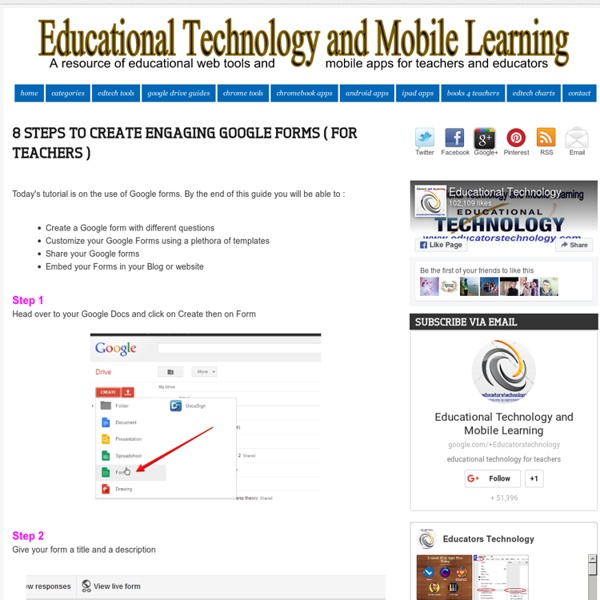Quest to learn : l’école où l’on joue à apprendre
Malgré les multiples de tentatives de réformer l’éducation en France et ailleurs, le rapport entre l’élève, le professeur et la connaissance n’a guère changé : l’enseignant reste l’unique diffuseur du savoir. Quant à l’intégration des technologies, elle se limite souvent à la salle d’informatique où l’on apprend péniblement quelques fonctionnalités de Word. Ne parlons même pas des jeux vidéos, qui restent le grand Satan. Image : Katie Salen lors de la conférence Hacking Education organisée par l’Union Square Ventures en 2009. Autant d’attitudes dont Katie Salen prend le contrepied. Cette conceptrice de jeux a créé en 2009, à New York, l’école Quest to learn, un établissement public, qui n’accueille donc pas forcément des enfants issus de familles privilégiées. A terme, cette institution réunira des jeunes de la 6e à la première, avec 75 élèves par niveau. Comment la diffusion des savoirs s’articule-t-elle avec l’attitude ludique ? Image : La home page de présentation de Quest to lean.
20+ Creative Ways Teachers Can Use Google Forms
A couple of days ago I created and shared with you a Google Form tutorial simplifying the process of creating forms to use in your teaching. The assessment form I included at the end of that post proved to me that you really liked and benefited from this tutorial. I am so glad you did and thank you for the time you spent reading and filling in the form. Today I am sharing with you another resource on how to use Google Forms with your students or as Tanya, the creator of this slideshow, named them innovative pedagogical strategies for using Google Forms.There is alot to learn from Tanya's ideas and which you can apply in your own teaching context. I invite you to go through the entire slideshow and share with us your feedback in the comment form. Here is in brief the innovative pedagogical ways of using Google Forms Tanya talked about in this slide : Check out the slide HERE
Brainstorming and Voting -Tricider
Find the best solution by involving your friends, colleagues or clients. A feedback session with customers or the decision on the new logo. tricider is the easiest way, to gather all opinions and ideas. It´s brainstorming and voting, all in one and online! Even hard decisions can be easy with tricider. Free and no registration. Save time - discussing and voting online. tricider is easy to use. Brainstorming without limits Whether you want to collect ideas for best location for the next team event or vote for the new name and logo of your product: tricider provides the right features for any kind of question. That's what others say
La pédagogie active, selon Marcel Lebrun, doit…
New in Google Forms- Print Friendly Forms for Teachers
Just another great update to the Google Froms service. Google announced today that users can now print their Google forms in a print friendly format. Say goodbye to the days of trying to create a form or survey in a text document -- you can now print your Google Forms with ease. With this new update, teachers now can have a better page layout for the quizzes, surveys, and polls they created using Google form.
How can you make a “good” clicker question GREAT?
By: Stephanie Chasteen, University of Colorado Boulder | Category: Higher Education Sometimes we can be lucky enough to have access to a great set of clicker questions (see, for example, the list at STEMclickers.colorado.edu). But often a good set of questions for our course doesn't exist, or another instructor's questions don't quite fit. Or, often, we'll only have what a textbook suggests for multiple choice exam questions – and the problem with such questions is that they are often simple factual recall questions. Factual recall questions are the most common type of question that you might find yourself stuck with. So, how do we take a question like that and turn it into a question that sparks discussion, reasoning, and debate? Bloomifying Your Questions "Bloomifying" basically takes a lower-level question and uses some handy verbs to get ideas on how to make it a higher-level question that requires more thought. Here's an example. That wouldn't really generate much discussion.
Le maître a-t-il perdu le monopole du savoir ?
« Quelle est la probabilité pour que mes étudiants aient déjà tapé sur Wikipédia le sujet de mon cours ? » se demande Michel Serres avant chaque amphi. Cette question, confiée lors d’un entretien à Libération en juin 2013, résume le bouleversement introduit par le numérique dans la relation entre le professeur et l’étudiant : le maître a perdu le monopole du savoir. À l’ère du numérique, l’étudiant ne dépend plus de son professeur pour trouver des informations et accéder au savoir. Les savoirs et les compétences Les répercussions de ce bouleversement ébranlent considérablement la fonction transmissive de l’enseignant, jusque-là centrale, et avec elle, les fondements de toute la pédagogie traditionnelle. De la classe inversée... Avec le numérique et la prédominance de l’enseignant comme guide, on assiste au retour en force de la pédagogie active, inversée et collaborative, qui place l’étudiant au cœur de l’enseignement. …à l’inversion des rôles
Easyclass - A Free Multilingual Online Course Management System
Easyclass is a newer entry into the online course management market. When it comes to user interface, Easyclass lives up to its name by being quite easy to use. I was able to create a course in Easyclass in less than five minutes and at no point in that time was I wondering what to do next. On Easyclass you can host classroom discussions, post assignments, post resources for students, and deliver online quizzes to your students. To get started on Easyclass you create a class and either invite members or tell all of your students to visit the site and enter a class ID code. Easyclass discussions and assignments allow you to post notes to the whole class. Through the quizzes option in Easyclass, you can create multiple choice, true/ false, or essay quizzes. Applications for Education If you don't currently have your course materials online and or don't have an online discussion component to your courses, give Easyclass a try.