


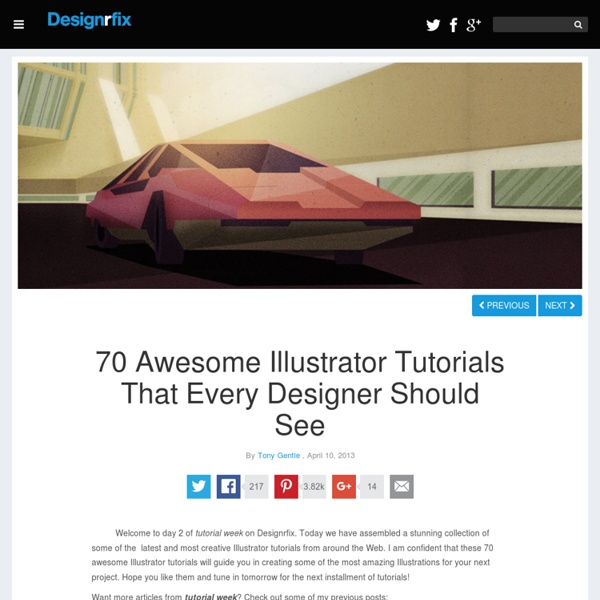
Tuto Illustrator Gratuit : 114 tutoriels Illustrator Tuto Illustrator 114 tutorials video Les derniers ajouts Créer un personnage de dessin animé tuto gratuit par formationvideo.fr dans tuto Illustrator Créer un personnage sous Illustrator - 35 min Cette partie se consacre à la création du personnage principal selon les techniques de studios professionnels telles que l'utilisation d'un nuancier de référence pour chaque éléments composant… Gestion des contours de motifs tuto gratuit par fr.tuto.com dans tuto Illustrator Dans ce tuto Illustrator, nous allons apprendre à gérer les contours de motifs personnalisés. Les secrets de l'outil selection de perspective tuto gratuit par wisibility.com dans tuto Illustrator En combinant certains raccourcis claviers avec l'outil "sélection de perspective" voyons comment basculer facilement un objet d'un plan à un autre. Pathfinder tuto gratuit par video2brain.com dans tuto Illustrator Cs5 Outils et panneaux de commande Nouveau document
Is it possible to select multiple layers by sel... And I guess it's the way I work. I routinely select objects by selecting them from the layers palette, and not the canvas, so that I can't accidentally move an object that is the clients artwork. I prefer to work this way, as I consider it "safer". (I lock layers I'm not using) I routinely run into artists work that for instance, converted fonts to outline, and now each compound layer that is an individual letter is an object on it's own layer. Therefore, I frequently need to select objects in a two mile long (slight exaggeration ) list of layers/sublayers and group them, retaining them in their same layers in the event an effect has been applied at the top hiearchy of that layer. It would be great if a key, or combination of keys, would allow me to select the top object, scroll down and select the last object, and have Illustrator select all between those two. Hope this is available in the future.
MockFlow - Online Wireframe Tool and Design Cloud Free Fonts Download Illustrator * Mise à l’échelle, déformation et distorsion d’objets Mise à l’échelle d’objets La mise à l’échelle d’un objet consiste à l’agrandir ou à le réduire sur le plan horizontal (axe x), vertical (axe y) ou sur les deux plans. Elle s’effectue par rapport à un point de référence variable selon la méthode de mise à l’échelle choisie. Vous pouvez modifier le point de référence par défaut dans la plupart des méthodes, ainsi que verrouiller les proportions d’un objet. Remarque : lorsque vous mettez un objet à l’échelle, Illustrator ne mémorise pas la taille d’origine de l’objet. Par défaut, les contours et les effets ne sont pas mis à l’échelle en même temps que les objets. L’option Mise à l’échelle des contours et des effets applique la mise à l’échelle à l’objet, l’effet d’ombre portée et le contour (à gauche). Mise à l’échelle d’objets à l’aide de l’outil Mise à l’échelle Mise à l’échelle d’objets à l’aide du cadre de sélection Mise à l’échelle d’objets selon une taille et une largeur spécifiques Mise à l’échelle de plusieurs objets Distorsion d’objets
How To Create an Abstract Geometric Poster Design Some of the coolest designs can be created with the simplest of tools. In this tutorial we’ll create a cool abstract poster design using nothing more than a hexagon. With careful composition, an enticing colour scheme and a series of textures you can easily create a great looking design that would work perfectly as a poster, or even artwork for a book or album cover. The design we’ll be creating is made up of a series of repeating hexagon shapes. View the final abstract geometric poster design We’ll use a mix of Illustrator and Photoshop to create the artwork. Select the new offset shape and clear out the fill and stroke. Press CMD+Y to turn on Outline mode, then hit CMD+U to turn on Smart Guides. Hit CMD+D numerous times to repeat the transformation until you have a long line of hexagon shapes. Draw a selection around the line of shapes and scale them down to fit onto the artboard. Repeatedly press CMD+D to repeat this transformation. Press CMD+Y to turn off Outline mode.
25 New Illustrator Tutorials That Will Make You A Master Of Vector Art Just because you can usually get a similar effect in Photoshop doesn’t mean the end result will be as good as using Illustrator (depending on the project). If you are like me (and I will bet most of you are) you will go ahead and use PS because you know it much better even though the final project will not be as good or as functional as it could be. Well it’s time to buck up and get this learning curve completely out of the way so you make the right choice next time. Adobe Photoshop is one of the most popular photo editing programs that has ever been created. This tutorial teaches you how to make a portrait of William Shakespeare in Illustrator using text. Article Link Advertisement A very interesting tutorial, from Design Instruct, that takes you behind the scenes and shows you the illustration process from start to finish. Article Link In this tutorial, you’ll use the Blend Tool, Paintbrush Tool and textures to create a stunning abstract piece of art. Article Link Article Link Article Link
Free Vector graphic art, free photos, free icons, free website templates, psd graphic, photoshop brush, font, free download 50 Excellent 3D Adobe Illustrator Tutorials - Smashing Magazine Advertisement Adobe Illustrator is one of the best applications for making graphic artwork like logos, print designs and Web pages. As time goes on, more and more Illustrator techniques are introduced by talented designers and artists in the industry who achieve some of the best results on the Web. One hot trend nowadays is 3D effects. So, we’ve gathered together some 3D tutorials to give you an idea of what Adobe Illustrator offers and how to use its 3D features. Here then is our round-up of 50 Excellent Adobe Illustrator Tutorials for 3D artwork. You may also be interested in the following related posts: Adobe Illustrator 3D Tutorials How to Create Funky 3D Springs in Illustrator3 In this tutorial, learn how to create 3D springs in Illustrator. Disco Ball Tutorial4 In this tutorial, you’ll learn how to create a disco ball effect in Illustrator. Design Gift Boxes Using Illustrator’s 3D Tools5 Learn how to make a fully editable 3D ribbon and masked 3D typography. Related Posts (al)
Técnicas de diseño de logos-Illustrator En palabras de nuestro formador: "La primera impresión cuando vemos algo, determina la actitud que vamos a tener con respecto a eso que hemos visto. Mi nombre es Nacho Lledó soy Community Professional e instructor certificado de Adobe y máster en diseño gráfico y multimedia, entre otras cosas. Y por supuesto el formador que os acompañará a lo largo de esta formación creada originalmente por Nigel French. El logotipo es la primera toma de contacto visual que tenemos de una empresa o de un evento, su tarjeta de presentación. Veremos y analizaremos las diferentes posibilidades para satisfacer las necesidades tanto del cliente como del mercado, dependiendo de las sensaciones que queramos transmitir con respecto a un producto o una marca. Espero que este curso sea de vuestro agrado y que, al finalizarlo, seáis capaces de realizar vuestras propias composiciones partiendo de los conocimientos y técnicas adquiridas.
The Bézier Game How to Create a Simple Set of Ribbon Icons In the following tutorial you will learn how to create a simple set of ribbon icons. First, we'll build the starting shapes using several basic tools along with some simple effects and vector shape building techniques. Next, we'll add extra details and colors using Pathfinder options, dashed strokes, a built-in pattern and some new effects. Step 1 Create a 600 by 300px, RGB document. Step 2 Pick the Rectangle Tool (M), create three, 80 by 125px shapes and place them as shown in the following image. Step 3 Select the left and the middle rectangles and go to Object > Path > Add Anchor Points. Step 4 Focus on the left rectangle and pick the Direct Selection Tool (A). Step 5 Return to the left shape, select it and go to Object > Path > Offset Path. Step 6 Keep focusing on the shape created in the previous step. Step 7 Select the middle shape and go to Object > Path > Offset Path. Step 8 Reselect the shape created in the previous step and delete the top side. Step 9 Step 10 Step 11 Step 12 Step 13