


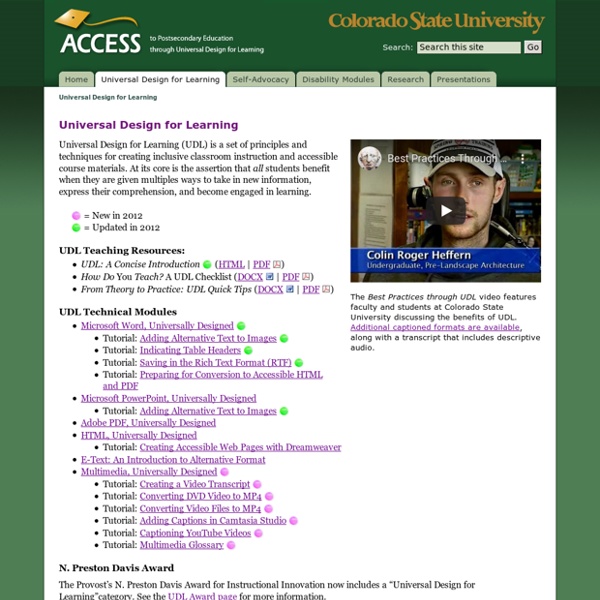
Web Accessibility for Designers The focus of web accessibility is often on web development – the things that happen in HTML, CSS, or JavaScript after a site has been designed visually. Optimal accessibility should start much earlier, as part of the visual design process. We have created an infographic that highlights a few important principles of accessible design. Text Version Plan Heading Structure Early Ensure all content and design fits into a logical heading structure. Consider Reading Order The reading order should be the same as the visual order. Provide Good Contrast Be especially careful with light shades of gray, orange, and yellow. Use True Text Whenever Possible True text enlarges better, loads faster, and is easier to translate. Watch the Use of CAPS All caps can be difficult to read and can be read incorrectly by screen readers. Use Adequate Font Size Font size can vary based on the font chosen, but 10 point is usually a minimum. Remember Line Length Don't make it too long or too short. Design Link Focus Indicators
Universal Learning Design: Empowering the Next Generation Learning outcomes Berthiaume, D., & Daele, A. (2013). Comment clarifier les apprentissages visés par un enseignement? In D. Berthiaume & N. Rege Colet (Eds.), La pédagogie de l'enseignement supérieur: repères théoriques et applications pratiques, Vol. 1, 55-71. Biggs, J., & Tang, C. (2011). Biggs, J. (2014). Commission européenne/Centre européen pour le développement de la formation professionnelle (Cedefop) (2011). Gross Davis, B. (2009). lnstitut de pédagogie universitaire et des multimédias (IPM) de l’Université Catholique de Louvain (2011). Kennedy, D. (2007), Writing and Using Learning Outcomes. Lemenu, D., & Heinen, E. Prégent, R., Bernard, H., & Kozanitis, A. (2009). Roegiers, X. (2012). Sylvestre, E., & Berthiaume, D. (2013). Ressources pour aller plus loin Chauvigné, C., & Coulet, J. Tardif, J. (2006). TUNING Association (2010). Warnier, P., Warnier, L., Parmentier, P., Leloup, G., & Petrolito, S. (2010).
Appropriate use of alternative text Alternative Text Basics Alternative text provides a textual alternative to non-text content in web pages. We will be discussing alternative text for images only, though the principles can be applied to media, applets, or other non-text web content. Alternative text serves several functions: It is read by screen readers in place of images allowing the content and function of the image to be accessible to those with visual or certain cognitive disabilities. It is displayed in place of the image in browsers if the image file is not loaded or when the user has chosen not to view images. The key principle is that computers and screen readers cannot analyze an image and determine what the image presents. Alternative text can be presented in two ways: Within the alt attribute of the img element. This means that the alt attribute (sometimes called the alt tag, though technically this is incorrect) is not the only mechanism for providing the content and function of the image. Important Note Example 1
Universal Design for Learning (UDL) - Everyone Can Learn - Center for Excellence in Disabilities Universal Design involves the widest range of people's abilities, to the greatest extent possible. Universal Design for Learning (UDL) is the design of instruction for all student use, without need for adaptation or specialized design. Teachers designing UDL classrooms should consider products and environments with a variety of characteristics that enhance all students' learning. UDL promotes a strong, yet flexible, foundation to meet a broader range of diverse abilities, disabilities, ethnicities, language skills and learning styles. The Center for Applied Special Technology (CAST) develops innovative technology based on the principles of UDL. What should educators know about UDL and their classroom? UDL classrooms can help reduce the amount of "special" modifications common in inclusive classrooms. UDL is based on nine principles that can make any classroom more inclusive for all students. Class climate: Adopt practices that respect both diversity and inclusiveness. Table of Contents
Les Cahiers du Louvain Learning Lab L’équipe du LLL vous propose ses cahiers pour vous permettre d’explorer différentes facettes de la pédagogie universitaire. Rédigés de façon synthétique, avec l’intention de vous proposer une lecture efficace, ils offrent néanmoins des références pour aller plus loin. Ils sont publiés par les Presses universitaires de Louvain. Les cahiers sont vendus en ligne au prix de 15 euros sur le site des Presses universitaires de Louvain.Sauf mention contraire, la version pdf est mise à disposition gratuitement, sous la licence Creative Commons BY-SA, via la plateforme des OER de l'UCLouvain. Cette licence permet d’utiliser l’oeuvre, de l'adapter et de la partager en citant le nom des auteurs et autrices. Par ailleurs, toute diffusion d'une création nouvelle à partir de cette oeuvre doit se faire selon des conditions identiques.Enfin, une version imprimée est disponible gratuitement pour les membres de la communauté universitaire UCLouvain, sur demande auprès d'un·e membre du LLL.
PowerPoint Accessibility You are here: Home > Articles > PowerPoint Accessibility Introduction Microsoft PowerPoint is one of the most popular tools for creating slide show presentations. It is often used to organize thoughts for a meeting or lesson, to present key points in a live presentation, and even to create handouts. This article outlines how to can make PowerPoint files more accessible on the web. Create Accessible PowerPoint Files Whether you link directly to a PowerPoint file (PPT), or display your presentation in another format like PDF, there are several things that you can do to make your file as accessible as possible. PowerPoint for Mac All versions of PowerPoint for Mac through 2008 have serious accessibility limitations. Slide layouts Every version of PowerPoint since at least 2000 contains a series of highly-accessible slide layouts. PowerPoint 2000-2003 Select or use the sidebar. PowerPoint 2007-2010 Select , or select the , and a menu of slide types will appear. Alternative text for images Notes
Lisa's Lingo: A UDL Classroom in Action Recently, a teacher, who I have much admiration for, asked me if I could share a UDL lesson with her. This was when I realized that, even those who seem to know, don't really understand UDL. So let's see what a UDL classroom in action looks like. But first, once again, I will explain UDL. UDL provides a blueprint for creating instructional goals, methods, materials, and assessments that work for everyone--not a single, one-size-fits-all solution but rather flexible approaches that can be customized and adjusted for individual needs." UDL is not a lesson plan, it is a program. Here is a typical day in my classroom. 8:45 - 9:10 - We unpack and listen to announcements. 9:10 - 10 - Math time. 10 - 10:45 - Reading time. 10:45 - 11 - Snack time. 11 - 12 - Social Studies. 12 - 1 - Language Arts - Sign of the Beaver projects are almost finished. Lunch time! 2 - 3 - Writing - During my mini-lesson, I write the steps to a personal essay. That's a typical day. This is a UDL classroom.