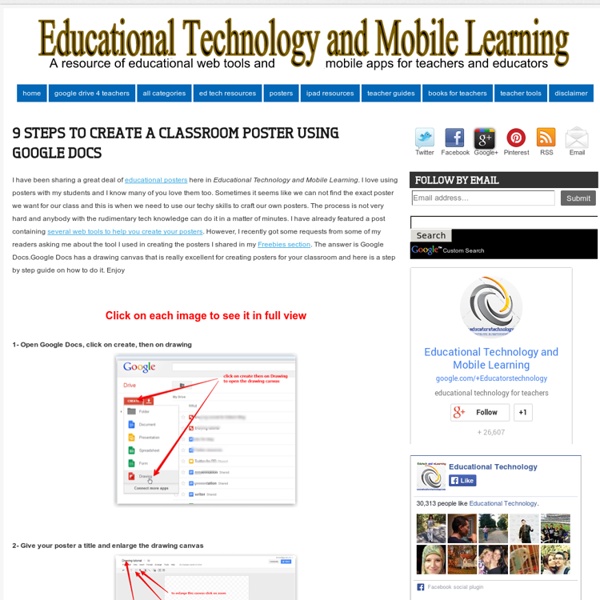Create Classroom Posters
June 9, 2014 After we have learned how to create a classroom poster using Google Draw, I am introducing you today to another awesome web tool which will enable you to design gorgeous classroom visuals. This tool is called Pixteller . I have been tinkering with it for awhile and found it really worth using. This is particularly relevant for creating illustrated quotes and short posters for your class. Here is one I created for the purposes of this tutorial :
How to Create Google Documents With a Landscape Orientation
Earlier today on Twitter I answered a fairly common questions about Google Documents. That question is, "can you create a document with a landscape layout?" The answer is yes. In fact, I used the landscape option when I created this chart to compare the features of popular backchannel tools.
Online Charts Builder
Hohli Online Charts Builder Load From Image URL: Chart Data can't equal to original, but very similar to it. Only for images on chart.apis.google.com Chart Type: 3D Pie charts
Using ThingLink
July 22, 2014ThingLink is an excellent web tool that allows you to create interactive images online. The images you create can come alive by adding to them text, video, music, and links. ThingLink has also recently rolled out a new feature, which is still in beta, that allows you to add interactive pinmarks to YouTube videos. These pin marks can be links to other videos or websites.
How to Make Copies of Google Documents Shared With You As "View Only"
Have you ever come across a Google Document or Google Presentation on the web that you wanted to have a copy of for yourself but discovered that it was shared as "view only?" Most of the Google Documents and Presentations that I share on this blog are marked "view only." Even if the document or presentation is marked "view only" you can still create a copy for yourself. The directions below show you how (the directions apply to Documents, Presentations, and Sheets).
How to ‘Chop’ a YouTube video and embed it into PowerPoint
Posted on April 11, 2011 by davefoord Addition to this post made on 20/11/12 – if you are wanting to embed a cropped YouTube video into Moodle then visit YouTube is a wonderful source of videos that can be used very effectively within education, but quite often we only want to show a certain part of the video rather than the whole thing.
Teacher's Guide on The Use of Podcasting in Education
What is a Podcast ? According to the New Oxford American Dictionary a podcast is a " digital recording of a radio broadcast or similar program, made available on the internet for downloading to a personal audio payer." in other words, it is a digital audio file that is created, shared and heard. Podcast can also be in the form of videos streamlined online, however, video podcast is known as vidcast or vodcast. Educational Uses of Podcasts Podcasts can be used for several educational purposes. Here are some of them :
Speech to Text in Google Documents
Last week I published a list of ten good Google Docs, Sheets, and Forms Add-ons. This week through a Tweet by Jen Deyenberg I learned of another good one to add to the list. Speech Recognition is a free Google Docs Add-on that will allow to you speak to create a document. Get the Add-on by selecting "Get Add-ons" from the Add-ons drop-down menu in a Google Document. After selecting the Speech Recognition Add-on enable the permissions then select "start."
Top 10 Tech News Websites
01 Nov Top 10 Tech News Websites latest technology, top new gadgets and reviews, a most discussed things between techfreaks. many websites & blogs become popular by giving the latest information about tech news and new gadgets and mobiles. Now a days you have to keep you updated about the latest technologies and gadgets, and if you don’t, you looks like a fool in front of the world.
Top Three QR Code Reader Apps for Teachers
March, 2015 Looking for some good iPad apps for scanning and reading QR codes? Here are the three titles we recommend the most. Of course, there are several other good QR reader apps out but the ones we are featuring today are especially helpful in that they allow you to scan and take you directly to the linked website.The first app in this list has an added feature which is that of creating PDF files from scanned materials. 1- QR Reader QR Reader allows you to scan QR codes, barcodes, and word and easily share your scanned files.
Android
Experts are putting hundred percent efforts to design and build open source android platform in near future. It would be absolutely free for programmers looking for something new and innovative. Plus we will also discuss why most of the open source mobile operating systems have been failed in the past? Android platform has made revolution to mobile application industry.
8 Overlooked Useful YouTube Tools
When most people think about YouTube they think sharing videos and or about all of the videos they can discover. Most people don't think about the useful editing tools that are built into YouTube. The YouTube video editor has some useful features for teachers and students. 1. Create photo slideshows. The YouTube photo slideshow creation tools allow you to specify the length of time that each image is displayed for.
An Excellent Google Drive Tool for Creating Interactive Presentations
April 28, 2015 Pear Deck is a nice app that allows you to plan and build interactive presentation decks directly from your Google Drive. One distinctive feature of Pear Deck is that it includes some amazing formative assessment tools that allows you to engage the entire class with a series of questions on the content of the presentation. When you present through Pear Deck you are actually creating a live session that students can join from their own devices. As a teacher, you have full control of the flow of the presentation and using your tablet you can even easily move in the class while going through the slides in your projector screen.Pear Deck has a variety of unique interactive features (e.g. draggable, drawing, text or number, multiple choice…etc) that enable students to actively participate in your presentation and respond to your questions.