


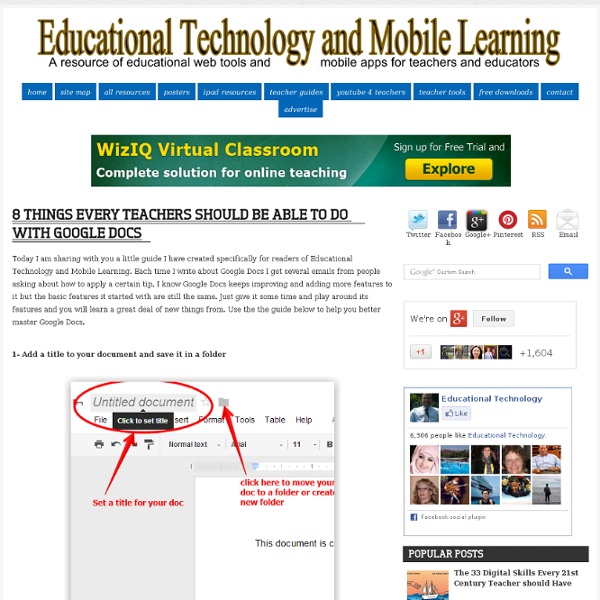
Google Documents - Découvrir Google Documents N’importe quel utilisateur de micro-ordinateur a, au moins une fois dans sa vie, eu recours à une application bureautique, comme Microsoft Office, WordPerfect ou OpenOffice.org. Malgré un marché très largement dominé par Microsoft, la société Google n’a pas hésité à développer une suite bureautique de son cru. Toutefois, contrairement à ses concurrents, elle propose un produit totalement gratuit et 100 % Web. Vous n’avez donc rien à installer sur votre machine, il suffit simplement d’un navigateur Internet et d’un compte Google pour créer et partager rapidement des documents. Sur la page d’accueil de Google, cliquez sur le lien « plus » situé sur le bord supérieur de la fenêtre, puis sur le lien « Documents » dans le menu déroulant qui s’est ouvert. Dans la fenêtre qui apparaît, saisissez les identifiants de votre compte Google et cliquez sur le bouton « Connexion » (si vous ne possédez pas encore de compte, cliquez sur le bouton « Adoptez Google Document dès maintenant »).
Back to School With Google Docs Last year all of the students in our school district received Google Docs accounts and I was kept quite busy all year getting students up and running and then finding innovative ways to use the tools for learning. Upon reflection,if I got the opportunity to do it all over again there are three things I would make sure to do at the start of the year to kick off Google Docs. 1. Encourage Teachers to Create an In Box with a Google Form One of the challenges of using Google Docs with a class full of students is in managing all those Google Docs. While it's fairly easy for students to learn to share their work with you, the clutter that ends up in your email box can be overwhelming. Teachers create and publish a Google Form, or In Box, in a convenient place for students to access. 2. The Google Docs revision history tracks all changes that have been made to a document by each collaborator, which makes this a useful feature for student accountability. 3. How to Use an Existing Templates
Tech Tools for Teachers: Social-bookmarking By Nik Peachey Nik Peachey explores social-bookmarking and how we can use it to save bookmarks online to access them from any computer. Nik provides a comprehensive overview article on the use of social-bookmarking, including a list of tools to collate web pages like scrible and Delicious, a downloadable lesson plan, a video screencast tutorial and a printable how-to guide. What is social-bookmarking? To explain what social bookmarking is, let’s first look at bookmarking. In this article, we look at the use of social-bookmarking to see how it can be used to share ideas and enhance learning. Equipment needed | Why is social-bookmarking useful for language teaching? Equipment needed You don’t need any special equipment to get involved in social-bookmarking, though many social-bookmarking services do offer you browser plug-ins and bookmarklets that can make using their services faster and more efficient. Why is social-bookmarking useful for language teaching? Tips for creating social bookmarks
Nouvelle version de Google Documents en ligne Le géant Google a apporté des améliorations à sa suite bureautique en ligne en s’inspirant de Google Wave et y a ajouté plusieurs fonctions : édition en temps réel, chat, outil de dessin…Découvrez ces nouvelles fonctionnalités. Plus d’interactivité entre les utilisateurs Cette nouvelle version place la réactivité au cœur de ses priorités : les utilisateurs d’un même document peuvent en effet désormais visualiser les modifications apportées par les collaborateurs en temps réel. Et le nouvel outil de chat leur permet même de s’échanger des idées, des impressions et des conseils. L’outil de chat est situé dans un volet à droite des documents. Un autre outil est également désormais disponible : l’outil dessin permet en effet de réaliser des graphiques et des schémas, que l’on peut aussi éditer en temps réel entre collaborateurs. Des fonctions de mise en page améliorées On retrouve également dans cette dernière version une amélioration du tableur, afin de bénéficier d’un affichage plus rapide.
4 New Ways to Use Google Docs Forms with Students - Getting Smart by Susan Oxnevad - free technology, GAFE, google docs, multimedia, video The Google Docs form is an efficient tool for teaching and learning because it is user friendly, free, and works on most computing devices. Forms can be embedded into a variety of online learning platforms or emailed directly to students for easy access. Recently, Google improved the form by adding some multimedia features, providing teachers with more ways to use it for guided, independent learning. Embed YouTube Video into a Google Docs Form Now you can embed live YouTube video right into a form to create a guided video lesson for students. Create a Self-Grading Quiz with Google Docs Forms and Flubaroo Information collected through a Google Docs form is instantly displayed in a spreadsheet. Embed an Image Into a Google Docs Form Pictures can be powerful tools for launching writing activities. Use a Google Docs Form as an Exit Ticket Gauge student understanding and evaluate the effectiveness of a lesson by using a form as an exit ticket. Final Thoughts
25 Things Teachers Should Know About Gamification Gamification has been a big buzzword in education in recent times. Using game-style methods to incentivize students to get their learn on can be fun and effective teaching and learning methods.Take a look at these 25 things that all teachers should know about gamification. See Also: The 100-Second Guide To Gamification In Education From the most simple questions (like, ‘what is gamification, anyway?) 1. 2. 3. 4. 5. 6. 7. 8. 9. 10. 11. 12. 13. 14. 15. 16. 17. 18. 19. 20. 21. 22. 23. 24. 25. Dr.
100+ Google Tricks That Will Save You Time in School – Eternal Code [via onlinecolleges.net] With classes, homework, and projects–not to mention your social life–time is truly at a premium for you, so why not latch onto the wide world that Google has to offer? From super-effective search tricks to Google hacks specifically for education to tricks and tips for using Gmail, Google Docs, and Google Calendar, these tricks will surely save you some precious time. Search Tricks These search tricks can save you time when researching online for your next project or just to find out what time it is across the world, so start using these right away. Convert units. Google Specifically for Education From Google Scholar that returns only results from scholarly literature to learning more about computer science, these Google items will help you at school. Google Scholar. Google Docs Google Docs is a great replacement for Word, Excel, and PowerPoint, so learn how to use this product even more efficiently. Use premade templates. Gmail Use the Tasks as a to-do list.
BGSU Wiki - Embed a Google Document Embed an Google Document Here is how you would go about embedding a Google Document into your Wikispace: Step 1 Go to Step 2 Next click on "Create New" button and click on "Document." Step 3 This is what a new Spreadsheet will look like: Step 4 By the Google docs logo it will say "Untitled" Click on the word "Untitled" Step 5 This new window will pop up and you will need to name your Google Document. Step 6 Next you will need to make sure anyone can have access to this document. Step 7 A new window will open up: Step 8 At the bottom of this window click on the "Change" button. Step 9 Open a new new window with your Wikispace. Step 10 In the editor section click the icon that looks like a TV. Step 11 This will bring up the Widget window: Step 12 At the bottom of this window click on the "Other HTML" button. Step 13 In this new window you will enter an "embedding" code. Step 14 Next go back to your Google Documents window and click on the "Share" button. Step 15 Step 16 Step 17 Step 18