


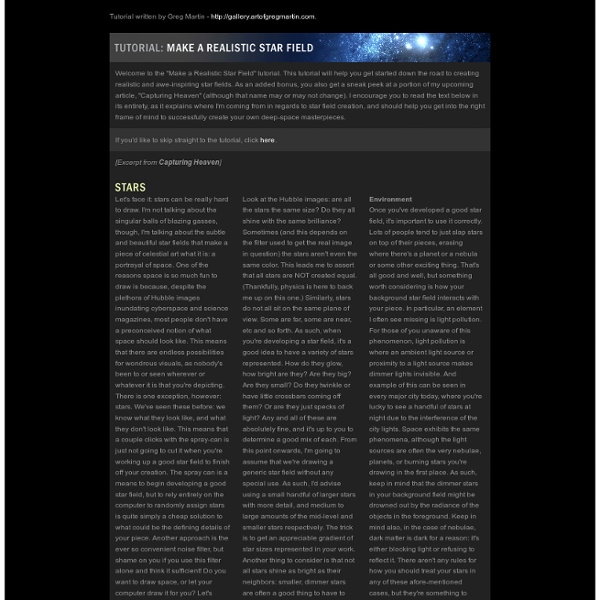
Tutorial Lounge | Archive | Photoshop In this Photoshop tutorial, we will be Space City Photo Manipulation in Photoshop. We show another space world in this photo montage tutorial. In this process, everyone can create such amazing photo editing using different images to get such amazing result. We will learn all the important techniques of In this tutorial, we will learn how to Create a Abstract Space girl Photo Manipulation using Photoshop.We will learn some advance techniques of masking and lightning. In this article, you will find a brief but complete set of the Photoshop CS6 Photo Manipulation Tutorials with New Trends which all are very useful and easy to learn. This is the elite piece of writing in which you will become able to get the Best Typography Designs Making Urban Environment. In this roundup, I would like to show you the Incredible Photo Manipulation Tutorials of January 2014 which all are not only new but useful at the same time.
Ein Weltraum-Sternenbild — Tutorials 1 Erstellt ein neues Dokument: 1024×768px (oder eine andere Größe – wie ihr wollt).Füllt diese Schwarz. Geht nun auf Filter / Rauschen / HSV-Rauschen und wendet die Werte am Bild an: 2 Geht nun auf Farben / Helligkeit / Kontrast und wählt -25/+55 als Werte. ihr erhaltet einige stärkere weiße Punkte auf schwarzem HG. Benennt diese Ebene “kleine Sterne”. 3 Dupliziert diese HG-Ebene nun, nennt sie “große Sterne”. Wendet erneut Helligkeit/Kontrast an: -70 / 40.Als nächstes müssen wir die Ebene doppelt so groß machen, damit die kleinen Sterne etwas an Größe gewinnen. Drückt SHIFT+T und gebt 200% Vergößerung ein. 4 Wir verstärken nun noch die Sterne: Hierzu invertieren wir erst das Bild (geht auf Farben / Invertieren) damit wir das Ergebnis besser sehen. Anschließend wählt ihr Farben / Schwellwert und drück auf “Automatisch” rechts unten im zugehörigen Dialog.
The Design Portfolio of Ben Barry Karton Visitenkarte mit gerissener Banderole Karton Visitenkarte mit gerissener Banderole von Avarra Überarbeitung vom 04. Januar 2009das Original Photoshop Tutorial steht hier Das Tutorial sowie mein Material sind nicht für Kurse außerhalb dieses Forums freigegeben! In diesem Gimp Tutorials erstellen wir eine schöne Visitenkarte mit Karton-Wirkung und machen eine Banderole mit einem Effekt von gerrissenem Papier am Rand.Du lernst wie man Effekte mit Mustern erzeugt, indem man sie einfach über den Ebenenmodusverändert, wie du mit einfachen Kniffen, effektvolle Strukturen erzeugen kannst und dumachst Bekanntschaft mit den Ebeneneffekten, bzw. wie du einige Effekte selbst erstellen kannst. 1.Starte mit einem neuen Dokument, Größe: 540px × 350px. Fülle den Hintergrund mit einem Farbverlauf von #"7a93ab" nach #"c8d6e3" und zwar vonrechts nach links. Ziehe mit dem Recheck Werkzeug eine Auswahl mittig deiner Ebene. 2.Während die Auswahl noch aktiv ist gehe auf: Filter> Render>Nebel. 18.Fülle deine Auswahl mit weiß Lieben Gruß Deine
Team Photoshop :: News, Tutorials and other Resources Tutorial Carbon Muster mit Gimp erstellen … die Inhalte von PSD-Tutorials.de stehen nur registrierten Mitgliedern zur Verfügung. Damit wollen wir den Communitygedanken weiterführen. Als Mitglied trägst du - wenn auch nur im Kleinen - zum Puls der Community bei. Und nur so ist es möglich, weiterhin hochwertige Inhalte für alle bereitzustellen. Niemand kauft gerne die Katze im Sack, auch wenn sie kostenlos ist. Achtung: Du kannst den Inhalt erst nach dem Login kommentieren. In diesem Tutorial erstellen wir ein Carbon-Muster und speichern es hinterer als GIMP-Muster (Pattern) ab. Als Vorlage dient ein englisches Tutorial, das ich ins Deutsche übersetzt habe (Quelle am Ende). Tastaturshortcuts stehen in [eckigen Klammern] Los geht's! Schritt 1: Wir erstellen ein neues Bild mit 8 * 8 Pixeln (Hintergrundfarbe ist egal - ich habe weiß genommen) ( Datei -> Neu [STRG+N]) Danach stellen wir den Zoom auf 1600% weil wir so einfach die einzelnen Pixel einfärben können. Schritt2: Wir haben jetzt unsere gezoomte Arbeitsfläche vor uns.
Pure an Energetic Photomanipulation Final result: 1) Introduction Hi everyone! My name is Kevin Nitschmann and today I'm going to show you how to achieve the manipulation effect shown above. We will be working with many blending modes and adjustment layers. In addition to that I am going to use some handy tricks every now and then. 2) Used stock Besides the stock image of the model we will be needing several nebula stock images. Copyright by Alexander Yakovlev, available via bigstock.com and also at the profile pages of this photographer at shutterstock and istockphoto. credit goes to: from now on I will refer to this image as "nebula 1" credit goes to: from now on I will refer to this image as "nebula 2" from now on I will refer to this image as "nebula 3" from now on I will refer to this image as "nebula 4" credit goes to: for details we will use a Photoshop tech brush pack sparkling brushes for even more details
Tutorial: Sternenhimmel Anzeige von Dirk Metzmacher Wer eher selten zum Abendhimmel aufschaut, der könnte Sterne, Gasnebel und das leuchtende Band der Milchstrasse in Photoshop nur mit Hilfe einiger Filterkombinationen erzeugen. Erste Sterne Die Hintergrundebene wird mit schwarzer Farbe gefüllt, dann eine neue Ebene über »Ebene ↔ Neu ↔ Ebene durch Kopie« oder Strg+J erstellt. Diese wird über »Ebene ↔ Neu ↔ Ebene durch Kopie« oder Strg+J dupliziert und mit »Bild ↔ Anpassungen ↔ Helligkeit/Kontrast«, (Früheren Wert verwenden) und Helligkeit -40 sowie Kontrast 80 behandelt. Gröbere Sterne Die Ebene wird über Strg+J kopiert, dann über »Bearbeiten ↔ Transformieren ↔ Skalieren« oder Strg+T in der Grösse verdoppelt. Auch diese Ebene wird kopiert, dann über den »Filter ↔ Weichzeichnungsfilter ↔ Gaußscher Weichzeichner« mit einem Radius von 2 Pixel weichgezeichnet. Sternenhimmel Man könnte nun einfach mit dem Radiergummi-Werkzeug von jeder Ebene ein paar Sterne löschen. Vorbereitung der Gasnebel Gasnebel eingearbeitet
Photoshop Tutorials | Free Photoshop Download & Tutorials Online Photoshop Tutorials RoundUp #1 by iapdesign Here are the latest list of photoshop tutorials that i collected around the internet. I hope it may help you guys to improve your skills using photoshop and me as well.(hehe!) See below my Photoshop Tutorials RoundUp #1 by iapdesign Deserted Photoshop Tutorials RoundUp #1 by iapdesign Dynamic Liquid Splash Making a Color Wizard in Photoshop Paint a Surreal Scene Photoshop Tutorial Army Squirrel Photo Manipulation Photoshop Tutorial Create a Flash Game Mockup Photoshop Tutorial How to Render a Professional Audi R8 Photoshop Tutorial How to create a Modern Heart Concept in Photoshop Create a Flowery Natural Peace and Harmony Composition How to create a Magnificent Rose Concept Design in Photoshop Advanced tutorial – Making of Hydra
photoshop stuff Learn Fireworks/Code › qrayg.com Learn advanced Adobe Fireworks tutorials that can help you better understand how to make your site more visually appealing. These tutorials were written for users who have a very strong understanding of Fw. Learn advanced HTML, CSS and JavaScript tricks to help you add more interactivity and productivity to your web site. cssMenus 4 level deep CSS based DHTML menus.qTip Turn titles into floating DIVs.footerStick Footer sticks to bottom of viewport.spriteNav Sprite based hover effects.importFilter Serve CSS only to good browsers. How to Make a Car Advertisement Poster Design Creating effective advertisements is one of the biggest jobs for a graphic designer. The advertising industry is one of the largest employers of graphic designers, but creating advertisements requires a mastery of many different skills. From photomanipulation, digital painting, 3D, and vector graphics, graphic designers need to have strong skillsets in order to be able to work on a given project. In this graphic design tutorial, we’ll cover the essential advertising workflow. By following along with this Photoshop ad tutorial, you’ll see how to take just a simple stock image and build a pixel perfect artwork around it, while also communicating valuable information about the brand to viewers. If you liked this Photoshop poster tutorial, check out our other graphic design tutorials: Hope you find this Photoshop tutorial informative! Final Image Preview Step 1 First, we need to isolate the photo of Mercedes and put it on a white background. Step 2 Step 3 Step 4 Step 5 Step 6 Step 7 Step 8 Final Image