


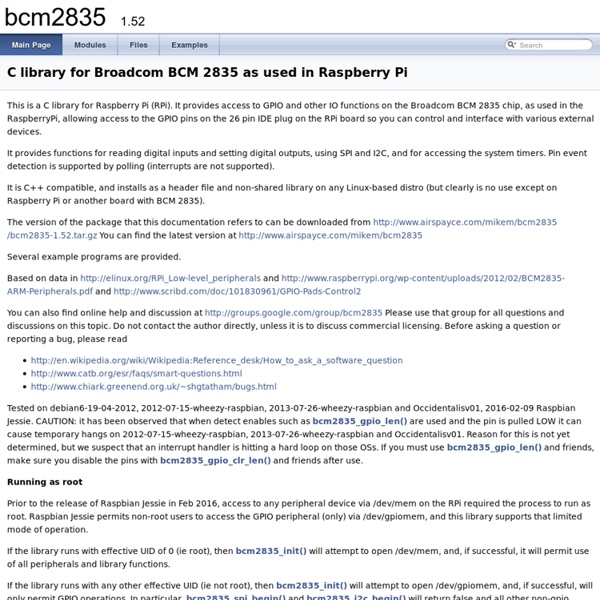
GPIO Library Update: 14th May, 2013 wiringPi version 2 has been released and now has its own website ( to look after it. Most of the documentation on the projects site has been copied over to it the new site, but there may still be 1 or 2 pages that are still missing. I’d encourage you to use the new site if possible where there will be a forum and wiki (when I get time to implement them!) WiringPi is an Arduino wiring-like library written in C and released under the GNU LGPLv3 license which is usable from C and C++ and many other languages with suitable wrappers (See below) You may be familiar with the Arduino… Briefly; Arduino is really two things; one is a hardware platform, the other software, and part of the software is a package called Wiring. The Raspberry Pi has a 26-pin General Purpose Input/Output (GPIO) connector and this carries a set of signals and buses. WiringPi includes a command-line utility gpio which can be used to program and setup the GPIO pins. Pin numbering
RPi config.txt As the Raspberry Pi doesn't have a conventional BIOS, the various system configuration parameters that would normally be kept and set using the BIOS are now stored in a text file named "config.txt". The Raspberry Pi config.txt file is read by the GPU before the ARM core is initialized. This file is an optional file on the boot partition. It would normally be accessible as /boot/config.txt from Linux, but from Windows (or OS X) it would be seen as a file in the accessible part of the card. To edit the configuration file, see the instructions at R-Pi_ConfigurationFile. You can get your current active settings with the following commands: vcgencmd get_config <config> - lists a specific config value. The format is "property=value" where value is an integer. Note: In the newer Raspberry Pi models there is # before every line, if you want changes to have an affect then 'uncomment' meaning remove the #. Here is an example file disable_l2cache disable ARM access to GPU's L2 cache. start_x=1 #!
Raspberry pi – Setting up auto-login and auto-loading the gui | Frustrated IT Engineer Home > How To, Raspberry pi, Technology > Raspberry pi – Setting up auto-login and auto-loading the gui Setting up Auto-Login In the GUI left click in the bottom left hand corner on the blue cross to display the options menu (Like the start button in windows) Go up to “other” and then scroll down the list until you get to “terminal” and left click You should now see the “terminal” window which is just like a cmd box in windows and enter the following command Sudo nano /etc/inittab This will open up the boot time system configuration script. Scroll down the file until you reach the line ’1:2345:resoawn:/sbin/getty 115200 tty1′ When you see that line, put a hash # in front of it to disable that line then scroll to the end of line and hit enter. In the blank line that appears add the following command 1:2345:respawn:/bin/login -f pi tty1 / dev/tty1 2>&1 Don’t forget to add the spaces and double check that the line enter is correct. Press Ctrl+X to exit followed by Y to accept the changes. Startx
TinyBASIC One: Documentation This page documents features of TinyBASIC Two 2.1, released 23rd December 2012. Like man-pages?, then check-out the man-page (pdf). Editor Commands list [line] display the contents of the current program. list <line> lists the program from the selected line until the end. edit <line> simple line-based command to re-edit a program statement run execute the current program save [filename] save the program to a disc file. load <filename> load the program buffer from an existing Linux file new discard the current program and start again trace [on|off] set command tracing "on" or "off" or show current setting flavour [vanilla|raspberry] select a flavour or show current flavour. renumber [first[,step]] renumber current program. renumber undo restore program buffer to version before last renumber cd [dir] change working directory. ls show files stored in current directory pwd show name of current working directory help [help] Notes for Porting Code from Palo Alto to TinyBASIC Two Supported Colours with Graphics
Hacking a Raspberry Pi into a wireless airplay speaker - Jordan Burgess The raspberry pi is fully functional credit card-sized computer that is cheap enough ($25) that it can be used just for a single purpose. With this hack the computer imitates an airplay speaker, making it possible to send songs over to an old stereo wirelessly from your phone. The Raspberry Pi generated massive hype in nerdy circles this summer when it came out and we’re beginning now to see some amazing hacks from this tiny computer now. I’ve had mine for a few months now but I hadn’t got around to using it yet. So I’ve now decided to try to make something that I’ve wanted for a while: a product to bring my good but dated speaker system into the 21st century by enabling wireless streaming of music to it. A possible way to do this would be to buy an Airport Express or an Apple TV and connect the audio out to the stereo. Here’s a video of it in action. How to fake airplay compataility To get a Raspberry Pi looking like an airplay receiver I made use of Shairport. Raspberry Pi Graphical method
Raspberry PI and Nagios Open Source monitoring » I-Security - news and security tutorials Nagios and Raspberry Pi You may all ask what does security have to do with Nagios? Well, it does. If you can’t know the status of your network / server, you won’t see a problem coming. So, here comes Nagios – an open source monitoring system that includes tons of popular plug-ins. Well, what about Raspberry PI? In this part of the tutorial I will start treating the subject of the Nagios installation on the Raspberry PI. As an OS, I have used a SD card preloaded with Debian “squeeze” 6 (download it from here: torrent or direct download). Once you have the SD ready attach-it to the Raspberry PI and power it up! We will be using a lot apt-get, so it’s better to refresh its repository (if you are behind a proxy use “export http_proxy= to set the proxy for apt-get). My RaspBerry PI up and running Please take into account that Debian comes with a pre-compiled Nagios (3.2) that can be installed with-out any trouble with this command: apt-get install nagios3. And make:
Getting Started « Python Tutorials for Kids 8+ In order to run these tutes you need to have a copy of the Python programming language installed on your machine. These tutes assume Python version 2.6, although Python 2.4-2.7 should also work fine. There is a new version of Python starting with 3. These tutes may, but most likely won’t (since the syntax of print has changed), work for it. If you are running Linux, Python is probably already installed on your computer. If not, you can install it through the package management system for your distribution. Note to responsible adult: If you need help, try Chapter 1 of Mark Pilgrim’s online book or Google. Once Python is installed you need to get to an interactive Python prompt -> this is the >>> you see in the tutorials. Python 2.6.2 (r262:71600, Oct 24 2009, 03:15:21) [GCC 4.4.1 [gcc-4_4-branch revision 150839]] on linux2 Type "help", "copyright", "credits" or "license" for more information. Python comes with its own help service: for i in range(5): print i is completely different from: