


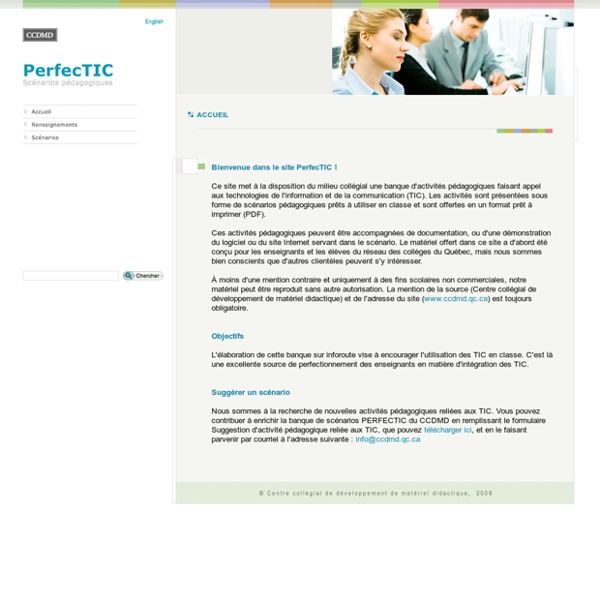
Course Presentation A free HTML5-based presentation content type which allows users to add multiple choice questions, fill in the blanks, text, and other types of interactions to their presentations using only a web browser. Create engaging presentations with H5P and Course Presentation in publishing systems like Canvas, Brightspace, Blackboard, Moodle and WordPress. You may, of course, create classical presentations with images, texts and videos using Course Presentation. Would you like to create content like this on your own? Get started Register on H5P.com to start creating H5P Interactive content. Description Course presentations consist of slides with multimedia, text, and many different types of interactions like interactive summaries, multiple choice questions and interactive videos. A typical use of the Course Presentation activity is to use a few slides to introduce a subject and follow these with a few more slides in which the user’s knowledge is tested.
Examples and Downloads H5P makes it easy to create interactive content by providing a range of content types for various needs. Preview and explore these content types below. You can create interactive content by adding the H5P plugin to your WordPress, Moodle or Drupal site, or integrate it via LTI with Canvas, Brightspace, Blackboard and many other VLEs that supports LTI integration. Check out the author guide to get started. Définition des rôles et fonctions des différents tuteurs à distance Bien au contraire, c’est à partir du repérage des besoins d’aide des apprenants et des champs de support à l’apprentissage qui sont à investir que la caractérisation des profils de tuteurs, je souligne ici le pluriel, peut être menée. La littérature dédiée au tutorat à distance cf. la base documentaire scientifique de t@d, comporte de nombreux articles spécifiant les fonctions des tuteurs à distance. Elle est donc d’un recours intéressant et pertinent pour identifier celles qui seront investies par tel ou tel profil de tuteur. ( qui présente le grand mérite de décrire les rôles et les tâches sous forme de tableaux pour chacune des fonctions tutorales. Le résultat ci-dessous ne se veut pas tant prescriptif qu’une base de réflexion et d’échanges, et ce d’autant plus, qu’il ne vise pas l’exhaustivité.
Cécile Deruy - Consultante e-learning - Ingénierie pédagogique multimédia MEES EAD: C'est parti! Vous amorcez ici le microprogramme sur l’accompagnement à distance des étudiants aux niveaux collégial et universitaire. Prenez connaissance de la situation ci-dessous en cliquant sur les boutons pour avancer. Repérer l’invisible L’accompagnement Il est essentiel d’accompagner les élèves et les étudiants, sans quoi il est impossible de se rendre compte que certains ne sont pas en mesure de réaliser leur travail et accumulent du retard dans leurs apprentissages. Il était une fois… Mohamed, 19 ans, qui regardait par la fenêtre, attristé, au lieu de porter son attention au tableau; Kevin, 7 ans, qui tournait les pages de son manuel, tandis que tous les autres élèves semblaient concentrés sur l’activité demandée; Chloé, 15 ans, qui griffonnait nerveusement en regardant ce que ses camarades écrivaient; et enfin, Léa, 5 ans, qui restait dans son coin, alors que ses camarades semblaient prendre plaisir à réaliser une peinture collective. En classe Par exemple, il pourra : À distance Ressources du module
MoodleUCLouvain: Manuel MOODLEUCL - Enseignants Construire mon scénario pédagogique : Gérer la remise de travaux individuels Pour permettre aux étudiants de remettre un travail individuel, vous utiliserez le plus souvent l'activité Devoir. Cette page vous aidera à paramétrer correctement l'activité pour gérer la remise de travaux individuels. Pour rassurer tout le monde, organisez un devoir à blanc en préparation au devoir certificatif !^ Si vous et/ou vos étudiants n'avez pas l'habitude d'exploiter le Devoir de Moodle, cela peut être rassurant d'organiser un devoir à blanc préalable. Découvrir comment fonctionne l'activité Devoir^ Nous vous suggérons de parcourir cette vidéo de 3 minutes pour découvrir le fonctionnement de l'activité Devoir : [Vidéo] Exploiter l'activité Devoir de Moodle pour gérer la remise de travaux En temps qu'enseignant, vous ne pouvez pas voir l'interface de remise d'un devoir comme un étudiant, même si vous prenez le rôle étudiant. Choisir le type de remise ^ Si vous souhaitez limiter la remise du devoir dans le temps
Using a whiteboard as a widget – Poodll One of the powerful features of Poodll 3 is the template system. We can use this to create audio and video players, and also to create interactive widgets like tabs and lightboxes. Last week a longtime Poodll user, John, asked how he could display a whiteboard on a page, like they used to do in Poodll 2. I thought that this would be of interest to others. In Poodll2 we also had widgets but they were written in PHP and parts of the Poodll plugin, and originally they were not accessible from the HTML editor toolbar. We had to go via the Moodle repository system to use them. Poodll 3 of course has whiteboards for use as submissions. We were adding it into our math lessons just to give a place for students to do light scratch work -- exactly as you said, nothing that would be saved. So that told me that John did not need all the fancy drawing tools (the old “simple” whiteboard did not have any) and that he was happy with there being no save ability. drawingboard or like this
Poodll Filter Poodll is a toolbox of features for Moodle, including audio and video recording, whiteboards, media players for the classroom and widgets such as tabs and stopwatches. Poodll was designed for language learners and teachers, though its so flexible that it is used in many other contexts too. Watch a quick 1 minute video about the Poodll filter. The Poodll filter is required by the following plugins: Online PoodLL Assignment Submission type PoodLL Assignment Feedback type PoodLL Recording Question Type PoodLL Repository PoodLL Anywhere for Atto PoodLL Anywhere for TinyMCE PoodLL database field NB PoodLL requires an annual subscription fee, though a free 30 day trial is available. A registration key can be obtained at : Before installing, be sure to ready the "Getting Started" guide. Sets This plugin is part of set PoodLL. Contributors Please login to view contributors details and/or to contact them Beginning of dialog window. End of dialog window.
Microsoft OneNote Moodle plugins for Microsoft Services including Office 365 and other Microsoft services Microsoft OneNote Online API Local Plugin This plugin provides a common client API for various other Moodle plugins that allow Moodle users to take advantage of Microsoft OneNote Online. This includes operations such as browsing your notebooks, sections, and pages; students doing assignments in OneNote and teachers providing feedback on those assignments in OneNote. Usage Instantiation: $onenoteapi = onenote_api::getinstance(); Logging the user in: $onenoteapi->is_logged_in(); Making a REST API call: $notebooks = $onenoteapi->get_items_list(''); Design Details There are several parts that make up the Microsoft OneNote Online API Local plugin. Configuration None. onenote_api class This is a singleton class that provides simple wrappers for various authentication and the OneNote online REST API. onenote_actions.php file Plugin dependencies local_onenote => local_msaccount Additional notes about the OneNote integration
The 3 Types of eLearning Storyboards & When to Use Them When you’re in the early stages of designing and developing an eLearning course, it’s likely your subject matter experts will throw a boatload of information at you. This might include best practice documents, long email chains, links to various online resources, and poorly-designed PowerPoint decks. And if you’re like me, you can quickly feel like you’re drowning in a sea of information, which usually leaves you overwhelmed and paralyzed! As eLearning designers (and instructional designers), it’s our job to take all of that raw content and organize it into a cohesive, engaging, and effective course. As I explain in my book, The eLearning Designer’s Handbook: An eLearning storyboard is simply a document that outlines the learning content, slide-by-slide or screen-by-screen. In this post, I’ll give you an overview of the three types of eLearning storyboards, and share tips for when you should use each in your eLearning development process. Course Outline Written Storyboard Visual Storyboard