


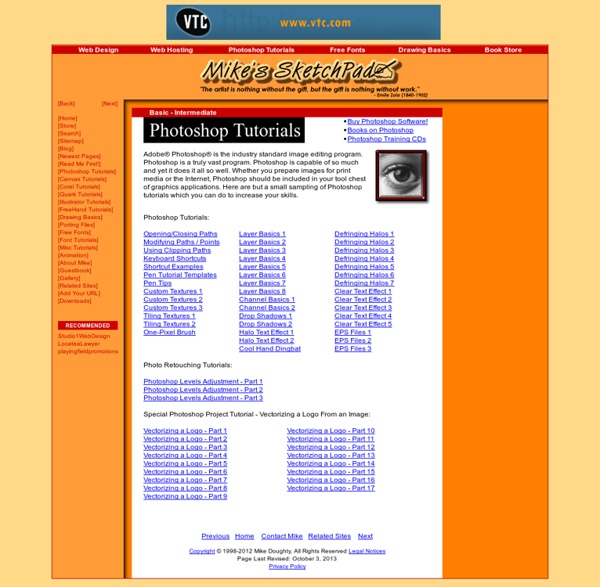
Photoshop Tutorials | Free Photoshop Download & Tutorials Online Photoshop Water Tutorial Second Picture is devoted to original tutorials about 3D graphics, Photoshop, Photography and Web Design. Water Tutorials Picture 1. Convincing water sufrace is pretty simple to create in Photoshop. 16.07.2008 Category: Photoshop In this Photoshop water tutorial I cover the creation of a water surface in Adobe Photoshop CS3. Photoshop water is pretty simple to create. A Photo for Water Tutorial Picture 2. First we need to choose and prepare a photo for this photoshop water tutorial. The Reflection in Water Picture 3. Picture 4. Basic Photoshop water is created with a reflection. Duplicate the background layer by right clicking on it and selecting Duplicate Layer... from the menu. The Waves There are several different methods to create waves or ripples in Photoshop. To use the Glass filter (or displacement filter) effectively we first need a picture that we are going to use as a texture in the Glass filter. Texture for the Glass Filter Let's create the texture. Noise Filter Bas Relief Filter
Photoshop Tutorials RoundUp #1 by iapdesign Here are the latest list of photoshop tutorials that i collected around the internet. I hope it may help you guys to improve your skills using photoshop and me as well.(hehe!) See below my Photoshop Tutorials RoundUp #1 by iapdesign Deserted Photoshop Tutorials RoundUp #1 by iapdesign Dynamic Liquid Splash Making a Color Wizard in Photoshop Paint a Surreal Scene Photoshop Tutorial Army Squirrel Photo Manipulation Photoshop Tutorial Create a Flash Game Mockup Photoshop Tutorial How to Render a Professional Audi R8 Photoshop Tutorial How to create a Modern Heart Concept in Photoshop Create a Flowery Natural Peace and Harmony Composition How to create a Magnificent Rose Concept Design in Photoshop Advanced tutorial – Making of Hydra
Photoshop Tips and Tricks for Beginners Buy. Download. Create. Get Adobe Photoshop now at the Adobe Store. Find Photoshop CS4 tutorials and videos on our Photoshop CS4 Tutorials Page. Try before you buy. Photoshop Tips and Tricks for Beginners These Photoshop beginner tips and shortcuts address some of the most common things you'll do in Photoshop, and learning them will save you lots of time down the road. Create Project-Specific Custom Workspaces Photoshop lets you create custom workspaces that display just the palettes you need for a specific project. Display The Same Image In Two Windows When doing detail work on an image you may need to zoom in to take a closer look at the pixels. Instant Grabber Hand Ever been frustrated by having to switch tools to move your image around the canvas? Getting Rid Of The Marching Ants Selecting an object will activate a line of dashes that blink to show you the selection's edge (marching ants), but they can be a visual nuisance at times. Control Your Color Squares Zooming In & Zooming Out
41 Nicest Photoshop Photo Effects [Photoshop Tutorials] Looking at how powerful Photoshop can be in terms of photo editing, it’s probably not important if you suck at taking photographs or being labeled an amateur photographer. As long as you picked up a couple of Photoshop photo editing skills, it will still impress those who sees it. So the next time you want to publish some photos online, consider editing them so they look more impressive. Here’s a compilation of 41 Nicest Photoshop Photo Effects you can take into reference. Full content after jump. Mental Wave Explosion EffectHow to create a crazy explosion, like a mix of Magneto’s ability with Peter Petrelli’s power.
Pure an Energetic Photomanipulation Final result: 1) Introduction Hi everyone! 2) Used stock Besides the stock image of the model we will be needing several nebula stock images. Copyright by Alexander Yakovlev, available via bigstock.com and also at the profile pages of this photographer at shutterstock and istockphoto. credit goes to: from now on I will refer to this image as "nebula 1" credit goes to: from now on I will refer to this image as "nebula 2" from now on I will refer to this image as "nebula 3" from now on I will refer to this image as "nebula 4" credit goes to: for details we will use a Photoshop tech brush pack credit goes to: sparkling brushes for even more details 3) Organisation We will divide our image into several parts. 4) Step-by Step Step 1: Openening the file and setting up the workspace Open Photoshop and load the image of the stock model. Select - Inverse
How To Make a Cool Cinemagraph Image in Photoshop No doubt you’ll have heard of the term Cinemagraph since it exploded onto the Internets. Originally coined by Photographers Kevin Burg and Jamie Beck, a cinemagraph is a clever revival of the classic animated GIF. It combines features of video and photography to create a the illusion of a still image but with cool motion effects. Let’s take a look at how to create your own animated GIF cinemagraph by playing around with Photoshop’s animation tools. Some of the best cinemagraph examples can be found on the creators’ own website. As the popularity of the cinemagraph grew we began to see mobile apps such as Cinemagram emerge, which allows the easy creation of amateur cinemagraphs using the device’s built in camera. Cinemagraphs require some kind of motion, so while the final image looks much more similar to a photograph than a video, we need to begin with actual video footage. Use a tripod. Alternatively you could always play around with existing stock video footage. Download this file
Show me the light – Digital Art Tutorial In this photoshop tutorial I will show you how to use stock images to make a beautiful digital artwork with nicely colored lights. All you need for this tutorial is my Colors in Motion textures pack and a model. I found the model on deviantArt. You can download the picture here. If you want to use another stock image, try the gallery if ISO Stock, you will find very good stock images there. For this tutorial I will use the girl that you see on the preview. Video walk-through Many people requested a video of this tutorial so I had to record it. Step 1 Open the girl model in photoshop and using the Pen Tool (P), trace the contour but make sure you have the paths selected. Create a new document 1500×2026 pixels and paste the girl, name this layer model. Step 2 Now we are going to make some adjustments to the color and the contrast and add some shadows. Make some color adjustments and increase the contrast of the girl. Levels settings to increase contrast. Saturation settings to increase color
60 Advanced Adobe Photoshop Tutorials These are advanced techniques that require more than just technical knowledge of Photoshop, they require talent, Photoshop training, knowledge of design, layout, balance, color theory, etc. I hope you find these techniques inspiring and helpful. UPDATE: If you like these tutorials, you might love this:60+ (more) Advanced Photoshop & GIMP Tutorials UPDATE: (8/28/13) I just updated any broken links and replaced unreachable tutorials with new ones. Text-effects: Movie techniques: Vector effects: Photo Retouching: Photo Manipulation: Web Buttons / Interface Elements: Digital Coloring: Digital Painting: I'm generally not not a huge fan of producing an effect in Photoshop that looks like it was produced in Photoshop. My thoughts are that after having used Photoshop since version 2.5 LE primarily for comping out web interfaces and some mild digital art, I've found that there are many features to help you but not do the work for you. Helpful Links
Team Photoshop :: News, Tutorials and other Resources Learning Resources for Adobe Photoshop - Tutorials Written by RossJune 17, 2008 Here we will create some thin flowing lines that look as if they emit light. This technique is fairly simple and is a great way to create an abstract wallpaper or looks good integrated into another image. This tutorial will mainly explore the brush engine and you will also learn how to create custom brushes and use them effectively, combined with some interesting layer styles. Tutorial Files If you are a PSD PRO member then download the PSD file and much more by going here. Final Image This tutorial will show you how to create an image similar to this: Step 1 Start by creating a new document, here I used 1024x768px and 72dpi. Step 2 Now hold Ctrl and click on the layer with this curve in it, in the layers panel, this should make a selection around the line. Step 3 Create a new layer to hold our lines. Step 4 Now we will make the lines glow so right click on this layer in the layers panel then select blending options. Step 5 Step 6 Step 7 Step 8 Step 9 Similar Tutorials:
Photoshop Tutorials - PSD Rockstar.com, photoshop stuff Quick Tip Easy Learning 55 Photoshop Tutorials Posted in photoshop For Beginners, Photoshop Tutorials. Tagged with Photoshop Beginners, Quick Tips. No comments