


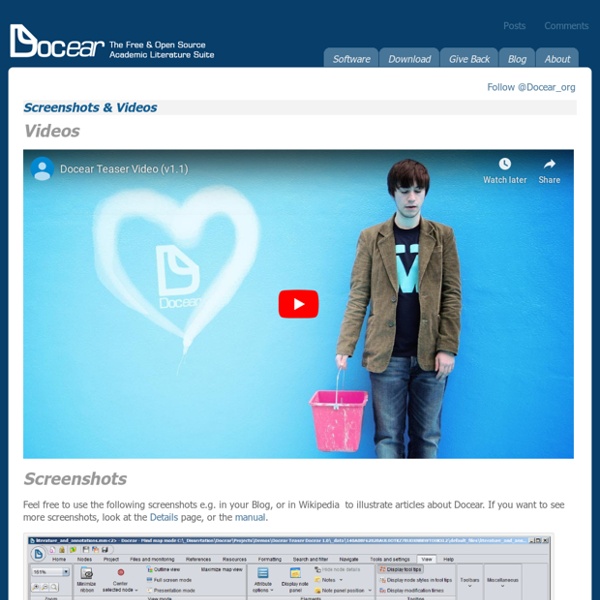
How to write a thesis (Bachelor, Master, or PhD) and which software tools to use - SciPlore [1-9]). However, these books barely, if at all, cover software tools that help in performing these tasks. This is surprising, because great software tools that can facilitate the daily work of students and researchers are available and many of them for free. In this tutorial, we present a new method to reviewing scholarly literature and drafting a thesis using mind mapping software, PDF readers, and reference managers. All tools recommended in this tutorial are free and open source (except Microsoft Word)All tools presented in this tutorial are based on Java and run on Windows, Linux and MacOS (again, except Microsoft Word)All tools used in this tutorial may be substituted:Docear may be substituted with FreeMind, MindManager, XMIND and most other mind mapping tools allowing to link PDF filesFoxit Reader may be substituted with Adobe Acrobat Reader or PDF XChange Viewer.JabRef may be substituted with any other reference manager supporting BibTeX, e.g. You have read my mind. Tagging
Docear - The Academic Literature Suite Pages: < 1 2 3 > Posted by Alexander DeliyannisApr 21, 2012 at 02:30 PM Dr Andus wrote: >I’m a bit wary of the Swiss knife type approach to writing software. >While I’m impressed with efforts like Citavi or Docear that try to capture the entire >writing process, I’m reluctant to give up my freedom to assemble my own system of >specialist software for the various stages of the process. I’m a bit wary of the Swiss knife type approach to software in general. - PDFs for reference documents - Endnote format for citation databases - IE Favourites and Firefox Bookmarks for collections of URLs - OPML, tab indented text, MindManager and Freemind format for outlines - RTF, .DOC(X) and .ODT for final drafts These leave a lot to be desired, as they don’t cover staff like comments and versioning, as well as most formatting and metadata in the case of outlines. It would be great if programs could fit together like LEGO, even more like LEGO Mindstorms, but they don’t. Good goal. Back to topic list
FreeMind download yEd - Graph Editor yEd is a powerful desktop application that can be used to quickly and effectively generate high-quality diagrams. Create diagrams manually, or import your external data for analysis. Our automatic layout algorithms arrange even large data sets with just the press of a button. yEd is freely available and runs on all major platforms: Windows, Unix/Linux, and Mac OS X. The latest release is version 3.12.2 Key Features Import your own data from an Excel® spreadsheet (.xls) or XML Create diagrams with easevia an intuitive user interface. Automatically arrangeyour diagram elements. Export bitmap and vector graphicsas PNG, JPG, SVG, PDF, SWF yEd in 90 seconds Supported Diagrams yEd supports a wide variety of diagram types. Support Resources The yEd online support resources include the yEd Graph Editor manual and the yEd forum where you can give us feedback.
Mammoth – Building a better connected, more productive world. How to use Zotero and Docear at the same time? « Docear March 10th, 2013 by Joeran [Docear] If you want to use Zotero together with Docear you need to export a BibTeX file, each time you change or add an entry in Zotero. This process can be done automatically with the Zotero plugins “AutoZotBib” and “Zotero Autoexport“. If you don’t want to use these plugins you can export the BibTeX file manually by following these steps (you have to do it each time you make changes in Zotero): Export Zotero’s references as shown on the screenshot to a BibTeX file. There are many more add-ons for Zotero that facilitate BibTeX export etc.
Scrivener Tutorial Videos Get up and running with Scrivener. The videos presented below are designed to supplement Scrivener's interactive tutorial (Help > Interactive Tutorial) by providing visual demonstrations of some of the program's features. Our videos are also available on [YouTube]. An Introduction to Scrivener A ten-minute overview of Scrivener that covers all the main features. [Small] [Large] (9m 57s) ScreenCastsOnline - Episode 275 We are pleased to sponsor a full ScreenCastsOnline episode, featuring Scrivener 2.0, available for everyone to view for free. [YouTube] (35m 39s) Snapshots Learn how to take "snapshots" of different versions of your documents, review revisions using the Compare feature, and restore earlier versions when you're unhappy with your edits. [Small] [Large] (3m 35s) Page View See how Page View can present your text on a virtual page - or even two facing pages, for a book-like presentation - with the dimensions of your choice. [Small] [Large] (2m 25s) Lion Full Screen Introduction to Compile
, Note Taking Software for Windows 10 Discover how WhizFolders can be used in a variety of ways. 1 Use WhizFolders as a thinking and brainstorming tool. Click to Read... 2 As a writer, finish your drafts faster in WhizFolders. 3 Discover many more uses of WhizFolders--Personal Wiki, Study Tool, Research Tool, Todo list, and more. 4Are you a writer? Installer WordPress, installation manuelle, automatique, en local De l'installation standard sur un hébergement, en passant par une installation entièrement automatisée via les modules fournis par vos hébergeurs, jusqu’à l'installation de WordPress en local, vous trouverez dans ce tutoriel, des solutions simples pour installer WordPress. On peut installer WordPress de plusieurs manières, les plus courantes sont : Cet article va détailler une à une, ces 3 procédures d'installation, vous pouvez cliquez sur les liens de la liste ci-dessus pour accéder à l'installation qui vous intéresse. Les installations détaillées ici ne concernent que WordPress en auto-hébergé, vous pouvez consulter la différence en lisant WordPress.org ou WordPress.com. Installer WordPress sur Serveur WordPress se targue d'être célèbre pour son installation en 5 minutes ! PHP en version supérieure ou égale à 4.3 ;MySQL en version supérieure ou égale à 4.1.2 ;Apache avec le module mod_rewrite. Déposez via FTP (Filezilla) les fichiers WordPress à l'emplacement désiré sur le serveur:
5 thứ bạn không nên dốc tiền mua và 5 điều đáng mở ví - VnExpress Gia đình Thử tưởng tượng bạn đang ngồi trên chiếc sofa bên người thân và nhấm nháp ly nước mát giữa buổi tối mùa hè. Mọi người trong nhà bạn sẽ hào hứng, vui sướng kể cho nhau nghe về việc vừa mua được chiếc TV đời mới hay về kỳ nghỉ thú vị vừa đi cùng nhau? Sự hài lòng về vật chất không kéo dài quá lâu. Những thứ mới rồi sẽ mất đi vẻ ngoài sáng chói và chúng ta không còn ham thích chúng nữa Dưới đây là 5 thứ bạn không nên tốn nhiều tiền để mua và 5 thứ đáng để "vung tay", theo Lifehack: 5 điều không nên tiêu nhiều tiền: Đồ điện tử Ngày nay, đồ điện tử hầu như là một thứ thiết yếu nhưng điều đó không có nghĩa là bạn cần tiêu nhiều tiền để mua món đồ đời mới nhất. Đồ trang trí nhà Bạn không cần tốn cả đống tiền để biến các căn phòng trong nhà mình trông giống như trên tạp chí. Xe cộ Cố đua với những mẫu xe mới nhất không phải là lối sống thông minh. Thời trang mới nhất Bạn không phải cảm thấy áy náy khi cùng lúc mua quần áo, túi xách và giày mới. Trang sức 5 thứ bạn đáng chi nhiều tiền: Giáo dục Du lịch
How to Write A Paper Using Evernote | Wandering Academic If you want to mark the draft on paper: Evernote does a fairly good job printing notes, so use the built-in print function (don’t go to the trouble of copying the text and pasting it somewhere else, unless you absolutely must print your work double-spaced or you have some special formatting requirements that Evernote doesn’t handle. Once you’re finished marking the paper, scan it or photograph it with your mobile device (Evernote mobile apps have a handy crop feature for grabbing shots of documents). If you want to mark the draft digitally: From your laptop print your note as a PDF (the image below shows the PDF dialog in the Mac “Print” options), and then save it in an accessible location: Dropbox, an Evernote note, email. As above, add the marked draft to the notebook, give it a title: “! Whatever method you use, leave the original draft intact, and put revised drafts in new notes.
Download | Instant WordPress Seamus BradyInstant WordPress Current Version You can download Instant WordPress 4.5 using the link below: Download Instant WordPress 4.5 Older Versions Please note these versions are no longer supported. You can download Instant WordPress 4.4.2 using the link below: can download Instant WordPress 4.3.1 using the link below: can download Instant WordPress 4.3 using the link below: can download Instant WordPress 4.2 using the link below: can download Instant WordPress 4.1 using the link below: can download Instant WordPress 4.0 using the link below: can download Instant WordPress 3.3 using the link below: