


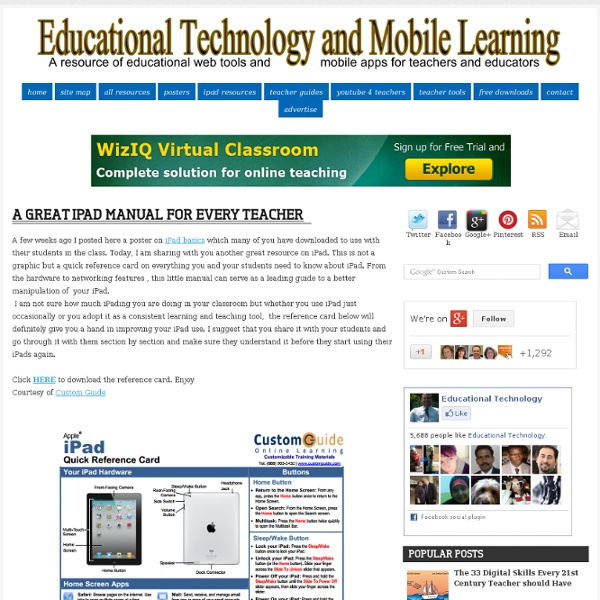
How to get started with OneNote for iPad With OneNote for iPad, Microsoft brought its note-taking app to Apple, but seemingly against its will. The free app lets you create up to 500 notes. After you hit the 500 mark, you'll be required to make a $14.99 in-app purchase to continue taking notes. Launch the app, log in to your Windows Live account (or create a new one), and you'll see an attractive layout, complete with a spiral-notebook theme. In OneNote's scheme, a notebook is filled with sections, and sections are filled with notes. While organizing notes is limited because you can't move notes around or create new notebooks, the app makes it easy to delete a note. At the bottom of this column are four buttons: Notebooks, Unfiled, Recents, and Search. OneNote uses the standard iPad onscreen keyboard, with three additional buttons. That's it for additional controls. You can access settings by tapping on the gear-icon button, which is accessible from the home screen of the Notebooks view. Want more Microsoft on your iPad?
14 Ways To Store And Share Files On The iPad iPads are neat little devices that can pretty much do it all: play music, support interactive content, reshape how we think of textbooks, produce high-quality videos, and even take a step back and function as a good old-fashioned typewriter. The iPad does, however, have its share of flaws ranging from those hardware related (proprietary connections that work with Apple and only Apple products), to software (if you want an iPad, you must go through iTunes). And one of the educators’ biggest gripes with the iPad is its lack of storage space. While PCs and laptops are now measuring their size in terabytes, and Android tablets play nicely with PCs–offering drag-n-drop support and USB integration, among other supporting features, iPads have an uphill battle here. And worse, they come in flavors (e.g., 16-64 GB) that are now rivaled or surpassed by your average thumb drive. Identify Your Needs There are a variety of explanations here for why Apple knowingly went for such small storage spaces.
22 Filmmaking Apps for the iPad & iPhone The iPad and iPhone have taken the world by storm. Only very recently have filmmakers started to see their potential in a production environment. The iPad has only been out a few months and we are already seeing it used in some very creative ways. For this feature we have rounded up some of the best and most useful Filmmaking Apps that our Deal Leader Steve Jobs has approved for the App Store. As more filmmakers explore the possibilities with these powerful mobile devices, we are sure this list will continue to grow. iMovie Make beautiful HD movies anywhere with iMovie, the fun, feature-rich video editing app only for iPhone 4. Requirements: Compatible with iPhone 4. ReelDirector Full-blown video editing for iPhone and iPad. Requirements: Compatible with iPhone, iPod touch, and iPad. DSLR Slate DSLR Slate is the perfect companion for the DSLR Filmmaker. Requirements: Compatible with iPhone, iPod touch, and iPad. Movie Slate Requirements: Compatible with iPhone, iPod touch, and iPad. PocketLD
iPad as the Teacher's Pet Update: iPad as the Teacher's Pet was updated to Version 2.0 Click to see the new version! Hey, teacher! Got an iPad? Then you've got a toolbox that you can fill to help you be an even better teacher! It's all about verbs, that is, the things teachers can do with an iPad. So take a peek to see how iPad can help you capture learning artifacts, plan lessons, poll students, visualize concepts, share demonstrations, and much more. Paper by FiftyThree is a Simple, Elegant, and Powerful Sketch App for the iPad I’m a sucker for great design, so when I got a chance to test out the Paper app for the iPad, I was immediately struck with how well-designed and beautiful it was. It’s not often that you can open up a piece of software, not read any of the directions, and immediately start creating lush sketches, drawings, and paintings. Not paintings in the normal sense of the word, but this app does watercolors in such a realistic and intuitive way that it almost fools me into thinking I’m a real painter. One of the creators, Andrew S Allen, has had his work featured here before. First, here’s the introduction video from FiftyThree (directed by Andrew S Allen): A description of the app in their own words: Mobile creation done right. I have to say, I am not an artist, but it’s amazingly easy and intuitive to use. The app is really as simple as it looks (and it looks great thanks to it’s Retina Display compatibility) – you’ve got notebooks, and within each notebook you have pages on which you can draw.
12 Characteristics Of An iPad-friendly Classroom Implementing iPads isn’t exactly a just-add-water proposition. While they’re wondrous little devices capable of enchanting learners for hours, to get the learning results you’re likely after will take planning, design, and reflection. It can help to start out by asking yourself some important questions, such as “What can the iPad do that is not possible without it? But the learning environment you’re starting with can make a big difference as well. Below are 4 distinct areas of instruction and instructional design that can help frame the concept of iPad integration. There is more to the conversation, but rather than overwhelm you (not that you couldn’t handle it), it seemed better to simply start your thinker.
My Interests 6 Ways Students Can Collaborate With iPads The following post is written by Greg Kulowiec of EdTechTeacher . Join EdTechTeacher at the iPad Summit in Atlanta on April 10-12. The app store is loaded with options that allow students to create content on their iPads. From comic strip creators to mind maps, video editing and publishing, screencasting & digital books, the options for individual student creation are expanding. However, collaboration between students is often a critical component of any classroom activity or project and increasingly there are options available that allow for collaborative efforts across iPads. Below are six ways to support collaboration between student iPads that cover the spectrum of creation options that range from text to digital storytelling to video creation. Explain Everything ($2.99) A flexible and powerful screen casting option, students and teachers can collaborate on screencasts by exporting Explain Everything project files from an iPad. Google Drive (Free) BookCreator ($4.99) Subtext (free) Diigo
Physics Flash Animations We have been increasingly using Flash animations for illustrating Physics content. This page provides access to those animations which may be of general interest. The animations will appear in a separate window. The animations are sorted by category, and the file size of each animation is included in the listing. Also included is the minimum version of the Flash player that is required; the player is available free from The categories are: In addition, I have prepared a small tutorial in using Flash to do Physics animations. LInks to versions of these animations in other languages, other links, and license information appear towards the bottom of this page. The Animations There are 99 animations listed below. Other Languages and Links These animations have been translated into Catalan, Spanish and Basque: En aquest enllaç podeu trobar la versió al català de les animacions Flash de Física.