


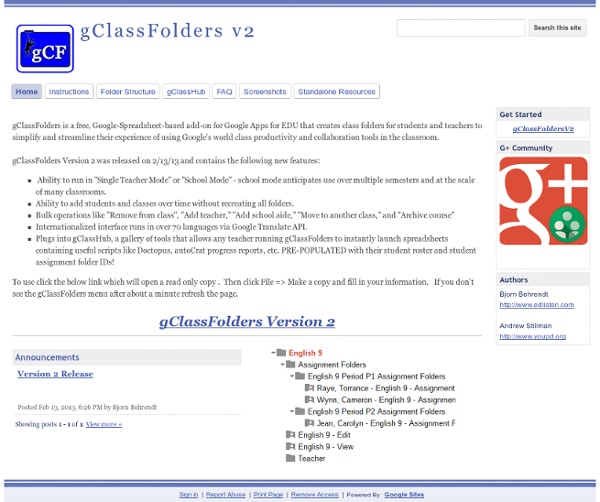
How to Search Google Like a Pro: 11 Tricks You Have to Know Google is a powerful tool, but you’re missing out on a lot of that power if you just type words into it. Master Google and find the best results faster with these search tricks. Whether you’re an inexperienced user or a seasoned professional, you’ll probably find at least one search operator you weren’t aware of here. Many of Google’s search operators aren’t very well-known. Exact Words and Phrases One of the most basic and widely known search tricks is using quotation marks to search for an exact phrase. “Hello World” This same method now works for exact-word queries. “mining” Excluding a Word The minus sign allows you to specify words that shouldn’t appear in your results. linux distributions -ubuntu Site Search The site: operator allows you to perform a search in a specific site. site:howtogeek.com windows 7 You can also use the site: operator to specify a domain. Related Words ~geek Apparently, “Linux” is the most similar word to geek, followed by “Greek.” The Wildcard Time Ranges File Type
Digital Citizenship As more of our life happens online, Internet skills are crucial to living responsibly. What are the skills needed to navigate today's Internet society? How can parents and educators teach themselves, their families, and their communities about important topics like identity protection, fraud detection, and digital citizenship? Welcome to ThinkB4U! There is still much to be done to achieve high levels of digital literacy for everyone. Create A Classroom Poster Using Google Docs I have been sharing a great deal of educational posters here in Educational Technology and Mobile Learning. I love using posters with my students and I know many of you love them too. Sometimes it seems like we can not find the exact poster we want for our class and this is when we need to use our techy skills to craft our own posters. The process is not very hard and anybody with the rudimentary tech knowledge can do it in a matter of minutes. Click on each image to see it in full view 1- Open Google Docs, click on create, then on drawing 2- Give your poster a title and enlarge the drawing canvas 3- Customize the background of your poster 3- You can use an image as a background of your poster or you can insert as many images as you want into the content of your poster as is shown in the screenshot below. 4- Insert lines, arrows, and text 5- Click on Insert menu to choose among many actions as shown in the screenshot 6- Create titles using word art 8- Sharing your poster
Chrome Dojo - AmplifiedIT What kind of Chrome Ninja are you? Join our Dojo White BeltGreen BeltBlack BeltChromeBook MasterChrome Geek Install Chrome Learn about Security on Chrome Find out what makes Chrome Different Why sign in to Chrome Use the address bar (omnibox) Sync tabs across devices Customize Chrome with Themes All things Bookmarks Manage multiple users on Chrome Keyboard Shortcuts 20 Things I Learned Back to Top 100+ Google Tricks That Will Save You Time in School – Eternal Code [via onlinecolleges.net] With classes, homework, and projects–not to mention your social life–time is truly at a premium for you, so why not latch onto the wide world that Google has to offer? From super-effective search tricks to Google hacks specifically for education to tricks and tips for using Gmail, Google Docs, and Google Calendar, these tricks will surely save you some precious time. Search Tricks These search tricks can save you time when researching online for your next project or just to find out what time it is across the world, so start using these right away. Convert units. Google Specifically for Education From Google Scholar that returns only results from scholarly literature to learning more about computer science, these Google items will help you at school. Google Scholar. Google Docs Google Docs is a great replacement for Word, Excel, and PowerPoint, so learn how to use this product even more efficiently. Use premade templates. Gmail Use the Tasks as a to-do list.
10 tips for getting started with Google Classroom Education Published One of the biggest innovations in education happened just about a week ago. It wasn’t a new iPad or a new iteration of the Common Core. Sorry to burst your bubble. No, it was the announcement of a new way to make your Google-based classroom a lot more cohesive. The fact that all of Google’s education tools are completely free doesn’t hurt, either. The newest product is called Google Classroom and it’s been proven to be quite a popular addition to the powerful suite of tools already being offered by the search giant. Google Classroom lets you easily manage assignments, communications, and many other facets of daily classroom life right from the comfort of the apps and web tools you were already using.
Här är tipsen som gör ditt googlande lättare | Digital livsstil Känner du dig som en expert på Google? Eller är du en novis på att använda sökjätten? Var du än står inom det spannet så kan vi garantera dig att de här tipsen kommer revolutionera sättet du använder dig av Google. Är du redo för en lista som kommer få dig att se på Googles ensamma sökfält på ett helt nytt sätt? Huffington Post har satt ihop en lista med enkla knep som kommer hjälpa dig att hantera sökjättens motor. Sök efter citat Säg att du letar efter vem som är upphovsman till ett bra citat du har hört. Gör så här i stället: Sätt ditt citat inom citationstecken. Leta efter relaterade ord Ett vanligt problem när man sätter sig vid Google är att den sökning man ska göra oftast har flera olika synonymer, och på förhand är det svårt att veta vilket av orden som ger bäst sökträffar. Gör då så här: Sätt tecknet ~ framför "smärtor" och Google kommer söka på alla relaterade ord samtidigt. Exkludera vissa ord Sök då efter "recept på bröd" men skriv sen "- socker". Håll dig inom budget
100 Ways To Use Google Drive In The Classroom 100 Ways To Use Google Drive In The Classroom by onlineuniversities.com Students and educators have a wealth of learning and productivity tools available to them online. Google offers some of the highest-quality resources on the web to meet all your study and teaching needs, and all you need to access them is an internet connection. The Google Docs collection provides a streamlined, collaborative solution to writing papers, organizing presentations and putting together spreadsheets and reports. Ed note: This is an older post, so some of these features or links may be out of date. Keyboard Shortcuts Navigate your documents and screen a lot faster when you use these keyboard shortcuts for formatting and more. Productivity Hacks These hacks will make your Google Docs experience even more efficient and streamlined. Features & Tools Make use of features and tools like Docs Translation or CSS Editing to customize your docs and make them work for you. Collaboration Files, Folders and Filters Organization
Top 10 Clever Google Search Tricks 101 Google Tips, Tricks & Hacks Looking for the ultimate tips for Google searching? You've just found the only guide to Google you need. Let's get started: 1. 2. 3. 4. 5. 6. 7. 8. 9. 10. 11. 12. 13. 14. 15. 16. 17. 18. 19. 20. 21. 22. 23, In fact, you can combine any Boolean search operators, as long as your syntax is correct. 24. 25. 26. 27. 28. 29. 30. 31. 32. 33. How To Use Google Voice Commands In Google Drive Editor’s note: This is a revised version of an article we originally ran on March 22nd, 2014, updated to reflect the latest Google innovations. Since its inception, Google Drive has been a source of excitement for innovation-minded educators. However, as with any new teaching technology, you may find yourself thinking “it sounds intriguing, but will it really make a difference?” In regards to Drive features like audio feedback, the answer to that question is an unequivocal yes. Aside from offering convenience and helping spare teachers from endless amounts of typing, the addition of voice commenting brings with it profound benefits to the learning experience as a whole. Image via Flickr by Ben Marvin Conversational Grading: Red ink is synonymous with financial debt and academic failure. Unfortunately, there’s only so much that can be said with traditional grading methods. Language Learning: Speaking Tests and Oral Essays Disability Friendly Learning: Distance Education: You’re connected!
Five Essential Google Drive Skills For Teachers This school year I've worked with a few school districts that are using Google Apps for Education for the first time. A lot of what I have done with those school districts is help to get the teachers acclimated to using Google Drive. When I sat down to plan an upcoming Google Drive training session I thought about some of the essential Google Drive skills that teachers need in addition to creating documents, presentations, and spreadsheets. Here are five essential Google Drive skills that I think teachers and students need. 1. Open and Edit Word Files in Google Drive. 2. 3. 4. 5. Step 1: Step 2: Step 3: Step 4:
20 Google Docs Secrets for busy teachers and students. Google Docs has revolutionised the way we create and edit content on the web. It is a genuine collaboration tool like nothing that has come before it. Up to 50 people can simultaneously edit a spreadsheet, presentation or document at no expense, and it is available on all mobile and desktop platforms. Today we are going to look at 20 great tips every teacher and student should be using to get the most of the collaborative learning opportunities Google Doc’s offers. Allow editing without signing in: If you’re sharing a document with classmates who don’t have a Google login, just make it available to edit without signing in. Chat away: In Google Docs, you can see anyone who is currently editing the document, and if needed, send a message to chat with them. Embed Docs anywhere: Get a link to your document or spreadsheet, and you can embed or publish it anywhere, including Facebook or a class blog. Create graphs: Visuals are great tools for getting your point across.
38 Ideas to Use Google Drive in Class August 11, 2014 This is the third post in a series of posts aimed at helping teachers and educators make the best out of Google Drive in classrooms. This series comes in a time when teachers are getting ready to start a new school year and hopefully will provide them with the necessary know-how to help them better integrate Google Drive in their teaching pedagogy. The two previous posts featured in this series were entitled consecutively "New Google Drive Cheat Sheet" and "Teachers Visual Guide to Google Drive Sharing". Today's post covers some interesting ideas and tips on how to go about using Google Drive in your classroom. This work is created by Sean Junkins from SeansDesk. Google Docs