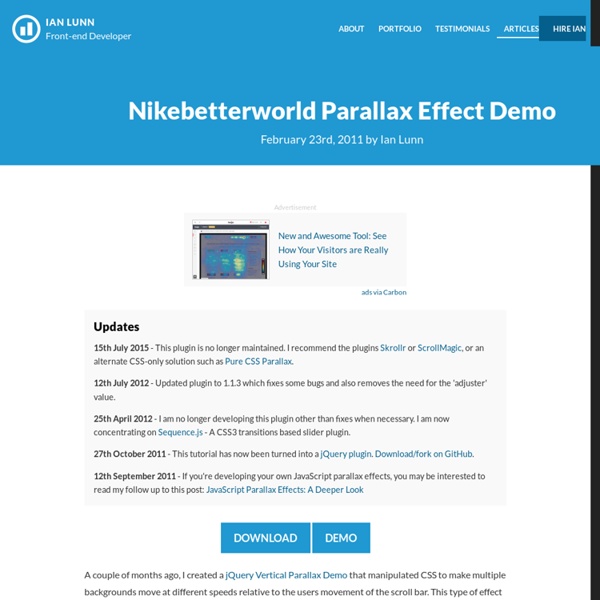scrolldeck.js
Build a web page with each slide as a div. Pro-Tip: Use rem’s to make content scale (resize this window to see) Create section navigation by linking to slide id’s (optional) After linking all the required scripts (jQuery, Scrollorama, scrollTo, easing & scrolldeck), create the slide deck on document ready event. $(document).ready(function() { var deck = new $.scrolldeck(); }); You can configure the settings as follows(example has the default config values assigned) Add animations to slides by adding the "animate-in" or "animate-build" classes to elements in your slides. <div class="slide"><p class="animate-in" data-animation="fly-in-left">This paragraph will fly in from the left. Available animations are "fly-in-left", "fly-in-right", "space-in" and the default which is "fade-in"
Combining Custom Brushes for Wild Effects in Photoshop
Custom brushes can be an incredibly powerful way to add a touch of originality to your work. By photographing or otherwise capturing given effects such as splatters, drips and watercolor textures, you can easily create your own custom brushes in Photoshop, and apply them to your own work right away to make it stand out. In this tutorial, you’ll learn how to create some custom brushes based on scans of different types, and then you’ll instantly put them to use to come up with a wild finished result. You’ll see how simple custom brushes can make all the difference, and you’ll learn some great tips on how to get the best results. Let’s get started. Tools Used: Adobe Photoshop A scanner (not required but preferred) Stock Images Final Image Preview: Step 1: Document setup We will start this pressing ‘CTRL N’ on your keyboard; this will bring up the new document dialog box. Once our document is up we will head over to Deviant Art to grab a texture for our background. Step 2: Custom brush creation.
scrollorama
Disclaimer: This is an experimental, just-for-fun sort of project and hasn’t been thoroughly tested. Design and build your site, dividing your content into blocks. Embed scrollorama.js after jQuery and initialize the plugin, passing the blocks class selector as a parameter. Target an element and animate its properties. The animation parameters you can use are: Hook into the onBlockChange event. scrollorama.onBlockChange(function() { alert('You just scrolled to block#'+scrollorama.blockIndex); }); Note: If you are not using the pinning feature, it is recommended you disable it.
InDesign
Unheap - A tidy repository of jQuery plugins
Html/css
jQuery custom content scroller
Last updated on Mar 10, 2015 Originally published on August 1, 2010 by malihu, under Plugins. Highly customizable custom scrollbar jQuery plugin. Features include vertical and/or horizontal scrollbar(s), adjustable scrolling momentum, mouse-wheel (via jQuery mousewheel plugin), keyboard and touch support, ready-to-use themes and customization via CSS, RTL direction support, option parameters for full control of scrollbar functionality, methods for triggering actions like scroll-to, update, destroy etc., user-defined callbacks and more. Current version 3.0.8 (Changelog)Upgrading from version 2 When upgrading from version 2.x to 3.x it’s important to use version 3 CSS and .png files. Version 3 is backwards compatible but it’s also a huge overhaul. Version 2 is still maintained and updated here. How to use it Get started by downloading the archive which contains the plugin files (and a large amount of HTML demos and examples). Initialization Initialize via javascript more info Initialize via HTML
Photoshop
jQuery Masonry
Illustrator
Shadowbox.js
Video tutorial: Quickly combine images and type in InDesign CS6
Merging imagery within typography can be a simple and effective solution in a variety of situations, especially when page real estate or visual material isn’t in abundance. In the accompanying poster graphic I’ve used this technique to tantalise the viewer with a sneak peek at the illustration work being exhibited in a gallery. The interplay of words and illustration helps to elevate the typography: the letterforms are no longer there to simply communicate a message, they become a way of abstracting and focusing on details from the illustration, and invite the viewer to explore what’s in front of them. Step 01 Before you turn your typography into outlined text you need to rough out how it’s going to work. Establishing the right typeface is paramount – a good, heavy sans serif works best for what we have planned as it covers a greater surface area; I’ve used Aldo Open (created by Jonathan Hill) – as is working out the amount of density you’ll need for the letterforms. Step 02 Step 03 Step 04