


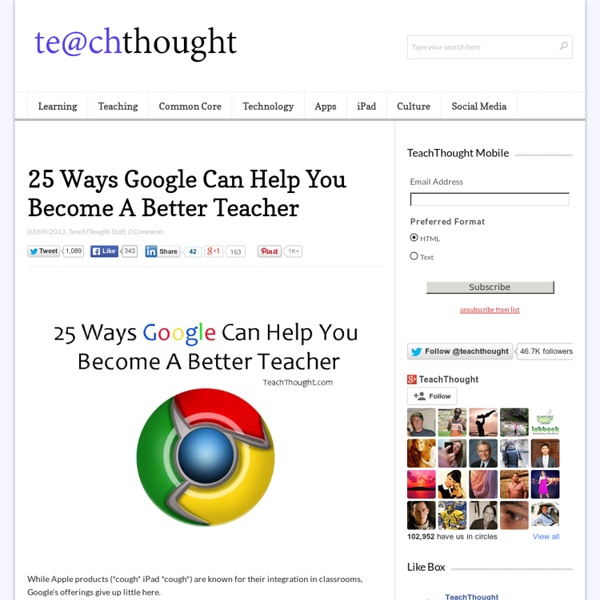
Create custom forms with GUI Builder and Google Apps Script | Jellybend Using Google Forms, you can create custom data form, but the ability to customize them both in terms of functionality and visual aspect can, in some cases, be limiting. In this post I will explain how you can create a custom data form to record entered data in a Google Spreadsheet document using Google Apps Script. Google Apps Script provides a simple tool for visual graphical user interfaces creation named GUI Builder that we will employ to create our custom form. First create a new Spreadsheet document, then activate the Script Editor using the menu “Tools -> Script editor …”: Select “Blank Project” to create an empty script project and save that by using the menu item: “File -> Save”. The editor will ask you to name the project, insert: “Custom Form to Spreadsheet” and click on the “OK” button to confirm. Once you assign a name to the project, you can use the GUI Builder to create our own custom interface. The GUI Builder tool will load as follows: Much better. Congratulations!
Effectively Maximizing Teacher Leaders at the Elementary Level (Artwork by Leslie Carroll) “No one person can do it alone…” This statement is especially accurate in a school. Donna Johnson, assistant principal, and I recognized this truth prior to beginning our tenure as Memorial School’s administrative team five years ago. The formulation of a dedicated group of teacher leaders set a tone and expectation for collaboration heading into our first year, and I firmly believe that this group, as a whole, has been the instrumental driving force for change within our school. During the summer of 2008, I reached out to various members on each grade level team to see who would be interested in fulfilling the responsibilities of “team leader.” The first step we took together was to attend a Professional Learning Communities at Work conference with the DuFours in Boston. Our team leader group has evolved since that time five years ago, but there are many things that have stayed constant. We meet every two weeks prior to school.
Сервисы Google в образовании Добрый день, уважаемые коллеги! Рады приветствовать вас на курсах повышения квалификации! На курсах повышения квалификации вы научитесь использовать в своей педагогической и организационной практике современные сетевые сервисы. Будете создавать и совместно редактировать документы, формы, таблицы, рисунки, презентации на Диске Google. Кроме этого, создадите собственный блог или сайт, поработайте с альбомом Picasa, картами, календарём. Мы рассмотрим огромную коллекцию YouTube, в которой содержится много интересного (в т.ч. и образовательного) материала, и научимся встраивать видео на сайт или в блог. Календарь занятий Очное занятие будет организовано 1 марта, остальные занятия - дистанционные - по определённому расписанию (см. календарь). Таблица продвижения Таблица продвижения (курсы повышения квалификации) Желаем успехов!
The Touch-Screen Generation - Hanna Rosin On a chilly day last spring, a few dozen developers of children’s apps for phones and tablets gathered at an old beach resort in Monterey, California, to show off their games. One developer, a self-described “visionary for puzzles” who looked like a skateboarder-recently-turned-dad, displayed a jacked-up, interactive game called Puzzingo, intended for toddlers and inspired by his own son’s desire to build and smash. Two 30‑something women were eagerly seeking feedback for an app called Knock Knock Family, aimed at 1-to-4-year-olds. “We want to make sure it’s easy enough for babies to understand,” one explained. The gathering was organized by Warren Buckleitner, a longtime reviewer of interactive children’s media who likes to bring together developers, researchers, and interest groups—and often plenty of kids, some still in diapers. What, really, would Maria Montessori have made of this scene? She was a former Montessori teacher and a mother of four. “They don’t play all that much.”
100+ Google Tricks for Teachers It's Google's world, we're just teaching in it. Now, we can use it a little more easily. With classes, homework, and projects–not to mention your social life–time is truly at a premium for all teachers, so why not take advantage of the wide world that Google has to offer? From super-effective search tricks to Google tools specifically for education to tricks and tips for using Gmail, Google Docs, and Google Calendar, these tricks will surely save you some precious time. Search Tricks These search tricks can save you time when researching online for your next project or just to find out what time it is across the world, so start using these right away. Convert units. Google Specifically for Education From Google Scholar that returns only results from scholarly literature to learning more about computer science, these Google items will help you at school. Google Scholar. Google Docs 22. 23. 24. 25. 26. 27. 28. 29. 30. 31. Gmail 32. 33. 34. 35. 36. 37. 38. 39. 40. 41. 42. 43. Google Calendar 44.
8 Characteristics Of A Great Teacher 8 Characteristics Of A Great Teacher by Ian Lancaster What makes a teacher strong? What differentiates the best from the rest? 1. Confidence while teaching can mean any number of things, it can range from having confidence in your knowledge of the material being learned to having confidence that your teaching acumen is second to none. It’s the confidence that you know you’re in the right spot doing what you want to be doing and that no matter what transpires, having that time to spend with those young learners is going to be beneficial both for them and for yourself. 2. Having some life experience outside the classroom and outside the realm of education is invaluable for putting learning into context and keeping school activities in perspective. 3. Just as each student has a different set of interests, every student will have a correspondingly different set of motivators. These students run the risk of disengaging altogether. 4. Yes, all teachers are heroes. 5. 6. 7. 8.
Талмуд по формулам в Google SpreadSheet Обычно мы пишем про хостинги, в частности про зарубежный shared хостинг в США. Но чтобы писать, нужно иметь аналитические данныепод рукой. Вот как раз тут требуется помощь Google Docs, если файл получится предположительно меньше 400 000 строк. За несколько месяцев работы с таблицами Google пришлось много раз анализировать посредством формул разного рода данные. Кратко о главном Для того чтоб Excel, либо spreadsheet (таблица Google) поняли что написанное — это формула, необходимо поставить знак "=" в строку формул (Рисунок 1). Рисунок 1 Далее, начинаем писать формулу с клавиатуры либо выделяем мышкой те ячейки, с которыми мы собираемся работать. буквенно — цифровое (БУКВА = СТОЛБЕЦ; ЦИФРА = СТРОКА) например «А1».стилем R1C1, в системе R1C1 и строки и столбцы обозначаются цифрами. Рисунок 2 Как видно из Рисунка 3, значения ячеек идут относительно той ячейки, в которой будет написана формула со знаком равно. Типы ссылок (типы адресации) Относительные ссылки Абсолютные ссылки Смешанные ссылки
50 Ideas For Using G+ Hangouts In Learning By Category At its core, Google+ Hangouts is simply a souped-up version of video chat. But when it comes to education, it’s so much more than that. It becomes a vehicle for learning, sharing, collaboration, and ideas. How do you plan to use this cool tool? Teaching & Administration Professional learning, meetings, even college recruitment are all possible with Hangouts. Campus previews: Using Hangouts, admissions counselors can chat with students and discuss what it’s like to attend their college or university.Professional discussion: Through Google Hangouts, personal learning networks can come together on a regular basis for discussions.Team meetings: Teachers spend enough time at school. Teacher-Student Communication Connect with students even when you’re not in the classroom, thanks to Google+ Hangouts. Teaching with Hangouts Hangouts make it easy to bring students, teachers and classrooms together, with these ideas and more. Student Connection Collaboration Education +
21 Google Chrome Extensions For Increased Productivity Google Chrome is such a great resource for students. First things first, the browser allows users to sign in to Chrome anywhere and bring up bookmarks, history, and settings, an incredible feature for students on-the-go who are using multiple computers. In addition to this useful feature are a wealth of awesome extensions that students can use to save time and concentrate their efforts. We’ve found 21 time-saving Chrome extensions that students can put to use, from note-taking apps to books, citations, and reminders. Note AnywhereFind something interesting on Wikipedia? You can scribble notes online with the help of this Chrome extension.Google BooksUse Google Books to read just about any book anywhere, from any device you access on or off campus. Split ScreenSplit your Chrome screen and compare sites while you’re working on research. BoxStore your documents in the cloud with this Chrome extension.
Побег из классной комнаты: cовместная работа учителей в среде Google Продолжение. Начало здесь и здесь. Выбор "универсальных" тем В процессе разработки заданий нам удалось организовать сотрудничество учителей разных предметов, что само по себе - сложная задача. Это удалось сделать за cчет общей темы, объединившей всех учителей, которые работали над заданиями одной параллели. Это были следующие темы: в 4-х классах - "Парк Кадриорг"в 5-х и 6-х классах - "Весенние изменения в природе" (5 кл.), (6 кл.)в 7-х классах - "Мое отношение к курению"в 8-х классах - "Посетитель торгового центра"в 10-х классах - "Путешествие в Санкт-Петербург"в 11-х классах - "Путешествие в Таллинн" Выбор тем происходил посредством мозгового штурма, где главным аргументом при отборе был учет возрастных особенностей учеников. Подходы к составлению заданий. Задачи подготовки и проведения Дня дистанта не сводились к тому, чтобы исследовать отношение и готовность учащихся к дистантному обучению. Разберем на примере веб-квеста 7-го класса все его этапы. Организационные решения Связанные посты:
академия Google Закончилась работа Google Академии и, казалось, новые заботы должны просто поглотить (трехдневное отсутствие на работе при сегодняшнем темпе чревато последствиями!), но… Воспоминания вновь и вновь возвращают к Академии… Очень доброе приветствие Гульнары Ластовецкой с “очумительным” погружением в интерактив и свежевыжатым соком ;) Потрясающие своей масштабностью выступления Кэролин Венделл о международных программах Google в образовании и Бекки Эванс о международном образовательном сообществе Google. Сразу почувствовалась определенная причастность к глобальным инновационным процессам в педагогике… Здорово! Потом была Карусель… Так и вертелись в голове слова детской песенки “Карусель, карусель, начинаем рассказ…” Это было уникальное по своей динамике и дидактической значимости действо. Второй день… Бекки продолжает рассказ о дидактических возможностях сервисов Google, покоряя всех своей энергетикой!... День идет к завершению… Баркемп… Казанским педагогам было что показать! Вопрос 1. Блог
закладки Google Образовательное сообщество Google начинает сегодня свою работу. Всех присоединившихся к сообществу (а нас уже почти сто человек) поздравляю и предлагаю начать с акции очень простой, очень полезной – «Три соломинки для Google Муравейника». Наше сообщество, прежде всего, нуждается в знании о том, как используются сервисы Google в российском образовании. Собирать это знание мы будем Google Муравейнике – это коллективный список Google закладок. Если вы еще не пользовались сервисом закладок Google, зайдите на страницу - Здесь для вас уже все готово. Теперь вы можете добавлить свою первую закладку. Обратите внимание, что закладки можно не только добавлять заново, но и импортировать из других популярных «закладочных» сервисов – Del.icio.us , Google блокнот и т.д. Закладки, которые вы добавляете, являются личными. Важно не просто подтащить соломинку к муравейнику и бросить ее на дороге, но сделать ее кирпичиком для строительства общего дома!
Four new ways to customize your Google Forms From classroom pop quizzes to RSVPs for your family reunion, you can use Google Forms in tons of different ways -- which is why it's important to be able to customize each form to fit your needs. Starting today, you’ll be able to take advantage of four new features to create your perfect form: progress bars, data validation, embedded YouTube videos, and custom messages. Guide respondents through your survey with a progress bar Sometimes it’s helpful to give respondents a sense of how much of a survey still needs to be completed, and now you can by turning on a progress bar in your form. To turn it on, just check the progress bar box in the Form Settings tab. Get results the way you want them with data validation Let’s say you’re using Forms to collect sign ups for an email newsletter. To get started, create a new Text question in Forms, then click on the Data validation tab. You can also set up data validation for maximum character count, numbers, zip codes, and more.
MOUSE IT: Метка на Google карте В новых Google картах изменилось оформление Метки, т.к иногда используется не один слой. Рассмотрим поближе постановки метки. Как только вы получили письмо, то переходим по ссылке и попадаем на Google карту. Справа отображается основная информация о ней: название, описание, метки и названия слоев. Затем в поисковой строке Google Карты начинаем вводить название Города, улицы, номер дома (3) и нажимаем Enter (либо на кнопку с лупой) или выбираем предложенный адрес. На карте появилась зеленая метка (6) (ее цвет каждый раз меняется). На этом месте у вас появляется новая метка (7) (в данный момент она красная - по умолчанию). На карте появилась метка и ее описание. Попадаем в меню настройки маркера, где мы выбираем цвет и форму (или ставим свой рисунок). Если вы не нашли данную метку, то нажимаем Ещё (13) и в разделе Объекты инфраструктуры (14) находим нашу метку.