


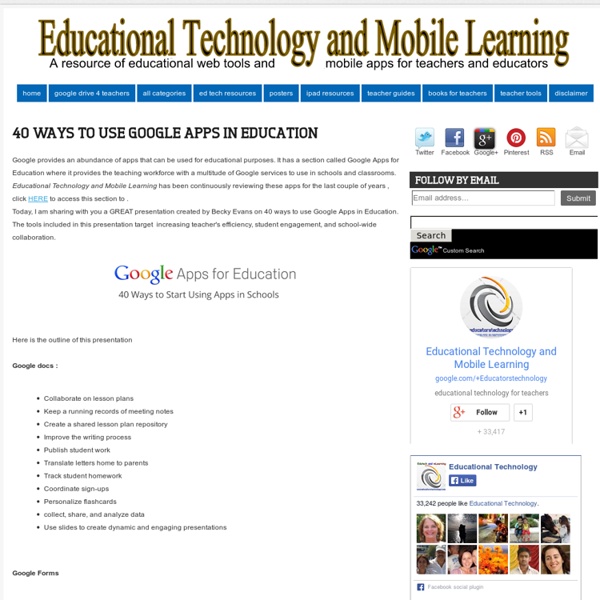
Teacher's Quick Guide to Google Best Services I got you another poster that you will definitely love. I am adding it to the list of posters I have created before and I am also preparing another list of awesome posters that you hang on your classroom wall.Yes, I am determined to help you make your classroom look completely different this school year. Below is a great infographic from GCF Learn Free that sumps up the services Google offers us. It would be great if you print it out and post it in your desk or in your classroom. Check out and tell us what you think
15 Effective Ways to Use Google Docs in Class June 19, 2014 I spend a considerable time every single day browsing the net tracking new updates in the world of educational technology and, often times, in the midst of this journey I would come across wonderful resources and tutorials that usually end up in one of my posts here in this blog. So after the previous guide on how to be a Google Drive master , today I am sharing with you another awesome guide created by Eric Curts entitled "The paperless Classroom with Google Docs". This guide is available for free in a Google doc format from this link. In this guide, Eric walks you through the different stages of turning your classroom into a digitally focussed environment where you will no longer have any need for papers.
10 Good Google Docs, Sheets, and Forms Add-ons for Teachers This afternoon I was asked if I could put together a list of my favorite Google Docs, Sheets, and Forms Add-ons. In the past I had put together lists of Sheets scripts, but most of those lists are outdated as Add-ons have mostly replaced scripts. Here's my updated list of my favorite Google Docs, Sheets and Forms Add-ons. Google Docs Add-ons: The Tag Cloud Generator Add-on will create a word cloud in the right-hand margin of any of your Google Documents that contain more than one hundred words. One of the most useful Add-ons for Google Documents is the EasyBib Bibliography Creator. Knowing the right keyboard shortcuts to type the accents and characters is one of the challenges that students face when learning and trying to type in a new language. g(Math) is an Add-on for Google Docs that enables you to easily insert graphs and equations into your Google Documents. Google Forms Add-ons:FormLimiter is one of my favorite Forms Add-ons.
How to Make Copies of Google Documents Shared With You As "View Only" Have you ever come across a Google Document or Google Presentation on the web that you wanted to have a copy of for yourself but discovered that it was shared as "view only?" Most of the Google Documents and Presentations that I share on this blog are marked "view only." Even if the document or presentation is marked "view only" you can still create a copy for yourself. The directions below show you how (the directions apply to Documents, Presentations, and Sheets). Step 1: Step 2: Step 3:Applications for Education Sharing Google Documents and Presentations as "view only" is a good way to distribute directions for assignments or templates for completing assignments.
2 BRAND NEW tools to help students display work, reflect Using DriveSlides and SlideShot, two new Chrome extensions, students can use images to display work and reflect. Google Slides is such a versatile tool in G Suite (Google Apps). It goes much further than creating a slide presentation to show on the screen to the entire class. Mix in images — the visual tools that make instant connections in our brains — and you’ve got an engaging activity in the making. I want to show you two brand new tools that will mix those two elements — slides and images — in ways that you haven’t been able to in the past. DriveSlides DriveSlides is a Google Chrome extension created by Alice Keeler and me. Note: Are you thinking, “Wait a second … I don’t even know what a Chrome extension is!”? Here’s what DriveSlides does: It uses a folder of photos in your Google Drive. This makes creating presentations with images super easy. It also lets students pull in photos of their work — or of the content they’re studying — and add text, speech bubbles and comments. 1. 2.
New Google Earth Has Exciting Features for Teachers -- THE Journal Virtual Classroom New Google Earth Has Exciting Features for Teachers Google has recently released a brand new version of Google Earth for both Chrome and Android. This new version has come with a slew of nifty features teachers can use for educational purposes with students in class. Following is a quick overview of the most fascinating features: 1. 2. 3. 3D Imagery: This new feature allows you to explore different parts of the world in 3D. 4. 5. The video below offers more to learn about the new Google Earth: About the Author Richard Chang is associate editor of THE Journal.
16 Ideas for Student Projects using Google Docs, Slides, and Forms As you probably know, Google Drive is far more than a place to store files online. It also includes a suite of versatile creation tools, many of which perform the same functions as the ones we use in other spaces. These include Google Docs, a word processing program that behaves similarly to Microsoft Word, Google Slides, a presentation program similar to PowerPoint, and Google Forms, a survey-creation tool similar to Survey Monkey. Although Drive also includes other tools, these three are particularly useful for creating rigorous, academically robust projects. If your school uses Google Classroom or at least gives students access to Google Drive, your students are probably already using these tools to write papers or create slideshow presentations, but there are other projects they could be doing that you may not have thought of. Below I have listed 16 great ideas for projects using Google Docs, Slides, and Forms. Annotated Bibliography Book Review Book Review Collaborative Story Table Quiz
7 Little-Known Google Tools That Will Make Your Life A Lot Easier Practically everyone knows that Google is the world's largest search engine. In fact, most people who own a computer or a mobile device are pretty familiar with other popular Google products too, such as YouTube, Gmail, Chrome Web Browser, and Google Drive It turns out that when it comes to Google, the tech giant has a lot of different products. Over the past 18 years of its short lifespan, Google has created over 140 products. While using that many tools is probably overkill, it's always worth looking into the ones that could really help solve problems you regularly have, save time you'd rather not waste or accomplish something more creatively and efficiently. Here are some Google tools that most people don't talk about much, but would be extremely handy to use in a wide range of situations. Need to record some audio for a reminder? Ever wished you could do a Google search for something according to what it looks like because you can't for the life of you remember what it's called?
Top 10 Google Expeditions & Cardboard Tips! 1. Get Your Viewer Purchase a cardboard online at: > Google: goo.gl/hwYVSr > Amazon: goo.gl/EqaTtC > Web: goo.gl/yZPm7e 2. > iOS: goo.gl/HLZYq7 > Android: goo.gl/YQ5M7q Go on an Urban Hike - Visit the Eiffel Tower, Venice Canals, the Old City of Jerusalem, and underwater at the Great Barrier Reef. 3. With more than 500 Expeditions to choose from, students can journey far and wide, learning from immersive new experiences. > Sheet: bit.ly/TeacherExpeditions > Map: bit.ly/awesometableGE 4. The Expeditions app is available for Android and iOS (iPhone and iPad) devices. > iOS: goo.gl/5GwpJy > Google Play: goo.gl/hxLVtX 5. Check out this PDF 411 on onboarding Expeditions at your school or in your classroom bit.ly/TeacherExpeditionsGuide 6. Use the Google Street View Camera to create your own 360 degree Photospheres. > iOS: goo.gl/v0QL0t > Android: goo.gl/qk2FgR 7. Get the template and build your own cardboard viewer. Template > vr.google.com/cardboard/get-cardboard 8. Buy the book > goo.gl/kxY3lb
10 Hidden Google Hangouts Easter Eggs Take Conversations Off The Record Did you know that Google is keeping a record of everything you say in a Google Hangouts chat? Depending on the types of conversations you’re having, that can be great news or something exceptionally unwelcome. If you’re about to have a sensitive conversation, or just don’t want conversations with a particular person to be archived, you cantata individual conversations off the record. To take your conversation off the record, open the chat window and then click the Options button (that’s the gear icon at the top right of the window right below where you would close the conversation). Keep in mind that just because you're not saving a transcript doesn't mean your conversation is entirely secure.