


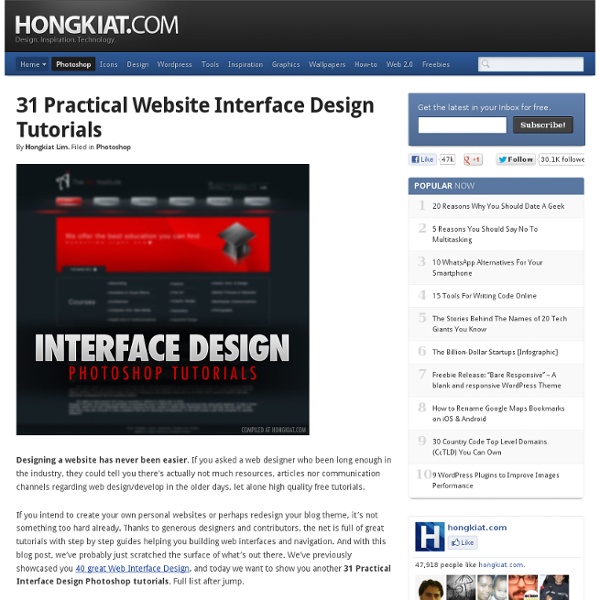
High-Detailed Plastic Navigation Bar | Photoshop Tutorials - Photoshop Effects - Tutorial Park 100+ Free Open Courseware Links for Web Designers | eLearning Gurus Graphic and Web Design Tools Whether you are just starting out or have plenty of experience under your belt, these free online resources will help strengthen your knowledge of many popular graphic and web design tools. Flash. Learn to use Macromedia Flash in this course that will culminate with your having created one fully-functional Flash project.Weekly Web Design Class. Media Arts A perfect combination for web designers–technology and art–these media arts courses will polish your skills to help produce top-notch websites. Fundamentals of Computational Media Design. Art From learning about the art of color to studying art and technology, these art classes will help you create visually appealing websites. Feeling and Imagination in Art, Science, and Technology. Writing and Editing Creating an effective site relies on more than just the visual aspect. Expository Writing: Social and Ethical Issues in Print, Photography and Film. Technology Information Technology Essentials. Copyright and Ethics
Adobe Photoshop Tutorials from Beginner to Advanced A DIY Web Design Education May 17 2010 A lot of designers and aspiring designers take formal design courses (or get design degrees), while many others wish they could take the time to get some formal design education. But not every designer has the time. After all, if you’ve come to design later in your career, or just have other responsibilities that preclude you from attending formal classes, going to school for a formal design degree just might not fit into your life. Image by laffy4k But that doesn’t mean you can’t learn just as much as those who have taken formal classes and be just as good a designer. It’s by no means a comprehensive list, but it’s a great place to get you started, and can give you a good foundation for your design education. Web Design 101: The Basics We all need to start somewhere, and the articles here provide a good foundation for the concepts discussed in later sections. Front-End and User Interface Design Fixed vs. Grids Front-End Coding User Experience Information Architecture Typography
Creating a Stunning Old-World Look in Photoshop In this tutorial, we are going to create a sort of old-worldy composition featuring a compass and making use of some awesome vector artwork from Arsenal. As always there is a PSD file at the bottom of the tutorial. In this instance, I would highly recommend downloading it as this is quite a complex composition. Be warned this is a LONG tutorial! Oh and in case you're wondering, inspiration comes from a really neat set of books, one of which is called the Golden Compass (actually they are making the book series a movie now!). Assets To do this, we're going to need a few assets to work with. Additionally I needed a compass image which I got from iStockPhoto for $1. Part 1 - the Banner I've split this tutorial up into two sections, then at the end we bring them together to form the final image. Step 1: So first of all, we start with a background gradient. Foreground color - #35444b Background color - #1a2023 Step 2: Now the next thing to do is paste in the first of our vector images. Step 3:
Casting Shadows From Complex Shapes <a href=" onclick="addthis_url = location.href; addthis_title = document.title; return addthis_click(this);" target="_blank"><img src=" width="125" height="16" border="0" alt="Bookmark and Share" /></a><script type="text/javascript">var addthis_pub = 'PixelHive';</script><script type="text/javascript" src=" Category: Adobe Photoshop Tutorials Added: 06/24/2007 Views: 60,762 Tutorial Goal To learn a simple and versatile method of casting a shadow from any complex object in Adobe Photoshop. Resources Needed A graphic to cast the shadow. Step 1 : Preparation & Document Setup Open Adobe Photoshop and Create a new Image: Size: 380 x 300px (This is the size of the example background image) Step 2 : Separate the Object from the Background If your object is already on it's own layer skip this step. Select the Magic Wand Tool, Step 3 : Create a Shadow Version of the Object
Removing Transparency with Brushes Photoshop Tutorial Compatibility: Photoshop 7, CS-CS6, CC Some of ObsidianDawn.com’s older brushes are “image based.” Sometimes you may want to use a brush, but you don’t want the transparency that is inherent to Photoshop (and GIMP, etc.) brushes. The tutorial has been made with Photoshop in mind, but these principles are all very basic. 1. Once you have it open, make a new layer on top of that background layer. 2. Load the brush set of your choice. 3. 4. This is the layer that we’ll be adding color to. 5. What you’ve done here is selected the leaf brush’s shape. 6. Now choose the paint bucket tool. 7.Select > Deselect to deselect (or CTRL-D on PC, CMD-D on Mac). So, choose the magic wand tool and click anywhere outside the leaf area on the “Colors” layer. 8.Much better, right? But, notice those see-through areas at the base of the leaf, where the leaf’s “vein” is? That’s because of how Photoshop brushes work. 9.To do so, let’s make a new layer beneath those the Color layer.
Rap Diamonds, bling in Photoshop Begin with the text you want to turn into the gold and Diamond "Iced Out" effect. Right click on the layer palette and choose Rasterize layer. This will make the text editable. Make a selection around the text (Hold down Ctrl/CMD and click on the layer thumbnail) Press "D" to reset to default colors Filter>render>clouds If the render menu is not available make sure you are in RGB mode. Now this is where we create the diamond effect. Filter>Distort>glass Choose the tiny lens texture and scale it down. Use the settings as shown here. Click OK to apply Please note, in CS3 the diamonds look gray and not silver. Choose Curves (Crtl/Cmd+M) Grab the top right point (or the white triangle at the bottom) and drag it across to the left until your diamonds look like the bright ones here. We now have the diamond covered look to the text. Apply a layer style to the layer, choose stroke. The important things here are: Position = Center Fill type: Gradient, choose the default copper setting Make the size 10
Photoshop Tutorials from PhotoshopCAFE -free Photoshop training If you are wanting to learn Photoshop, then you have some to the right place. This is where you will find all our original tutorials written exclusively for PhotoshopCAFE. Rather than focus on abstract things, we focus on core principles and techniques that are practical and can be reused for your day to day work. All the tutorials listed on this page are completely free. You don't have to login or create an account to view them. Photo Tutorials | Special Effects | Text Effects | Textures | Web Design | Misc Newest Tutorials In this free photoshop tutorial, Colin Smith shows you how to change the color of eyes in a photograph. Changing eye color in Photoshop retouching tutorial In this tutorial, Patrick LaMontagne shows you how to create a custom hair brush in Photoshop, You will learn how to paint real;istic looking hair and fur using these brushes. Painting hair and fur In this tutorial, Colin Smith shows you how to add different types of motion to a slideshow in Photoshop. Highkey
Photoshop Actions: How to Use them, and how to create your own by Adrienne Cleveland (all rights reserved) This Tip is intended to be a very basic introduction for people wanting to learn how to use actions in Photoshop. We offer Photoshop actions, including some freebies, and this tip will tell you how you can record your own. Using Photoshop actions can make your life easier and help you edit your photos more quickly. The Actions Window Loading Actions There are several methods of loading actions, but we'll talk about two: Using the Photoshop Actions Menu (Windows or Mac) Drag and drop (Windows) Drag and drop (Mac) Running Actions Let's assume that we want to run one of the frame actions from ACsFlexibleFrames. Recording/Creating Actions Re-recording a Step to Change the Default Values The easiest way to re-record a step in the action is to first turn on the dialog for the step (see Toggling Dialogs On and Off), and then run the action until it stops at that step to show a dialog box. A Simple Example
50 Stunning Photoshop Text Effect Tutorials - Smashing Magazine Photoshop’s text and layer tools can be used to create some really awesome effects. We’ve put together a list of 60 of the best tutorials we could find to help you stay up to date on the latest trends and techniques. You’ll find some really cool grunge and glass styles (plus a few surprises!) and learn how some of the best designers create their unique effects. Courtesy: LemonDesign1 Instead of listing 100 plus tutorials that you’ll bookmark never to come back, we’ve decided to take you through the basics of typography, hopefully inspiring and then teaching you. You may want to take a look at the following related posts: Introduction to Typography Link Typography is the art of arranging type, designing type, and modifying type glyphs. Here are some resources to give you further insight: The Wisest Mind Has Something Yet to Learn Link And we, too, never stop being inspired, learning and creating: How to Choose the Right Type Link Guess if you can, choose if you dare. Resources to Live by Link
6 Quick’n’Dirty Photoshop Text Effects From Scratch Photoshop is great for embellishing display text with little effects. When you add layer styles into the equation, you have the added benefit of the styles being easily transferable. In this tutorial I'll show you how to make six different effects using just layer styles. So really this is like six tutorials in one! All six of these effects use just layer styles. If you are a Plus member, you can simply download the ZIP pack of six PSDs for this tutorial and copy and paste the styles. Quick Gold Text There are a lot of ways to make "gold" text. The font we're using here is Trajan—a very elegant typeface that suits gold text. First the top layer, which is made with the usual suspects—a bevel, a gradient overlay, and so on. This is the layer that gives the depth to our letters. There are a lot of ways to make "gold" text. 3D Metallic Text This effect is actually just a variation on the gold text. To try something slightly different, I also applied a text warp. DoubleType HyperColor Thin Metal