


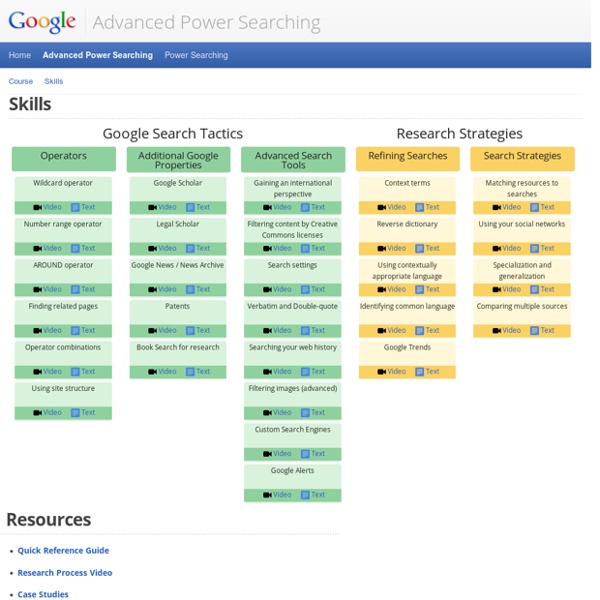
List of academic databases and search engines From Wikipedia, the free encyclopedia This article contains a representative list of notable databases and search engines useful in an academic setting for finding and accessing articles in academic journals, institutional repositories, archives, or other collections of scientific and other articles. Databases and search engines differ substantially in terms of coverage and retrieval qualities.[1] Users need to account for qualities and limitations of databases and search engines, especially those searching systematically for records such as in systematic reviews or meta-analyses.[2] As the distinction between a database and a search engine is unclear for these complex document retrieval systems, see: the general list of search engines for all-purpose search engines that can be used for academic purposesthe article about bibliographic databases for information about databases giving bibliographic information about finding books and journal articles. Operating services[edit] [edit] [edit]
6 common misconceptions when doing advanced Google Searching As librarians we are often called upon to teach not just library databases but also Google and Google Scholar. Unlike teaching other search tools, teaching Google is often tricky because unlike library databases where we can have insider access through our friendly product support representative as librarians we have no more or no less insight into Google which is legendary for being secretive. Still, given that Google has become synonymous with search we should be decently good at teaching it. I've noticed though, often when people teach Google, particularly advanced searching of Google, they fall prey to 2 main types of errors. The first type of error involved not keeping up to date and given the rapid speed that Google changes, we often end up teaching things that no longer work. The second type of error is perhaps more common to us librarians. Also the typical Google search brings back estimated count of results. e.g. The 6 are 1. About tilde (~) About plus operator (+) 2. 3. 4. 5. 6. 7.
12 Fabulous Academic Search Engines Coming to you from the wonderful Nova Scotian city, Halifax (Canada), Educational Technology and Mobile Learning is an educational blog dedicated to curating, reviewing and sharing EdTech tools and mobile apps. The purpose is to help teachers and educators effectively integrate digital technologies into their day-to-day teaching, learning and professional development. For any questions regarding the blog website or the published content , please contact EdTech admin, editor and blog owner, Med Kharbach at: info@educatorstechnology.com. Med Kharbach is a doctoral researcher and a former teacher with 10 years of classroom teaching experience. Kharbach, M. Example: Kharbach, M. (2016, December 30). 9 Fundamental digital skills for 21st century teachers [Blog post].
Hidden in Plain Sight: Information Literacy in the Age of Google “Doodle for Google 2009 Contest Entry.” Kevin Jarrett At the beginning of last school year, I gave my 7th-grade students an assignment. “Draw me a picture of the Internet,” I told them. They looked at me like I was crazy. “How are we supposed to draw the Internet?” “Use what you know, and use your imagination,” I replied. The markers and crayons I provided came in handy. Google: Everywhere and Nowhere For many students, Google is the Internet: it is their gateway to the web, it curates their online experience, and it structures the results of their Internet searches. I teach a class called Library and Technology, wherein 7th-graders learn how to navigate libraries, evaluate sources, and troubleshoot tech problems. Paradoxically, however, Google is so ubiquitous that it is hidden in plain sight. Corporate Interests, Classroom Markets Google Literacy Author: Loretta Gaffney Loretta M. Like this:
10 Search Engines For Kids Advertisement Browsing safe content is the single most reason for calling up search engines made specifically for kids. A search page that appeals with its looks could be the second. Letting a kid having the run of the web using a search engine for kids helps to lessen the worry load on a parent’s mind. Of course, there is no guarantee that every search will be kid-safe, but there is a higher probability with the content indexed by these niche search engines for kids. Boolify Kids are not supposed to understand the use of Boolean operators in search. For instance, drag the “˜Word’ piece for entering the keyword, and then modify it by dragging the other pieces like “˜And’, “˜Or’, “˜Not’ etc to combine it with other keywords. Quintura for Kids Quintura for Kids is powered by Yahoo. KidRex KidRex is a custom Google search engine for kids. KidRex also has its own database of inappropriate websites and keywords which further help to keep the results clean. Ask Kids KidsClick Yahoo Kids Study Search
Advanced Google Search Commands If you're a standard Googler who enters a few words in hopes of finding what you're after, you'll be in for a treat when you learn that there are several other ways to use the search engine. Many advanced Google search techniques are tremendously helpful and not at all hard to use. If you've ever performed a Google search and wondered why the results weren't what you expected, you're not alone. You might even try over and over to get the search terms just right, but the results are still showing too many unnecessary items. While it's unclear at first that there are advanced Google commands that you can use for better search results, there are actually plenty. We've compiled a list of all these little-known Google search operators below. Advanced Commands for Google Search It's easy to use these secret Google search operators with your regular search terms. Tips for Using Advanced Google Search Commands Avoid putting spaces between the symbols and words in your search term.
Virtual Reference Shelf - Ask a Librarian Abbreviations Back to Top Almanacs & Fast Facts Architecture Art For more information, see: Arts, Fine and Decorative: General Resources (Library of Congress Humanities & Social Sciences Division) Business For more information, see: Internet Resources: Subject Guides Links to freely available Internet resources on business and economics topics arranged by subject. Calculators Calculators On-Line Center Calendars & Time Earth Calendar A daybook of holidays and celebrations around the world. Children & Parents Ben's Guide to U.S. Consumer Information For more information, see: BEOnline: Consumer Information (Library of Congress Business Reference Services) Dictionaries & Thesauri Directories Education College Guides Resources for TeachersEDSITEment A site for teachers, students, and parents searching for high-quality material on the Internet in the subject areas of literature and language arts, foreign languages, art and culture, and history and social studies. Encyclopedias Genealogy Grant Resources
Get Things Done: 24 Google Doc Tips For Productivity - Get Things Done: 24 Google Doc Tips For Productivity by TeachThought Staff Google Docs has gone from a tacked-on Google web/browser-based product to an indispensable edtech tool for all devices and platforms. We’ve talked before about How To Setup Google Classroom. Used properly, cloud-based tools can enhance learning and collaboration. The Google Doc hacks and add-ons below will help you and your students optimize your use of Google Docs and learn about capabilities you may have not know existed. If you rely on Google Docs for saving lesson plans and assignments, you may want to download Google Drive for Mac. See also 60 Smarter Ways To Use Google Classroom The Google Docs smartphone application also makes it easy to view documents from anywhere. The following graphic offers 24 Google Doc Tips for your students–or you as you organize your classroom data, curricula, and student digital portfolios. image courtesy GetVoIP.com Get Things Done: 24 Google Doc Tips For Productivity
Search engine and human edited web directory KartOO DuckDuckGo: 10 Things You Didn't Know You Could Do DuckDuckGo is a search engine that offers several unique and useful features for web searchers, such as streamlined shortcuts and instant answers. It's especially appealing if you're keeping track of how information is gathered about you online. Below are 10 different things you might not know you could accomplish with the DuckDuckGo search engine and you can see how it differs from competitors like Google. What Is DuckDuckGo and What Can You Do With It? DuckDuckGo offers a few features that are worth a second look for the savvy web searcher: The DuckDuckGo results pages aren't paginated, making it easy to scroll down and find what you're looking for quickly.Favicons (the small images that show up in the address bar, unique to each site) are displayed next to search results for instant recognition of your favorite sites.Instant answers called "zero-click info" show up before any other result, providing the answer to your question right upfront. DuckDuckGo and Privacy Run a Stopwatch
Skills for Online Searching - ipl2 A+ Research & Writing Learn how search syntax works Search syntax is a set of rules describing how users can query the database being searched. Sophisticated syntax makes for a better search, one where the items retrieved are mostly relevant to the searcher's need and important items are not missed. It allows a user to look for combinations of terms, exclude other terms, look for various forms of a word, include synonyms, search for phrases rather than single words. Boolean logic Boolean logic allows the use of AND, OR and NOT to search for items containing both terms, either term, or a term only if not accompanied by another term. Wildcards and truncation This involves substituting symbols for certain letters of a word so that the search engine will retrieve items with any letter in that spot in the word. Phrase searching Many concepts are represented by a phrase rather than a single word. Proximity Capitalization Field searching All database records are divided up into fields. Index and abstract of a document
Implementing a Bento-Style Search in LibGuides v2 By Aaron Tay and Feng Yikang Introduction Like many university libraries, the National University of Singapore (NUS) Libraries provides online guides, which are created to increase exposure and use of library resources. They are starting points for research, with links to scholarly journals and specialized sources relating to topics and subjects. NUS Libraries has offered guides since 2007 and, in 2010, subscribed to SpringShare’s content management system, LibGuides. LibGuides as Research Portal In 2013, we began preparing for a migration to version 2 of LibGuides. The idea was to design a LibGuides homepage that served as an alternative home for research-oriented users. Hence, we designed a complete facelift for the LibGuides home page that would encourage browsing for such research-based services (Figure 1). Figure 1: NUS Libraries’ revamped LibGuides v2 home page Bento Search for Research Resources and Services What about searching? Design Figure 5: Overview of source of each results box