


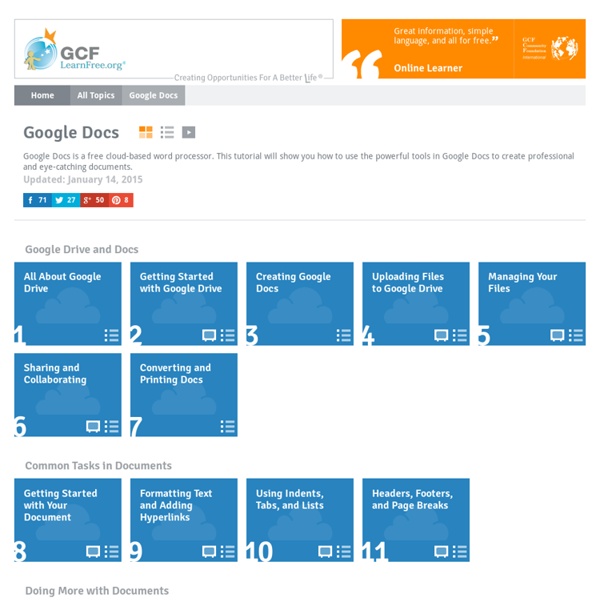
10 Great Tools to Integrate with your Google Docs Since Google officially changed Google Docs name to Google Drive and a number of updates have been introduced to improve its overall performance. One very recent update is an increase of cloud storage capacity to 15GB usable across Gmail, Drive, and Google Plus. It is quite obvious that Google is trying to outsmart its immediate competitor Dropbox and I think Google is successful in its strategy so far. To make Google Drive stand out from the crowd, Google opened it to apps developers and allowed users to select from a wide variety of web apps to integrate into their Google Drive accounts. I have curated for you some interesting apps that are integrated into Google Drive and which you can install right from your Google Drive interface. This is how o install any of the apps below into your Google drive : Head over to your Google Drive, click on create, then click on " connect more apps", then type in its name in the search pane and click on " connect " 1- WeVideo 2- PicMonkey 4- Lucid Chart
Google Docs Tutorial How to use Print or save the Interactive RubricLog in to Google Docs (use your Google Account or select Create a new account)Read the Purpose, Learning Objectives, and VocabularyGo through tasks 1-4 while filling out the Interactive RubricPurpose Google Docs is a very powerful real-time collaboration and document authoring tool. Multiple users can edit a document at the same time, while seeing each others' changes instantaneously. Users can produce text documents, slide presentations, spreadsheets, drawings, and surveys. The formats used are compatible with Microsoft Office and Open Office, so you can switch between these programs as needed. All interactions and files are contained in Google's Internet servers (the cloud), and are accessible from within a web browser window. The purpose of this tutorial is to guide you through getting acquainted with Google Docs' features so that you can apply them to your professional environment. Learning Objectives Vocabulary
One Stop Resource for Google Docs If you’re a Google Docs user, curious about Google Docs, work with Google Docs with students, and especially if you’re looking for help understanding all of the features of Google Docs, then you’ve got to bookmark MaryFran’s Google Docs Tutorials. Created as a Google Site (of course), this is a huge collection of resources, tutorials, videos, … all devoted to helping the visitor understand the ins and outs of working with Google Docs. That’s really the best description I can think of to describe this site. Navigation and use is as simple and powerful as Google Docs itself. Just select a topic of interest from the left side navigation menu and read on. Google Docs users – make sure that you bookmark this resource. Powered by Qumana Like this: Like Loading... Related OTR Links 12/16/2011 Main Page - Math Lesson and Unit Plans page divided by grade level and strand. In "Links" OTR Links 04/09/2012 OTR Links for 07/10/2011 In "Computers"
3. Create and Share a Presentation - Google Docs Tutorial Now that you've created a folder and shared it with a friend, you've created a document to put in the folder, and now it's time to create a presentation. 1. Click on the Create new button at the top-left of the page. Select Presentation from the drop down menu. 2. 8. 10. 16. Google Classroom: Viewing Rights One issue with using Google Docs with students is remembering to set the viewing rights on a document. How many times have you linked students to a file in Google Docs only to hear a sea of voices exclaiming “We do not have permission!” When you create a Google document the default viewing permissions are private. You have to click on the blue share button to change the sharing permissions. Something that is easily overlooked. Google Classroom solves this problem by allowing the teacher to link to Google Docs from their school Google Drive account. Additionally you can set the Google documents you share with students to be “Students can edit file” or “Make a copy for each student.” No matter the sharing options you choose in Google Classroom you can be assured that the students will have access to the document so long as they are signed in with their school Google Apps account. For more information about Google Classroom see: Like this: Like Loading...
7-wonderful-google-docs-tutorials-for Following the Google Docs guides I have been posting here, I received several other tips to add to these guides. I know it is impossible for me to cover all the details of these web services but some of these tips are really important and should not pass incognito. As I told you before, this blog is a fruit of a collaborative work between me and you and I do learn a lot from you as you do from me. Now here is a round-up of the new hacks you can do on Google Docs\ Drive. 1- Preview Docs A couple of months ago, Google Drive introduced the option of previewing your docs before you open, share or download them. 2- Open Word docs files in Google Docs To open a Word document ( Docx) that is uploaded in your Google Drive all you have to do is tick the box next to it , right click on the file name, select " open with " then click on " open with Google Drive " 5- Create a PDFs from your docs To create a PDF using Google drive all you need to do is to click on " create" , "select document".
7 of the Best New Add Ons for Google Docs and Sheets Yesterday the Google Drive team announced one of the biggest updates to Docs and Sheets that we’ve seen in a long time. The new Add-ons feature for Docs and Sheets makes it really easy to bring some advanced functionality, or just some missing features, to your most important Drive files. With this new Add-ons feature comes a brand new marketplace with dozens of options to choose from. 1. Before Add-ons were introduced, creating a mail-merge required some knowledge of apps script as well as a lot of patience when putting together all the materials. 2. Collaboration is already one of the most powerful tools in Google Docs, but asking for (or receiving) approval for changes can really only be addressed with a workaround by using comments. 3. Students (and teachers, for that matter) finally have a much easier way to cite their sources directly inside of Google Docs with the Bibliography Creator from EasyBib. 4. 5. 6. 7.
7-wonderful-google-docs-tutorials-for Google Drive is one of the best cloud storage services available online . Beside its being free to use, it also offers 15 GB of free storage capacity with the possibility of buying more. Apart from storing your files in the cloud and being able to access them from any computer or hand-held device, Google Drive is a strong productivity suite with services that allow users to create forms, documents, spreadsheets, and drawings. users can collaborate, edit, and work on these documents synchronously.Given its huge potential in education, Educational Technology and Mobile Learning has devoted an entire section to everything teachers and educators need to know to tap into this educational potential. Check it out HERE for more resources. Today I am sharing with you some important tips that might render your work on Google Drive more productive and enjoyable. 1- Save images to Google Drive There is a handy way to save images you come across in websites to your Google Drive.
15 Amazingly Useful Google Services You Should Know About As one of the most innovative tech companies in the world, Google have a very special place in my heart. They’ve created a huge number of products and services that make all of our lives easier, beginning with their famous web search engine. Everyone’s heard of Gmail and Google Maps, but it may surprise you to find out just how many Google services exist that you probably don’t know about. As the co-founder of a busy tech company with offices across the globe, I think anything that increases productivity – and reduces frustration – is worth talking about. In this post, you’ll learn about 15 lesser-known Google services that can help you out with everything from building your business to tracking down loved ones when crisis hits. Google Scholar A personal favorite of mine, Google Scholar is a great way to keep up to date with academic research and progress in science and technology. Google Keep Google Inbox Trendalyzer Google Business View Google Correlate Google Goggles Google Sites FieldTripper
Technology in the Classroom: A Look at Google Classroom Google has already made a large impact on education with its Google Apps for Education (GAFE), which includes Google Docs, Google Spreadsheets, Google Calendars, and a diverse array of other apps easily utilized by schools. Now Google is introducing Google Classroom, a technology in the classroom app designed to provide a single dashboard to unify instructors’ use of other Google apps. Google has announced that as of this week, all GAFE teachers will have immediate access to the Google Classroom. Google Classroom’s purpose is to facilitate paperless communication between teachers and students and streamline educational workflow. One of the best features is that Classroom is fully integrated with all other Google apps, so students and teachers can share information with one another instantaneously instead of having to hop through various hurdles to submit work. 10 reasons why your classroom isn’t running like a well-oiled machine, and... Our exciting summer break learning ideas.