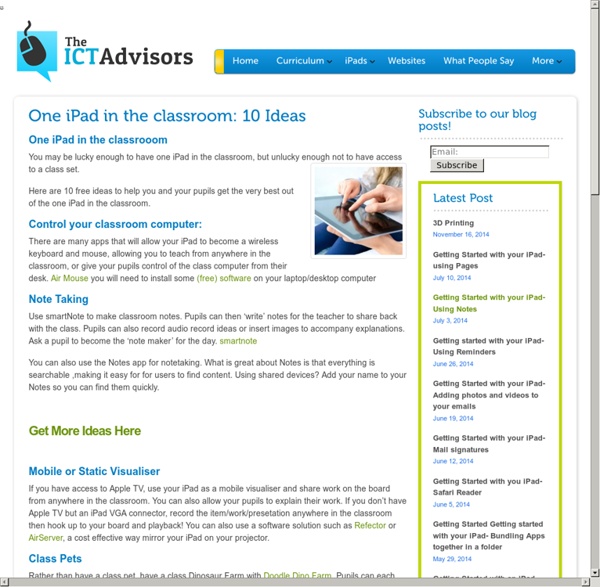18 iPad uses: How classrooms are benefiting from Apple's tablets
Apple's iPads are quickly becoming a popular and powerful educational tool for classrooms. Beyond the immediate benefit of engaging students, iPads can improve education efficiency and standards. However, many teachers are unsure of how to use them effectively. Coupled with concerns over the costs involved, iPad implementation in schools is seen as an unnecessary and expensive risk. As the case studies below demonstrate, iPads are being used in education environments around the world with great success. So just what are they doing? 1. 2. 3. 4. 5. 6. 7. 8. 9. 10. 11. 12. 13. 14. 15. 16. 17. Similarly, First Words Animals aids with letter and word identification. 18.
iPad Apps that work with Smartboards | Apps in Education
The iPad looks amazing when projected onto a large screen. The students in a 1 to 1 iPad classroom gets to see the apps at work. Have a look at the list below to see if any of these might be useful in your classroom. Doceri: FREETurn your iPad and classroom computer into an Interactive Whiteboard with Doceri. SplashTop: $5.49 AUThis is the ONLY remote desktop app that streams video and audio from your PC or Mac, allowing you to interact with your PowerPoint, Keynote, Word, Excel, Outlook, Quicken, IE, Firefox, Safari, World of Warcraft, and other PC / MAC applications. Edistorm: FREEEdistorm is an online brainstorming tool that uses the metaphor of sticky notes to allow you to brainstorm. Exploriments Series:
The iPad Classroom: End of term report
The iPad Classroom I have been lucky enough to be involved with several schools who have rolled out varying combinations of iPads and iPods. End of term is a good time to do some evaluation of the impact of the iPad classroom on learning & teaching. Engagement: The biggest impact has been in the engagement of pupils. Behaviour: I have blogged about this before, but pupil behaviour improves in classrooms when the iPods or iPads are available. Independence: With ease of access to information, pupils have become much more independent learners, who choose to find out the answers to their questions themselves, and not rely on the teacher for all the answers. Personalised learning: As pupils become more independent learners, they are unknowingly also personalising their learning and taking it in the direction that they want to. Collaboration: IT has been a very solitary experience. Assessment: There are some great apps that provide instant feedback to pupils. Breadth of Curriculum: The ICT suite:
How To Connect An iPad To A Smartboard
It’s really simple–so simple that you’re going to feel silly for not having already known this–and if you tweet this out to a colleague without checking out the stunning simplicity of it all, you’re going to feel crunchy (remember that term?) later when you realize it wasn’t quite the revelation you’d thought it might be. Context If you’ve only got one iPad, or are trying to guide the entire class through an activity, the classroom projector can act as a modeling tool for students to follow along. By displaying the iPad on the projector, you’ve got an easy way to broadcast your screen–or a student’s screen during a presentation–to the entire class. What You Need Process To use the Smartboard as a projection display, you only need an Apple VGA adapter, the same style you’d use for other gadgets including monitors. Sorry it wasn’t more intricate or secretive than that.
50 really useful iPad 2 tips and tricks
An absolute gem of an article by John Brandon and Graham Barlow from MacLife on 30th March over at TechRadar. This is going to become my iPad manual from here on in. Customised iPads for all iPad 2 tips and original iPad tips - get 'em here! iPad 2 review It's also fully capable of running the latest version of Apple's iOS operating system and great apps like iMovie and GarageBand. 1. iOS now supports folders. 2. Double-clicking the Home button shows you all the apps that are running on your iPad in a bar along the bottom of the screen. 3. The internet got mightily upset when Orientation Lock was replaced with Mute on the iPad during the last iOS update. 4. If you're carrying around sensitive data, you can now enable a feature that'll erase all the data on the device if someone inputs the incorrect passcode 10 times. 5. First, turn on Home Sharing in iTunes (Advanced menu) and on your iPad (Settings > iPod and enter your Apple ID). 6. Have you ever played Tap Tap Revenge on the iPhone?
A Friendly Guide to Deploying iPads at Your School
For personal use, the iPad is a breeze to set up. Turn it on, connect to a wireless network, enter your Apple ID, and you’re ready to go. If you’re already a resident of the Apple ecosystem, your apps are waiting for you in on a “Purchased” list in the App Store and backups of your other devices are available via iCloud for download to your current device. If you’re a new convert, getting started and downloading apps is a relatively painless experience. There is also a lot to like about iOS. It’s a lean, mean operating system. That said, deploying iPads at any kind of scale is just short of maddening. First, kindly allow me to give you some background. Consider this a freshman level tutorial. On paper, Lion Server should work. Apple Configurator is a fickle mistress. Some caveats: Apple Configurator has three modes: Prepare, Supervise, and Assign. Prepare mode has a few options that you can tweak to your tastes. Step one is to get your iPads updated to iOS 5.1 and turn on supervision.
10 incredible iPad apps for education
Learning is rarely fun; it’s even less fun when being taught within the confines of a lecture hall or classroom. While this may be true, there’s no reason why you can’t make the process more entertaining and challenging. The tablet market has paved the way for educational resources in the form of slick, new apps, with text-books now being replaced by online downloadable versions of themselves. An array of stunning apps are at your disposal waiting to be exercised, so with this in mind, we decided to whittle down our top 10 iPad educational apps for students. Evernote It seems wherever you look nowadays, there’s Evernote. ➤ Evernote Price: Free Paper Winner at the 2012 Apple Design Awards for Best iPad app, Paper has taken creativity of app development to new heights. ➤ Paper Goodreader You could be forgiven for thinking Goodreader as just as a PDF reader for the iPad. Price: $4.99 Bamboo Paper – Notebook ➤ Bamboo Paper – Notebook iA Writer ➤ iA Writer Price: $0.99
The Complete List of iPad Tips, Tricks, and Tutorials
The Apple iPad is an amazing tablet, and to help you get the most out of it, we’ve put together a comprehensive list of every tip, trick, and tutorial for you. Read on for more. Note: This article was originally published earlier this year, but we’ve updated it with a real lot more content since then, so we’re republishing it for you. We’ll be keeping this page updated as we find more great articles, so you should bookmark this page for future reference. How to Maximize Your iPad’s Battery Life So you got yourself a shiny new Apple device, but you’re so addicted that the battery is running out way too soon—what you need is a couple of tips to keep your battery running for as long as possible, and we’ve got them here. How to Maximize Battery Life on Your iPad, iPhone, or iPod Touch How to Lock the Screen on Your iPad with iOS 4.x How to Lock the Screen Orientation on Your iPad (with iOS 4.2) How to Pause an iPad App Install How to Force Reboot and Quit Apps Multitasking on the iPad iPadPeek
Exploring the impact of Apple's iPad on schools & schooling.