


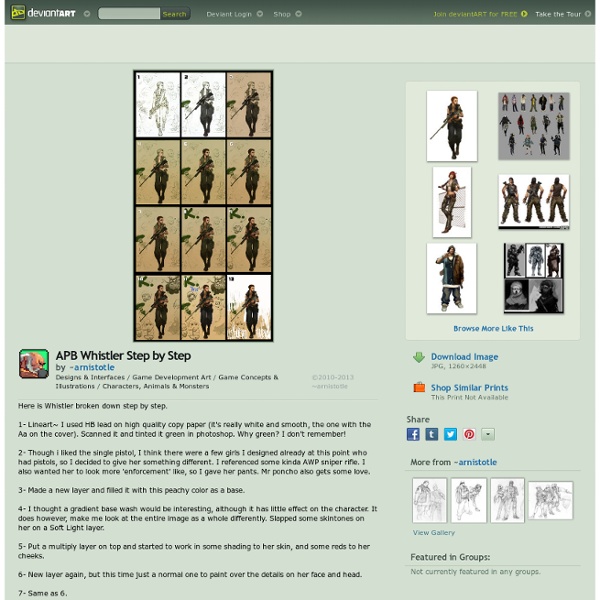
Targete's NEWS 12 Top Quality Photoshop Light Effect Tutorials Below are a few Photoshop light effect tutorials that have caught my eye while looking over the tutorial sites, for me these produce the best results while using brushes, blurs and other media such as textures to create a top quality effect. Create Awesome Abstract Nebula Circle Shape in Photoshop Covers using filters with textures such as the twirl filter and warp filter with a Nebula star texture making for impressive results. Create a Colorful Aged Poster With Special Lighting Effects You’ll learn how to use texture and adjustment layers to create an aging effect on a colorful abstract poster design. Create a Surreal Girl with a Raven Composition in Photoshop Tutorial Loads of great tricks in this tutorial. The Making of “Constant Slip” This is more a process description of making this illustration, than a detailed step by step how to, but is very detailed and can lead to some very creative ways of achieving light effects. Achieve Brilliant Lighting Effects in Photoshop Comments
Turn a Picture of Your Face into a Glamorous Digital Painting - Photoshop Tutorial Step 1 To start softening the hair you need to have in mind: - How to use the smudge tool properly (this includes changing shape, hardness and strength and adequate them to the piece you're working on); - To delimit parts of the hair that invisibly form a line shape (pieces of the hair); - Smudging pieces at a time, not all at once; If you're not so good with those, it's not a big deal, just keep reading. So to star0, download a stock with a pretty good amount of hair that hasn't been manipulated yet. Step 2 To make it clear about what i mean with hair's pieces check the image below. Don't forget, they're not exactly precise, feel free to adjust the limits to your own preference. Step 3 Having in mind the second piece i indicated on the last step, select the smudge tool with diameter around 40-45, hardness 70% and strength at 35%. Then apply slowly and only once (don't rush, the effect will be differently!) Step 4 Step 5 Move on to the next hair pieces and apply the same process... Step 6
High Dynamic Range (HDR) Photos - Part 1 | Photo Effects An Introduction to HDR (High Dynamic Range) Photography For those of you not familiar with HDR Photography, it is quite simply the process of combining multiple bracketed exposures into a single photograph, underexposing for highlight detail and then overexposing for shadows we can capture every last bit of detail from both… Details that just aren’t possible to capture in a single shot. You can explore the galleries of HDR photography HERE and HERE (*note: This is not a photography tutorial. If you don’t know how to use your camera, take the time to learn. Recently I’ve been doing a lot of architectural HDR photography and have had friends ask for a introductory lesson on my HDR method. This lesson will follow my HDR workflow from start to finish and will be using the following programs (or extensions of Photoshop) Considerations When Photographing For HDR If we’re going to create an HDR image, we’ll need to start with a set of photos. USE A TRIPOD! Taking The Pictures Continued In Part II
Making of Yuka Introduction After receiving some positive feedback to my last work “yuka” I decided to write a detailed tutorial about creating process. My main goal was to create a painting which was really detailed. Tools For this work I used Adobe Photoshop CS2 and Wacom Intuos 3 tablet. Preparation I had to decide with what resolution I want to work. Sketch I start with creating a sketch in order to define the shapes, which will be later filled in with colours . I like keeping everything simple so I will use these brush settings through the whole creating process. Tutorials Step 1: Line art I've always been fascinated by realism, and because of this it is really important to me that the base line-art sketch has got proper proportions. I usually use the old trick by putting a grid on top of a reference photo I've shot, and then I copy the same grid onto a blank canvas and start drawing grid by grid from what I see on the reference photo. I make sure to keep the grid on a separate layer so that I easily can remove the grid at a later stage, and also keep the drawing on a separate layer underneath the grid. Step 2: Blocking in, and grey scale shading Once I have the line art version ready, I delete the layer with the grid, and then I make another layer behind the line art drawing which I fill with one grey scale colour using a hard brush. Now I start shading with grey scale tones only by looking closely at the reference photo. Step 3: Brush usage next page >
350 Photoshop Tutorials | Best Photoshop Tutorials Photoshop is what makes the virtual world seem alive. Its nothing less than a blessing for designers. The Internet is full of Photoshop Tutorials and you will find a tutorial on each and every tool. With that being said, we understand that these tutorials require time and effort to find so we’ve saved you both. How? Well, basically, we compiled a collection of easy to understand Photoshop tutorials that will aid you with just about every aspect of Photoshop and teach you the essentials of the software. Who knows, after going through these tutorials, you may end up being the next big thing in the world of Graphic Design. This article is divided in 14 Sections: Advertisement Tutorials for Beginners 5 Common Photoshop Myths Solved for Absolute Beginners In this post, author will provide 5 Simple, Yet Useful Photoshop “How-to”s for Absolute Beginners. More Information on 5 Common Photoshop Myths Solved for Absolute Beginners How to Use and Create Brushes in Adobe Photoshop Text Tutorials Fire
Monster Size Selection of Awesome Photoshop Tutorials During the last years I’ve been compiling resources for Photoshoppers. Since I’m the Editor of Photoshop Roadmap, I have to check for new tutorials every day and so I have a good knowledge about Photoshop resources being produced continuously. That’s why I decided to gather all the compilations of Photoshop Resources I created for this blog. The most popular subjects are present in this collection: Photo effects, Photoshop brushes, text effect, lighting and grunge effects, etc. Take a look at these more than 800 Photoshop tutorials, plugins and brushes. 100 Wonderful Photo Effects Photoshop Tutorials 70 Horror, Blood and Gore Photoshop Effects and Brushes Dreamy, Magical and Lighting Effects Photoshop Tutorials 15 Artistic Watercolor Effects Photoshop Tutorials 15 Fantastic and Absolutely Free Photoshop Plugins Complex and Sophisticated Lettering Designs Photoshop Tutorials 30 Fascinating Video Game Inspired Photoshop Tutorials and Brushes 35 Creative Portrait Effects Photoshop Tutorials
Tutorial Outpost – Photoshop Tutorials, Flash Tutorials, and more! 64 essential guides, tips and tutorials to definitely master Photoshop like a pro I’ve been compiling Photoshop resources for about nine years for this site, always focusing on specific subjects. Some of these compilations became very popular, such as The best 80 text effects on the web, 100 wonderful Photoshop photo effects tutorials, or 40 Extravagant Surreal and Fantasy Scenes Photoshop Tutorials, to mention just a few of them. But all of them turned out to be constrained to a single subject, be it a very general one or to something more specific such as 30 Fascinating Video Game Inspired Photoshop Tutorials and Brushes, or Spectacular Superheroes Themed Photoshop Tutorials. What about learn how to actually use Photoshop? There are hundreds of resources that teach you how to master the different Photoshop tools or commands. Categories Learning the Photoshop Interface Photoshop CS4 Interface Quick Tour The Photoshop Toolbox In this lesson, you’ll be introduced to Adobe Photoshop’s Toolbox, and a lot of the tools it has to offer. Zooming and Panning in Photoshop Lights!
Creating an HDR-like Image From a Single RAW File in Lightroom A Post By: Post Production Pye Introduction If you have been anywhere near the photography world in the past couple years, I am sure you have heard of HDR by now as there have been countless tutorials floating around on how to create HDR images using 3 bracketed exposures in programs like Photomatix and Photoshop. This tutorial will teach you how correct and produce a single RAW image into an HDR-like masterpiece using only Lightroom! Image is provided courtesy of Lin and Jirsa Photography. Shooting the Image Before we get into the actual post production steps, let me quickly give you a background of the image and how it was shot. What you see below is the RAW file directly from a Canon 5D Mark II. When you are getting used to this process, it is wise to take a few different shots of your scene at different levels of exposure in order to get the hang of just what level of exposure you need. Image Metadata (Canon 5D Mark II, EF 17-40mm F/4L USM @ 40mm, 10 seconds, F/11, ISO 100)
Separating Complex Objects from Background Welcome to PhotoshopStar.com! If you find this site useful, you might want to subscribe to our free newsletter for updates on our new Photoshop Tutorials and Articles. You can find a lot of tutorials how to separate complex objects from the background. But I would like to invite your attention to another one unique simple tutorial how to achieve the desired effect in just a few steps. In the beginning you should find some appropriate picture to work with. Apply Filter > Extract with similar settings to these: This is where we start to extract the image first of all zoom into the image with Zoom Tool so you can clearly see the outline and set the brush size to a suitable size and then simply draw around the outline of the woman’s hairstyle with Edge Highlighter Tool. After that create a new layer under and fill it with color of #aed2da. Now we can see that we have some defects on woman’s hair. Reduce brush size to 25 pixels and process areas where you can see visible defects.
Add Dynamic Lighting to a Flat Photograph In this tutorial, I will show you how to spice up a fairly dull and flat photograph. It's very easy and fast! Go from flat photo to a uniquely lit style. Editor's note: This tutorial was originally published on Psdtuts in March of 2008. For this tutorial, we'll need two photos that I took. First of all, my apologies for this step. Anyway, just use the Patch Tool (J) to remove the car and the Clone Stamp Tool (S) to recreate the pattern of the bricks where it used to be. If you've never used the Patch Tool, there are a couple of ways to use it. Once the van has been removed, apply Filter > Render > Lighting Effects to make the light come from the top right. With the tool that you prefer, create a selection of the part that you want to hide. Duplicate the background layer, desaturate it with Ctrl+Shift+U, apply Filter > Blur > Gaussian Blur with 4-pixel Radius, and set the Blending Mode for the layer to Overlay. Now we need a photo with clouds and the rays of the sun coming from the right.
40+ Tutorials for Working with Wacom Tablets - Web Design Blog – DesignM.ag Wacom tablets allow graphic designers to extend their abilities. If you’re like me and you’re interested in learning more about working with Wacom tablets, there are plenty of tutorials available. This post features more than 40 such tutorials, including a number of video tutorials. Video Series by Richard Bazley: Richard Bazley has done an excellent five-part series of video tutorials for working with a wacom tablet. Tutorials from Roberto Campus: Roberto Campus provides a number of useful articles and tutorials for Wacom users. Choosing the Right Wacom Tablet If you’re considering purchasing a Wacom, this is a great article to read. Creating the “Mad Scientist” Trading Card Illustration Painting a Digital Portrait Wonder Woman Pin Up Digital Painting Tutorials from Go Media: Go Media provides a few helpful video tutorials for working with a Wacom tablet. Draw an Old-World Style Tattered Scroll from Scratch (video) Thia is a time lapse video for drawing a old-world scroll. Photo Retouching