


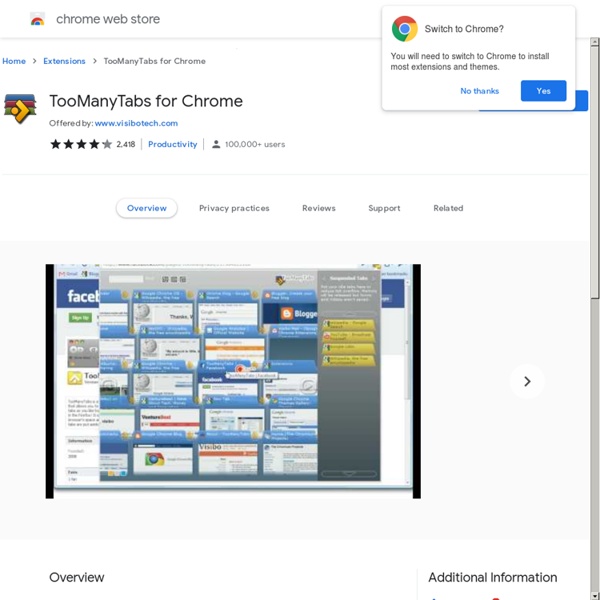
TabJump - Intelligent Tab Navigator - Google Chrome extension gallery Why You Should Never Have More Than Nine Browser Tabs Open Google Chrome: How to Change Icons on the Bookmarks bar | Google | Tech-Recipes I added quite a few bookmarklets to my Bookmarks bar and was unhappy with the same default icon that showed for each one. There are no settings currently available within Chrome to change the icon, but there is a way to fix them that works quite well. First, you’ll need to download and install the free SQLite Database browser. Now, open Google Chrome and visit the site(s) that have the favicon you want displayed in your Bookmarks bar. We are ready to change icons: 1. 2. 3. In Windows XP:C:\Documents and Settings\ In Windows Vista:C:\Users\ Note: change username to your username. 4. 5. 6. 7. 8. 9. 10. 11. 12. 13. 14. Now open up Google Chrome and check out your Bookmarks bar. Here are some before and afters of my Bookmarks bar:
What is the maximum number of tabs you can open in Google Chrome? - Quora Incredible StartPage - Productive Start Page for Chrome! - Google Chrome extension gallery Unlimited tabs in safari iOS 6.1.3 NOT JAILBROKEN! Ok so I was jailbroken on iOS 6.1.2 and all of a sudden my iPads poops itself. I have since figured out it was an iTunes Match problem (corrupting my music files) after hours of crash log reading & help from a lot of tweak developers etc. anyway, I had to restore to 6.1.3 and lost my jailbreak (no JB for iPad 3), after restoring to 6.1.3 and restoring from iCloud backup my problem persisted. I then hit the "reset all settings" button in settings app and all was fixed, iTunes Match began working again and all the apps that were crashing now work (mail app, safari, AppStore, iTunes Store etc.). Then I went to safari and started my weekly "catch up on jailbreak and gaming news", it was then that a noticed I had 23 tabs open in safari??? I used to use the Cydia tweak "Tabs+" to allow more than 9 tabs, but now as I said, NO jailbreak, but my tab limit is unlimited (so far that I've noticed anyway, after 23 tabs I have up trying to hit a limit).
I have 227 browser tabs open, and my computer runs fine. Here’s my secret. Most people do not care much about web browsers. Most people aren't even aware they are using one. Whichever web browser happened to be installed on their computer when they got it is "the internet." They don't mess with the settings or customize it — at most, they bookmark a few pages. For a small minority, however, browsers are everything. So many tabs If you're a semi-professional web browser, you probably make heavy use of tabs. Most people never get near that level of crazy, but you don't have to have many tabs open before you start running into trouble: the browser starts eating up memory, everything slows down, tabs get so scrunched together you can't see them ... it's a mess. It's difficult to locate anything in that logjam, at least with a quick visual scan. Browsers, as they come "out of the box," are not designed with heavy tab users in mind. The essential tweak: vertical tabs One browser modification is critical for me. Almost all computer monitors these days are widescreen.
Find someone’s IP address: When chatting on facebook How many tabs do people use? (Now with real data!) April 13, 2009 ⋅ hci, research, browser ⋅ 21 Comments » For the past few months, I’ve been knee-deep in data from the tabbed browsing study that I conducted late last year. Now that I’m finishing up my thesis, I figured it’s about time that I share some of my findings. In this post, I’ll talk about one of the quantitative questions I was trying to answer in my study: how many tabs do people use? Measures The first thing we need to do is to be a bit more precise with the question. We could simply count the number of tabs that a person creates. Another thing that’s interesting to measure is the number of concurrent tabs or windows that a person typically has open. A third measure of tab usage that might be interesting to look at is the number of tab switches that a person performs, but I’ll address that in a later post. Study Details First, I guess I should mention a little bit about how the study was conducted. Results Tab Creation First lets take a look at the tab creation rate. Conclusions
untitled