


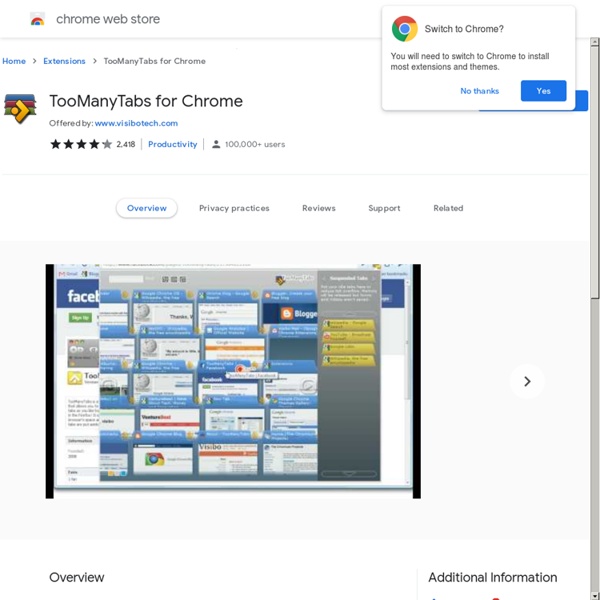
Why You Should Never Have More Than Nine Browser Tabs Open FreshStart - Cross Browser Session Manager - Google Chrome exten Orbit Downloader: the ultra file & social media (YouTube etc..) download manager What is the maximum number of tabs you can open in Google Chrome? - Quora Session Buddy - Google Chrome extension gallery Unlimited tabs in safari iOS 6.1.3 NOT JAILBROKEN! Ok so I was jailbroken on iOS 6.1.2 and all of a sudden my iPads poops itself. I have since figured out it was an iTunes Match problem (corrupting my music files) after hours of crash log reading & help from a lot of tweak developers etc. anyway, I had to restore to 6.1.3 and lost my jailbreak (no JB for iPad 3), after restoring to 6.1.3 and restoring from iCloud backup my problem persisted. I then hit the "reset all settings" button in settings app and all was fixed, iTunes Match began working again and all the apps that were crashing now work (mail app, safari, AppStore, iTunes Store etc.). Now my novel is completed and you have the backstory, my question is this: does iOS 6.1.3 on iPad not have a tab limit anymore? Thanks to anyone who can shed some light on this, been searching google and jailbreakQA for a few hours now and haven't come across anyone else with this situation.
I have 227 browser tabs open, and my computer runs fine. Here’s my secret. Most people do not care much about web browsers. Most people aren't even aware they are using one. Whichever web browser happened to be installed on their computer when they got it is "the internet." They don't mess with the settings or customize it — at most, they bookmark a few pages. For a small minority, however, browsers are everything. Take me (please). So many tabs If you're a semi-professional web browser, you probably make heavy use of tabs. Most people never get near that level of crazy, but you don't have to have many tabs open before you start running into trouble: the browser starts eating up memory, everything slows down, tabs get so scrunched together you can't see them ... it's a mess. It's difficult to locate anything in that logjam, at least with a quick visual scan. Browsers, as they come "out of the box," are not designed with heavy tab users in mind. The essential tweak: vertical tabs One browser modification is critical for me. Lesser alternatives for Chrome
Find someone’s IP address: When chatting on facebook How many tabs do people use? (Now with real data!) April 13, 2009 ⋅ hci, research, browser ⋅ 21 Comments » For the past few months, I’ve been knee-deep in data from the tabbed browsing study that I conducted late last year. Now that I’m finishing up my thesis, I figured it’s about time that I share some of my findings. Measures The first thing we need to do is to be a bit more precise with the question. We could simply count the number of tabs that a person creates. Another thing that’s interesting to measure is the number of concurrent tabs or windows that a person typically has open. A third measure of tab usage that might be interesting to look at is the number of tab switches that a person performs, but I’ll address that in a later post. Study Details First, I guess I should mention a little bit about how the study was conducted. We also put posters up with similar wording across the University of Toronto campus. 21 people completed the study, and 1 person started it but dropped out early. Results Tab Creation Concurrent Tabs Conclusions
untitled