


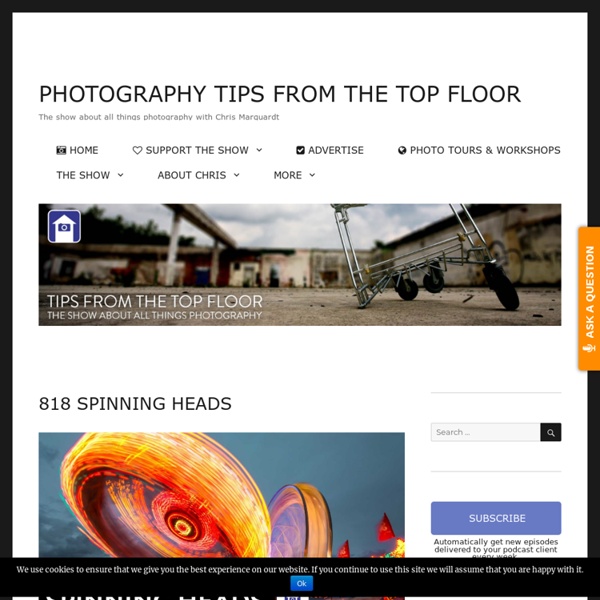
The Digital Picture Jay Maisel Photography RAW v DNG Often I have found that I want to apply perspective correction to multiple files at once using the Upright feature in Camera Raw. But depending on the results I want to achieve, it’s best to know that there are two different ways of accomplishing this. Note: For both methods, it is recommended that you first enable Lens Profile Corrections and Remove Chromatic Aberration using the Lens Corrections panel in Camera Raw. METHOD ONE - in the first situation, you might have a series of unrelated images that all need to have their own set of perspective corrections made to them. In this case, the easiest way to apply Upright would be to: • Select all of the desired files in Camera Raw. Here all of the images are selected in the filmstrip, then the Upright mode is applied. • With this method, each image is analyzed individually and the perspective corrected. Apply the Upright transformation to the single selected image.
Canon L Lens Series Information What is the Canon "L" Lens Series? Good question - and many answers exist, but it is Canon's professional line (though used extensively by non-professionals) of EOS EF autofocus 35mm SLR and DSLR still camera lenses. Some say L stands for "Low Dispersion" - achieved by the UD lens elements found in these lenses. Watch the sidelines at the next professional sporting event you attend or watch on TV. About their L lenses, Canon says "these lenses use special optical technologies [such as] Ultra-low Dispersion UD glass, Super Low Dispersion glass, Fluorite elements, and Aspherical elements to truly push the optical envelope." OK so what does that mean - practically speaking? What you can get when you use Canon L lenses (if you do your part right) are amazing pictures. The above picture shows the Canon EF 70-200mm f/2.8 L IS USM Lens (left) compared to the Canon EF 100-400mm f/4.5-5.6 L IS USM Lens extended and retracted along with their lens hoods. Aren't they beautiful?!
Light and glow effect in Photoshop Second Picture is devoted to original tutorials about 3D graphics, Photoshop, Photography and Web Design. Picture 1. In this tutorial we are going to create the picture above using several different Photoshop effects. Click here to see a larger version. 29.10.2008 Category: Photoshop In this Photoshop effect tutorial I cover the creation of several different light and glow effects in Photoshop. In this tutorial we are going to recreate picture 1. Smoke Effect in Photoshop Picture 2. Picture 3. Let's start with the smoke effect in the background. Create a new image document (600x500px). Overlay Text Picture 4. Next we'll create some text on top of the smoke. Light Trail Effect in Photoshop Picture 5. Next we'll create light motion trails with the help of a Pen Tool. Pen Tool - Use this tool to draw the curve in the first place. Add Anchor Point Tool - Use this tool if you want to add an anchor point to an existing curve Click on any smooth point to convert it to a corner point.
A beginner's guide to wedding photography Have you ever been asked to take photos for a wedding? For some, wedding photography is a casual affair. Take a point-and-shoot camera, then snap away when the opportunity arises. For others, it’s a serious, full-fledged business. Wedding photos are a challenge to take, simply because of the flurry of activities that go on and the wide variety of lighting conditions that may occur. The diagram below shows the 5 key tips which we’ll cover in this article. 5 important tips for wedding photography which you should keep in mind 1. One of the most critical elements in being a successful wedding photographer is preparation. How many photographers will there be? Asking pertinent questions like these will help you understand the requirements for the wedding photos and thereby take better shots. 2. Once you’ve understood what the wedding locations, events and times are, find some time to go scout around those places. Make sure you know the wedding locations inside out 3. This is a critical step. 4.
Workflow Digital Learning Center <div class="wpthemeMessage" role="alert" wairole="alert"><img class="wpthemeMsgIcon wpthemeMsgIconError" src="data:image/gif;base64,R0lGODlhAQABAIAAAAAAAP///yH5BAEAAAAALAAAAAABAAEAAAIBRAA7" alt="Error" /><span class="wpthemeAltText">Error:</span><div class="wpthemeMessageBody">Javascript is disabled in this browser. This page requires Javascript. Modify your browser's settings to allow Javascript to execute. See your browser's documentation for specific instructions. Education & Inspiration Learn with Canon online, with educational articles and training videos at your fingertips. Workshops & Classes Learn with Canon in-person, with experiences that educate and inspire. Events Calendar Want to learn with Canon in-person?
Canon Rumors