


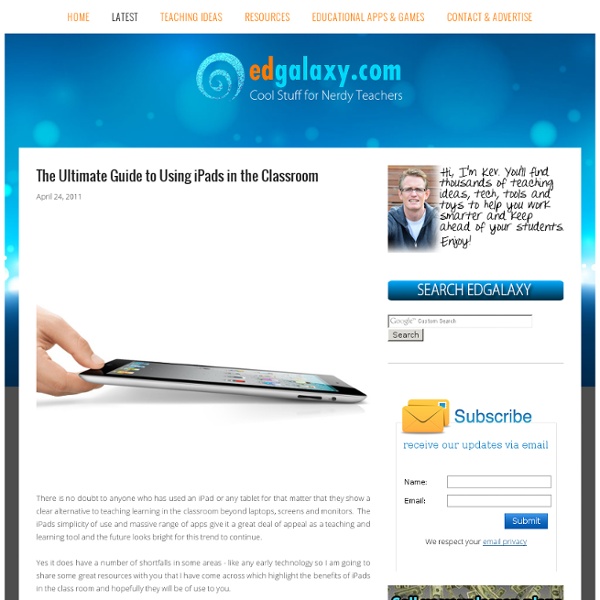
The iPad and Your Soldiers (Top 10 Tips for Personalised Learning) | syded It is very easy to find a list of recommended apps for general or subject specific use. However, one of the iPads greatest strengths is its ability to help personalise learning for all. The following ideas are only a snapshot of the potential of the iPad when addressing the needs of each student (soldier). The Soldier ‘Quiet, obedient and consistent, the Soldier charges into every assignment and stops only once enough damage is done to get the desired grade. Trademark question: “What will we be graded on?” iPad Tip: Create an audio-note using Soundcloud so they can review instructions. The Heavy Weapons Guy ‘The Heavy Weapons Guy isn’t the swiftest. iPad Tip: Ask the student to create a Popplet as a plan for the assignment. The Demoman ‘Nothing can satiate the Demoman’s thirst for knowledge. iPad Tip: Ask the student to create an iMovie of the topic with photos and video evidence. The Sniper ‘Snipers excel at acing tests, but are almost nonfunctional for any other task. The Medic The Engineer
IPad Tips & Tutorials | iPad Academy - Part 4 Using the Back Button or Previous Page in the Safari Web Browser on the iPad A participant in my Master Class recently asked this question: How do I go “back” in Safari? Sometimes the “back” button works and sometimes it doesn’t. Here’s my reply: When you tap on a link on a webpage, one of two things generally happens: 1. The link opens in the same window, replacing the current […] Continue reading... How to Open Adobe Digital Editions Books on the iPad – Dealing with DRM I recently received this request for help with reading an Adobe eBook format on the iPad: I have tried to download purchased epub files to my ipad by following the instructions for itunes. Continue reading... iPad Video Lessons – Learning to Use the iPad – A Story, A Gift and A Deal In January 2012, I launched the iPad Academy Master Class, my series of online video lessons to help others learn to use the iPad. Continue reading... iPad Tip: How to Open Videos Attached to Email Messages Continue reading... Continue reading...
One iPad in the Classroom? – Top 10 Apps | syded (www.langwitches.org) From a BYOD (Bring Your Own Device) programme to a 1:1 iPad initiative there are a number of options available to schools when embracing new technology in the classroom. Consequently it is becoming common for school leaders to purchase a device to trial in the classroom before making any real financial commitment. As the iPad is currently the ‘class leader’ in education, there are many educators who have found themselves with an iPad to ‘see what it can do?’ MULTIMEDIA OPTIONS – Use the camera/video to display student work to the rest of the class. Of course there are any number of apps that will enhance learning as well as those above.
Technology and Education | Box of Tricks Posted by José Picardo on January 22, 2012 Apple recently announced the launch of its free iBooks Author desktop application, which – they claim – “allows anyone to create beautiful Multi-Touch textbooks — and just about any other kind of book — for iPad. With galleries, video, interactive diagrams, 3D objects, and more, these books bring content to life in ways the printed page never could.” This post takes you through my humble first attempt at making my first iBook using iBooks Author. [imagebrowser id=2] First Impressions When Apple announced the new iBooks Author app, my first reaction was to say about time! Using iBooks Author iBooks looks very much like a cross between Pages and Keynote (Apple’s answer to Word and Powerpoint respectively). An important aspect for someone, like me, who has lots of older word documents already saved in my hard drive, is that importing into iBooks author is as easy as dragging a word document into the application. Interactivity Drawbacks José Picardo
How To Capture Ideas Visually With The iPad - By its very design, the iPad promotes consumption. Essentially an interactive mobile screen, the combination of physical form and supporting software-based user interface on Apple’s wunder-tablet suggests watching and listening, enabling you to tear the “monitor” off the desk and take it with you. By lacking a keyboard, input and production aren’t quite as natural. That isn’t necessarily because the iPad can’t accommodate such input, but rather that the software–and our habits as users–haven’t completely caught up with the not-insignificant shift in interface. But it doesn’t have to be that way. One microcosm of the potential of the iPad in learning is the concept of visual recording. Visual recording is what it sounds like it’d be. But executing it in practice–and then doing something meaningful with those iPad-captured images–isn’t second-nature simply because it’s not something you do everyday. 1. 2. 3. 4.
How to Edit and Publish a Video with iMovie for iPad - Playing with Media The following steps are included in the “Video” chapter of the forthcoming EPUB eBook, “Playing with Media: simple ideas for powerful sharing.” This is an example of “quick-edit” videography, which can compliment “no-edit” videography in support of the “ethic of minimal clicks.” This final video, “Learning About NASA Mission Control in Houston,” is available on YouTube. After recording a series of videos using an iPad, the iMovie app ($4.99) can be used to edit and combine the videos into a single file. 1. 2. 3. 4. 5. 6. 7. 8. 9. 10. 11. 12. 13. 14. 15. 16. 17. Seventeen steps may seem like a lot, but if you’ve ever edited and published a video using desktop software you’ll recognize this workflow is substantially simpler. iMovie for iPad can be used to support “the ethic of minimal clicks” in classroom technology integration. I challenge you to give it a try!
Blog | About Silvia Rosenthal Tolisano is a Third Culture Kid (TCK). Born in Germany, raised in Argentina, having lived shortly in Brazil, is now planted in the United States. Her multicultural upbringing fueled her passion for languages, travel, global awareness, and global competencies. Silvia holds a Bachelor’s Degree in Spanish with a Minor in International Studies and a Masters in Education with an emphasis in Instructional Technology. Her passions include globally connected learning, technology integration, contemporary upgrades and amplification of the curriculum, documenting for learning (from digital portfolios, digital storytelling, new forms of teacher observations, to building institutional memory), blogging as pedagogy, visualize learning and developing & maintaining a Personal Learning Network.
www.top-ipad-video-converter.com/100 iPad Tips and Tricks.pdf Tools for Unleashing Your Inner App Developer | Kevin McNeish Do you have an idea for an app but lack the programming knowledge to begin building it? In this weekly blog series, How To Unleash Your Inner App Developer, I will take you, the non-programmer, step by step through the process of creating apps for the iPhone, iPod Touch, and iPad. This is Part 1 of the blog series. Join me each week on this adventure, and you will experience how fun turning your ideas into reality can be! So you want to be an app developer! As I mentioned in my first post, giving yourself permission to test the waters is the first step in the process. Counting the Cost I've written software for every major smartphone platform, and I have to say, Apple's admission price for getting into app development is hard to beat. With your free admission, you can build apps for the iPhone, iPod Touch, and iPad. Getting the Right Mac If you own a Mac built after August 2006, it has an Intel processor, which is required for iOS app development. Renting a Mac in the Cloud
On the road with a camera, an iPad, and a Hyperdrive A quick iPad tip: Turkish Dolmuşes—van-sized mini buses that provide inexpensive regional travel—are too shaky and bumpy for accurate typing on an iPad. I know this because I’m trying to type this while riding on a Dolmuş. I’m heading toward the start of the Lycean way, a roughly 300-mile hike that winds through the villages of Anatolia. Because this will be a backpacking and photography excursion, I’m trying to travel as light as possible. As such, I’ve left my 13-inch MacBook Air at home, and have decided to bring only my iPad, my cameras, and a HyperDrive. This was not an easy decision. iPad versus the 11-inch MacBook Air Because the point of my trip is to shoot photos for work (they go into books, articles, and classes), I have some photography-specific computing needs: Storage: I am traveling in Turkey for 21 days, shooting raw files with both a 21 megapixel SLR, and a 12-megapixel point-and-shoot. Delivery: Finally, I have to be able to get these images to the relevant editors.
Podcast402: Montana Teachers Share “Why We Teach” <div class="greet_block wpgb_cornered"><div class="greet_text"><div class="greet_image"><a href=" rel="nofollow"><img src=" alt="WP Greet Box icon"/></a></div>Hello there! If you are new here, you might want to <a href=" rel="nofollow"><strong>subscribe to the RSS feed</strong></a> for updates on this topic.<div style="clear:both"></div></div></div> This podcast features twenty-five Montana teachers and one Oklahoma teacher answering the question, “Why We Teach?” Show Notes: Subscribe to “Moving at the Speed of Creativity” podcasts! Receive an email alert whenever a new Speed of Creativity podcast is published! Check out Wesley's new ebook, "Mapping Media to the Common Core: Volume I." (2013) It's $15! If you're trying to listen to a podcast episode and it's not working, check this status page.
Interactive eBook Apps: The Reinvention of Reading and Interactivity The invention of the tablet PC has created a new medium for book publishing. Interactive books are everywhere, and have revolutionized the way people consume the printed word. With the recent software available to allow easy creation of interactive books and with the race to bring these products to market, there seems to be a more and more dilution of quality and a loss for the meaning of interactivity. It’s important to understand the distinction between apps and eBooks, as it's something that often confuses both publishers and consumers. eBooks were the first to appear on devices such as the Kindle, and have very limited interactivity. Enhanced eBooks (ePUB3) are a new digital publication standard that allows easy integration of video, audio, and interactivity. This video was released by Apple to promote the iBooks Author: Grimm's Rapunzel ~ 3D Interactive Pop-up Book Interactivity for the Sake of Interactivity Interaction for Value
So...You Wanna Design Your Own Apps I have published lots of posts on my favorite iPad resources, my favorite apps for administrators, and posted countless Tweets and had a number of conversations about apps for learning, producing and consuming. But what about if you want to take the next step? You want (or better yet your kids) to create apps. Whether it's something basic like just appifying your blog or literally building something from the ground up, there are some pretty easy ways to create apps. Before I go the easy route, there are some standard (fairly nerdy) ways to create apps. It starts with a SDK or Software Development Kit that you download from either Apple or Android. Now, I am lacking on my computer programming skills so I turn to those that have streamlined the process. AppMakr-This is one of those "plug and chug" app makers. iBuildApp-Another one of the easy app builders, there are lots of features to choose from.
The Fastest Way to Delete Large Numbers of Photos from Your iPad Camera Roll If you want to get rid of a few photos in the iPad’s Camera Roll it’s easy enough to just tap and delete within the Photos app on the iPad. If, however, you’ve imported and built up a collection of dozens or even hundreds of images in the Camera Roll that’s not a barrel of laughs anymore. Here’s my quick suggestion for the best / fastest way to delete a large number of photos from your iPad (if you’re using a Mac): ** As an extra cautious step, you may want to run one full ‘Import All’ process without the ‘Delete after import’ checkbox enabled, and check that all the images imported successfully before running a second one per the steps below. – It’s a good idea to save your Camera Roll photos to somewhere just in case you want some or all of them back at a later date – this process using the Image Capture app accomplishes this. – Launch the Image Capture app on your Mac – it’s probably not in the dock, so you’ll need to launch it from the /Applications folder. That’s it.