


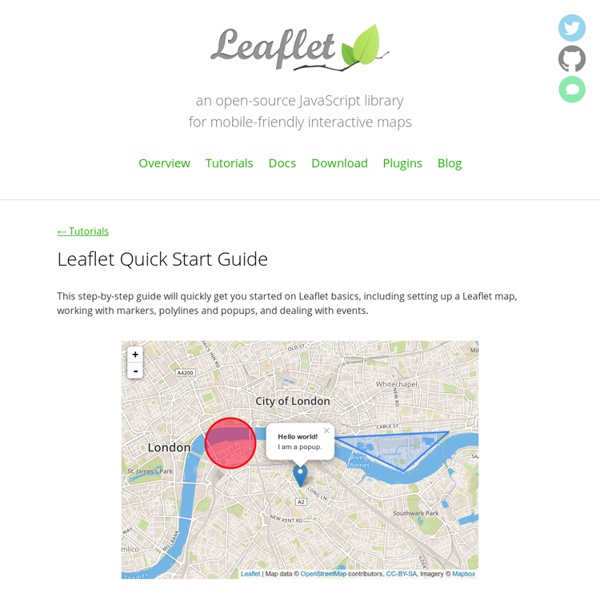
Créer des cartes interactives avec UMapper Un outil cartographique appelé UMapper ouvre de nouvelles perspectives pédagogiques en permettant de créer des cartes interactives de diverses sortes. Les enseignants de DNL histoire et géographie seront particulièrement intéressés, mais les applications peuvent facilement être élargies à d'autres disciplines. Un outil pour créer des cartes interactives Umapper est un outil gratuit en ligne aux applications pédagogiques intéressante, en DNL histoire-géographie par exemple. Il permet en effet de créer des cartes interactives à partir d'une bibliothèque d'images ou de vos propres fichiers téléchargés. Le dispositif permet d'ajouter des éléments à la carte (texte, son, icônes...) et de créer ainsi facilement des exercices à proposer à vos classes. Méthodologie Pour ajouter du son, cliquer sur l'option media "audio" (1) et télécharger le fichier (2) souhaité sur votre ordinateur : Exemples d'exercices Une carte propose de travailler sur l'Europe en anglais : Western Europe Map Quiz
Kartograph – rethink mapping Earth API Guide du développeur - Google Earth API - Google Développeurs Introduction Welcome to the developer documentation for the Google Earth API. The Google Earth Plugin and its JavaScript API let you embed the full power of Google Earth and its 3D rendering capabilities into your web pages. Just like in the Google Maps API, you can draw markers and lines—but in 3D! See the Google Earth API developer forum if you have have questions about the API after reading this developer guide. Audience This documentation is designed for people familiar with JavaScript programming and object-oriented programming concepts. The Google Earth Plugin The Google Earth Plugin is currently supported on the following platforms: Microsoft Windows (XP, and Vista) Google Chrome 5.0+ Internet Explorer 7.0+ Firefox 3.0+ Flock 1.0+ Apple Mac OS X 10.5 and higher (Intel) Google Chrome 5.0+ Safari 3.1+ Firefox 3.0+ Although the plugin and API may work correctly on other browsers that support NPAPI with npruntime extensions, these browsers are not officially supported. Installation
BigVideo.js - The jQuery Plugin for Big Background Video The jQuery Plugin for Big Background Video (and Images) This plugin makes it easy to add fit-to-fill background video to websites. It can play silent ambient background video (or series of videos). Or use it as a player to show video playlist. BigVideo.js is built on top of Video.js from zencoder. You can read about how to use BigVideo.js below. DOWNLOAD: zip tar examples bower install BigVideo.js Setup BigVideo.js uses the Video.js api. To simply play a video that takes up the entire browser window (like in this example), do this: For crossbrowser fallbacks, you can include a source order with different video formats. Ambient Video To play silent video in the background of a page (like in this example), use BigVideo’s ambient setting: Or play a series of ambient background videos (like in this example) Keep in mind that mobile devices do not allow video autoplay. Video.js Because BigVideo.js is built on top of Video.js, you can use the Video.js api. BV.getPlayer().pause(); Tips
Didacticiel KML - Keyhole Markup Language - Google Développeurs Tip: To see the KML "code" for a feature in Google Earth, you can simply right-click the feature in the 3D Viewer of Google Earth and select Copy. Then Paste the contents of the clipboard into any text editor. The visual feature displayed in Google Earth is converted into its KML text equivalent. All of the examples described here are in the KML Samples file. For More Information The KML 2.2 Reference provides details about the KML file format. For a discussion of how to use some of the key features in KML, see the Developer's Guide. The simplest kind of KML documents are those that can be authored directly in Google Earth—that is, you don't need to edit or create any KML in a text editor. Placemarks A Placemark is one of the most commonly used features in Google Earth. Open the KML Samples file in Google Earth and expand the Placemarks subfolder. <? The structure of this file breaks down as follows: An XML header. Descriptive HTML in Placemarks Using the CDATA Element <? Ground Overlays <? <? <?
Raphaël—JavaScript Library IconesPlans - google-maps-icons - More than 1000 free and descriptive map POI markers, icons, for your maps The project has moved. A dedicated website, with new features. Follow this URL : Icones, Plans, Symboles, Cartes, Gratuites, Marqueurs, Cartographie, GIS, Carte, POI Map Icons Collection est un pack de plus de 1000 icônes gratuites pour les points d'intérêt de vos cartes. Vous pouvez les placer manuellement avec la fonction "Mes cartes" de Google Maps, ou automatiquement avec Google Maps API. Organisées par couleur et par rubrique, vous avez une collection complète de marqueurs tels que: cinéma, école, banque, restaurant japonais ou encore magasin de vêtements. Tous nos ICÔNES décrites, étiquetés et organisés en catégories Ajoutez les icônes à vos cartes ou à Google Earth. Icônes Administration, Bureaux & Industrie Icônes Amis, Famille & Immobilier Icônes Culture & Divertissement Icônes Divers Icônes Education & Enfance Icônes Evènements & Temps Icônes Magasins Icônes Media Icônes Nombres & Lettres Icônes Restaurants & Hôtels Icônes Sports, Santé & Beauté Icônes Tourisme & Nature Icônes Transports
1.3.7 demo - jQuery Window 1 I am plumbed with a Bezier connector to Window 2 and a label, with Blank endpoints. Window 2 I am plumbed with a Bezier connector to Window 1, and a Bezier connector with Rectangle endpoints to Window 3 Window 3 I am plumbed with a Bezier connector and Rectangle endpoints to Window 2, and a Bezier connector with Dot endpoints and a label to Window 4. Window 4 I am plumbed with a Bezier connector with Dot endpoints to Window 3, and with a Straight connector with Image endpoints to Window 5. Window 5 I am plumbed with a Flowchart connector to Window 6, between our two centerpoints, which are drawn below, and larger than, the window element; I am also plumbed to Window 4. Window 6 I am plumbed with a Flowchart connector to Window 5, between our two centerpoints, which are drawn below, and larger than, the window element. Window 7 I am plumbed with State Machine connectors to Window 3. Connection One
Votre profil Google Map Maker - Centre d'aide Google Map Maker Votre profil est une page personnelle contenant l'intégralité de votre historique cartographique (modifications et avis). Pour l'afficher, connectez-vous à Google Map Maker à l'aide de votre compte Google. Si vous ne possédez pas de compte Google, créez-en un ici. Une fois connecté, cliquez sur Options et sélectionnez Mon profil dans la liste déroulante qui figure dans l'angle supérieur droit de l'écran pour accéder à votre page de profil. Votre page de profil contient plusieurs onglets : Aperçu : cette section contient vos statistiques générales de cartographie, ainsi que certaines modifications examinées récemment.Modifications : cette section contient l'ensemble de vos modifications.Vérifications : cette section contient toutes les modifications que vous avez examinées. La page de profil contient le nom, l'adresse, la catégorie et l'état de vérification actuel de chaque modification. Une icône s'affiche à côté du nom des Modérateurs Google.
d3.js