


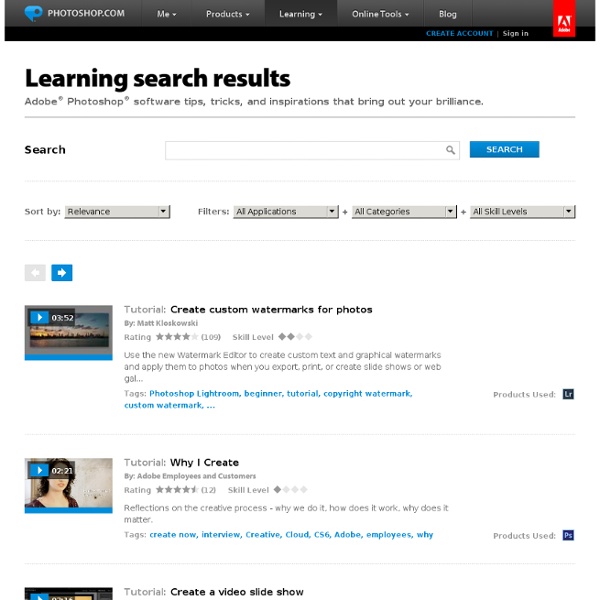
Lightroom Tip - Using Snapshot record sequence of edits Lightroom v1 has a powerful new feature called 'Snapshot' which allows you to save and re-apply a sequence of edits on any image. It's a bit like Photoshops' Action but far easier to use. It can be found under the History Panel on the left hand side of Develop Module. Snapshot Function in Lightroom It is used as follows: Perform a sequence of edits in the Develop Module which will be automatically recored in the History section. when you have finished right click on any one of the steps in the history list You will see the "Create Snapshot" indicator appear as shown below The snapshot is saved with the name of the action you highlighted and will be available under the Snapshot menu for use on any future image editing session You can then re-name the Snapshot to something more meaningfull and use it on any future session. Creating the Snapshot Function in Lightroom This is not as powerful as Actions in Photoshop, but it's not meant to be. Try it out and let me know what you think.
How to Make Your Portraits POP with Lightroom The other day I wrote this Lightroom tutorial on my blog . I thought I'd share it here and see if anyone finds it helpful. I'm using a quick photo I took as an example for importing photos into Lightroom. So I didn't get the exposure right and I didn't find the best direction for the light. As a result she is a little too dark, her eye sockets have a little more shadow than they should, and there isn't quite as much pop. But hopefully it shows some things you can do to "save" a photo. When editing a photo, there are a sequence of steps that I follow. In order of execution, there are four key things to adjust: White Balance Highlights (White Point) Shadows (Black Point) Mid Tones Before you do anything else, it is important to set these properly. Here's our original photo: First up: let's set the White Balance. Second thing we'll do is dial in the highlights. I'll bring down the Exposure slider slightly just until I don't see any clipped highlights. OK.
Lightroom Secrets LR/GMail – Send your images via GMail directly from Lightroom 2Photographer's Toolbox | Photographer's Toolbox We’ve just released the latest Lightroom 2 plug-in by Timothy Armes - LR/GMail. This export plug-in will send exported images by email using your GMail account. As an extra nicety, the addresses in your “My Contacts” group are downloaded from your Google account so that they can be offered automatically as you type into the To, Cc and Bcc fields. The plug-in also tracks to whom you’ve send each photo, which may prove useful to your workflow. There’s one caveat: the plug-in needs to connect to Google’s SMTP server to send emails, and this may not be possible if you’re behind a company firewall that prevents connections to SMTP servers.
LightroomNews Adobe TV Adobe Lightroom Adobe Photoshop Lightroom software is essential for today's digital photography workflow. Quickly import, process, manage, and showcase your images, from one shot to an entire shoot. Learn about the awesome Lens Correction feature in Adobe Lightroom 5 with Mikkel Aaland. Products covered: Learn how to seamlessly move images between Lightroom and Photoshop with the exact control that you need. Learn how to set up the import preferences in Lightroom and import select images from a compact flash card. In this episode of Adobe Creative Cloud TV, Terry White takes on the task of explaining and showing the differences between Adobe Bridge and Lightroom. Learn how to place photos into book designs. Learn how to apply changes to other photos in Adobe Lightroom 5 with Mikkel Aaland. In this episode of Creative Cloud TV, Terry White shows how to do a complete end-to-end non-destructive portrait retouch using just the Develop Module in the NEW Lightroom 5. Learn Lightroom 5
The Complete Picture with Julieanne Kost - LR - E-mail Photos Directly From Lightroom Share this Episode Autoplay End of Video Show End Screen Default Quality Adjust your embed size below, then copy and paste the embed code above. Community Translation Your transcript request has been submitted. Adobe TV does its best to accommodate transcript requests. Join the Community Translation Project Thanks for your interest in translating this episode! Please Confirm Your Interest Thanks for your interest in adding translations to this episode! An error occurred while processing your request. Another translator has already started to translate this episode. Thanks for Participating! This episode has been assigned to you and you can expect an e-mail shortly containing all the information you need to get started. About This Episode In this Lightroom 2 tutorial, Julieanne Kost shows you how to set up Lightroom to e-mail your photos with the simple click of one button. Presented By Runtime : 00:07:07 Added : 05/18/2009 About this show The Complete Picture with Julieanne Kost
Lightroom Journal Today we’re proud to release updates to the entire Lightroom CC ecosystem, including for Mac, Windows, iOS, Android, and the web, as well as updates to Lightroom Classic CC and Adobe Camera Raw. We’ve added support for new cameras and lenses, and added some great new features. Please note that we are moving to a new blog home. New Auto Settings, powered by Adobe Sensei Auto has been completely reworked to create better results, every time. The December update includes other great features across the ecosystem: Lightroom CC on Desktop Tone Curve The Tone Curve is one of the most popular tools used by photographers for advanced control over the tonality, contrast, and color balance of an image. Split Toning Split Toning allows you to stylize your photo through color tints in the highlights and shadows of your image. Change Capture Time Full Screen View View your photos in full screen by using either the F key or by navigating to View-> Detail Full Screen. Android iOS Thanks!
Lightroom Killer Tips Kelby TV - Online Shows for Creative Professionals. The Previous Button and What It Does April 29, 2013 Lightroom Killer Tips Latest Update: APRIL 29, 2013 The Previous Button and What It Does Get your weekly dose of the coolest Adobe® Lightroom tutorials, tips, time-saving shortcuts, photographic inspiration, and undocumented tricks. Subscribe to RSS Open in iTunes show sponsors Lightroom Killer Tips Episodes (View All) View All © 2014 Kelby Media Group Terms of Use - Privacy PolicyAdobe and Photoshop are either trademarks or registered trademarks of Adobe Systems Incorporated